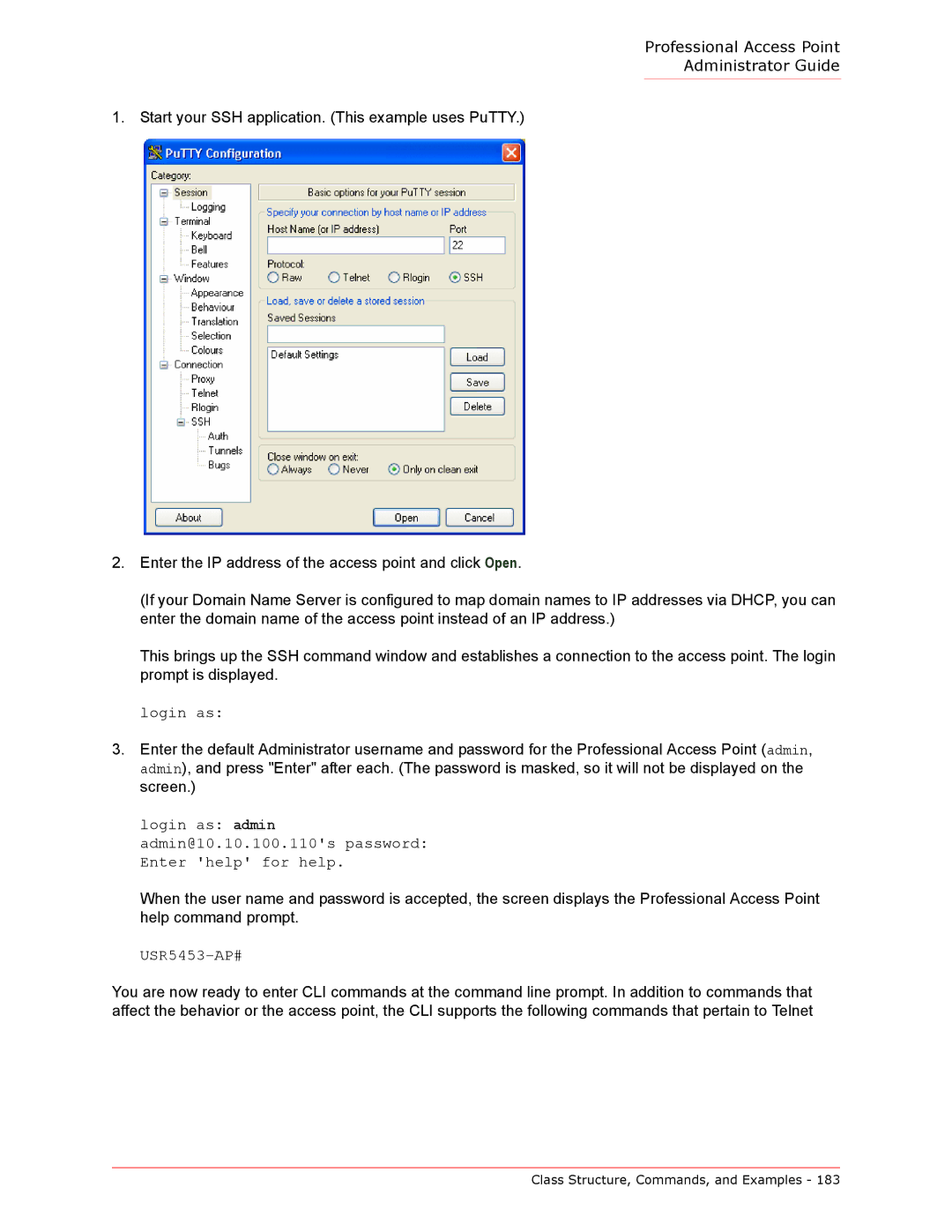Professional Access Point
Administrator Guide
1. Start your SSH application. (This example uses PuTTY.)
2.Enter the IP address of the access point and click Open.
(If your Domain Name Server is configured to map domain names to IP addresses via DHCP, you can enter the domain name of the access point instead of an IP address.)
This brings up the SSH command window and establishes a connection to the access point. The login prompt is displayed.
login as:
3.Enter the default Administrator username and password for the Professional Access Point (admin, admin), and press "Enter" after each. (The password is masked, so it will not be displayed on the screen.)
login as: admin admin@10.10.100.110's password: Enter 'help' for help.
When the user name and password is accepted, the screen displays the Professional Access Point help command prompt.
USR5453-AP#
You are now ready to enter CLI commands at the command line prompt. In addition to commands that affect the behavior or the access point, the CLI supports the following commands that pertain to Telnet
Class Structure, Commands, and Examples - 183