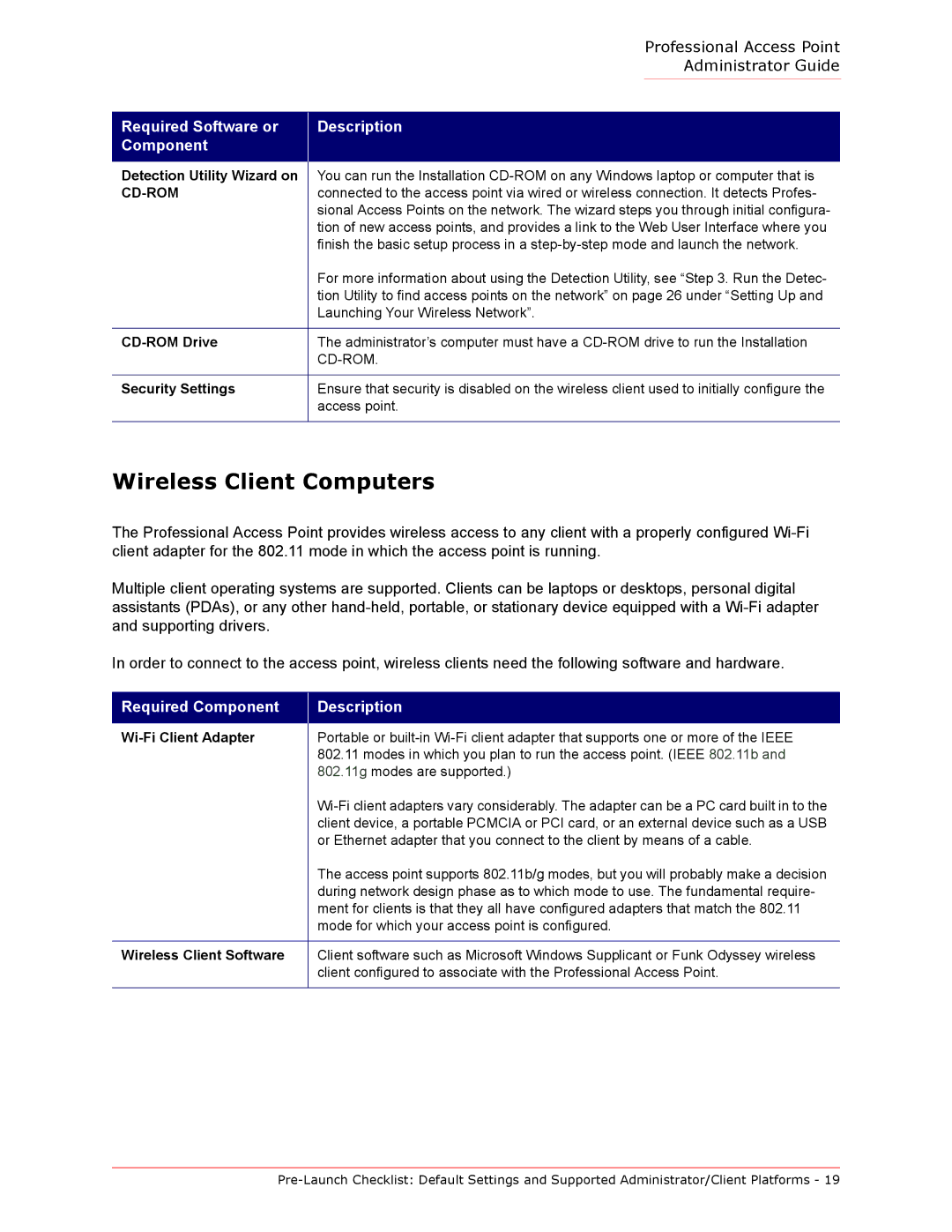Professional Access Point Administrator Guide
Required Software or Component
Description
Detection Utility Wizard on | You can run the Installation |
| connected to the access point via wired or wireless connection. It detects Profes- |
| sional Access Points on the network. The wizard steps you through initial configura- |
| tion of new access points, and provides a link to the Web User Interface where you |
| finish the basic setup process in a |
| For more information about using the Detection Utility, see “Step 3. Run the Detec- |
| tion Utility to find access points on the network” on page 26 under “Setting Up and |
| Launching Your Wireless Network”. |
|
|
The administrator’s computer must have a | |
| |
|
|
Security Settings | Ensure that security is disabled on the wireless client used to initially configure the |
| access point. |
|
|
Wireless Client Computers
The Professional Access Point provides wireless access to any client with a properly configured
Multiple client operating systems are supported. Clients can be laptops or desktops, personal digital assistants (PDAs), or any other
In order to connect to the access point, wireless clients need the following software and hardware.
Required Component
Description
| Portable or |
| 802.11 modes in which you plan to run the access point. (IEEE 802.11b and |
| 802.11g modes are supported.) |
| |
| client device, a portable PCMCIA or PCI card, or an external device such as a USB |
| or Ethernet adapter that you connect to the client by means of a cable. |
| The access point supports 802.11b/g modes, but you will probably make a decision |
| during network design phase as to which mode to use. The fundamental require- |
| ment for clients is that they all have configured adapters that match the 802.11 |
| mode for which your access point is configured. |
|
|
Wireless Client Software | Client software such as Microsoft Windows Supplicant or Funk Odyssey wireless |
| client configured to associate with the Professional Access Point. |
|
|