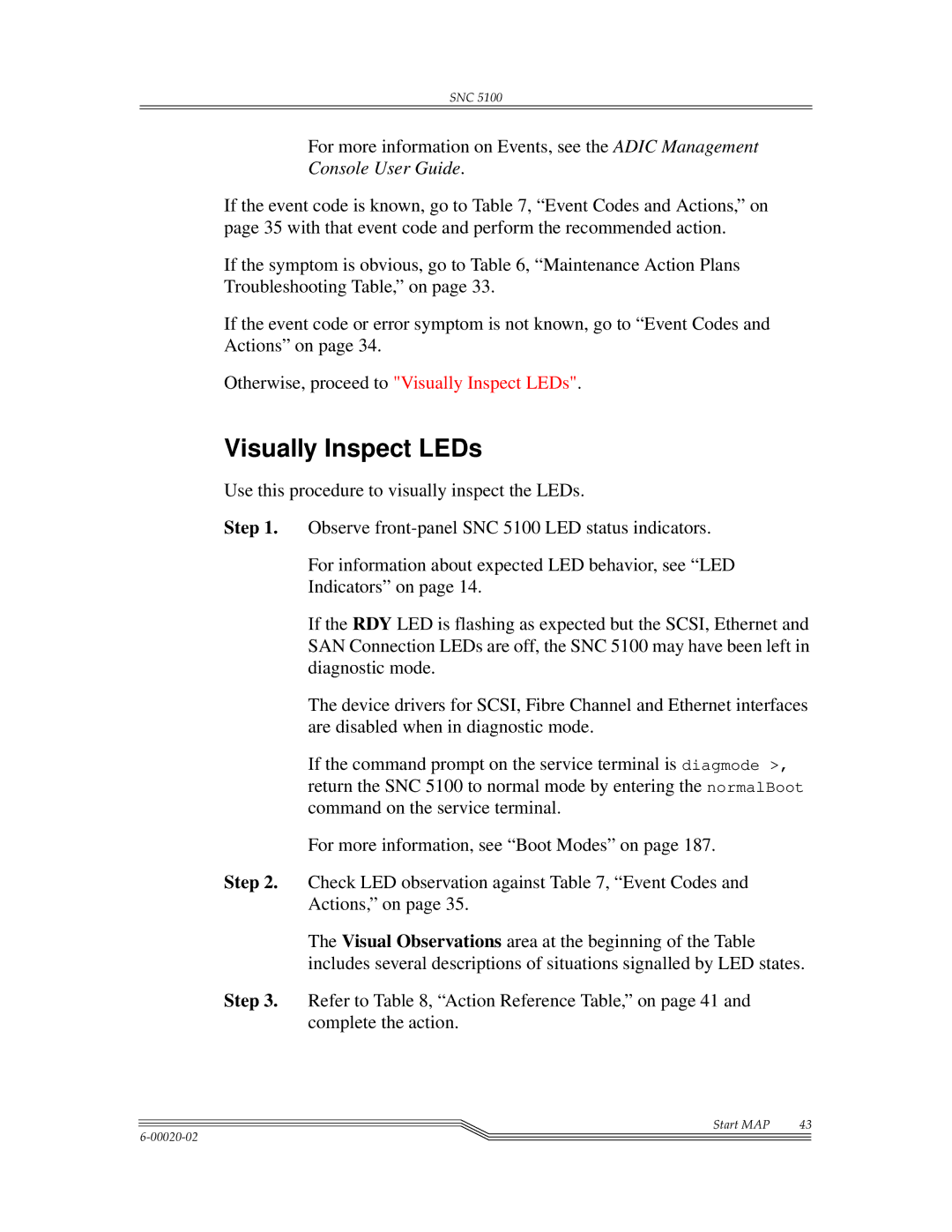User Guide
Copyright Notice Europe
Copyright Notice
Introduction
Install the SNC
Maintenance Action Plans
Removal and Replacement Procedures
Connecting to the Service Port
Service Port Command Reference
Diagnostic Command Reference
Glossary
Post Error Codes
Warranty and Eula
Startup Message Reference
Safety Notices
Safety Inspection
Welcome
External Machine Check
Remove AC Power
Safety Label Check
Safety Label
Environmental Notices and Statements
Fusing Requirements
Laser Safety
Lithium Battery
Electronic Emission Statements
General Restrictions
Usage Restrictions
Regulatory Notices
European Community Compliance Statement
Industry Canada Compliance Statement
SNC
CE Notice
Documentation
Overview
Configuration Overview
Configuration Support
Address Mapping
Interface Protocol Awareness
Gbic speed Cable Type Distance
Hardware Product Description and Features
Fibre Channel Interfaces
Fibre Channel Connections
Ultra2 Scsi I/O Interfaces
Scsi Command Support
Service Port
Ethernet
LEDs
LED Indicators
Scsi
Supported Platforms
Operating Specifications
Supported Devices
Operating Environment
Power Requirements
Power Consumption
SNC Operating Specifications 00020-02
Pre-installation Procedure
Pre-Installation Checklist
Step Actions Comments and References
Installation Checklist
Installation Procedure
Installation Checklist
See the setHost port,OS
Host Utility Software
Host Utility Software
Maximum Number of LUNs
Post-Installation
Other Installation Issues
Attaching Scsi Devices
Wide and Narrow Scsi Buses
Transfer Rates Ultra, Fast, and Asynchronous
MB/Sec Devices
Table of Scsi Terminology and Limitations
Scsi Trade Association Terminology
Max Bus Endorsed Terminology Max. Bus Speed Lengths
Scsi Bus Termination
Problems on the Scsi Bus
Multiple devices at the same ID
Bent pins in a Scsi connector
Missing terminator at the end of a Scsi bus
Excessive termination
Mixed cable types
Host Bus Adapter Setup
Fuses
Inadequate cables
Installing the SAN Explorer
Installing the Host Registration Service
Power-Up and Boot Sequence Guidelines
SNC
SNC Other Installation Issues 00020-02
Component Subsystem Go To
Maintenance Action Plans Troubleshooting Table
Event Codes and Actions
Check Event Log
Review all visual observations and Event Codes against on
Code Level1 Threshold
Event Viewing Default Action2
Event Codes and Actions
Description
Code Level Threshold
Event Viewing Default Action
LIP
Description Code Level1 Threshold
Event Codes and Actions
Health Check Event Descriptions
Heartbeat Event Descriptions
Action Reference Table
Action Reference Table
Action Number
Event Viewing Levels
Event Code or Obvious Symptom
Start MAP
Event Viewing Levels
Visually Inspect LEDs
Adic Management Console version
Check for Problems on Attached Devices
Check SNC 5100 Product Versions
Check Host Versions
Hardware version
Firmware version
Stop all I/O Remove the Ethernet cable if installed
Quick Component Check
Perform Health Check
Check the Host Event Log
Database Full MAP
Device Access MAP
Check Scsi Channel Devices
Check Fibre Channel Port Status
Check Channel Zoning Settings
Scsi Channel MAP
Get Scsi Information for the SNC
Check Attached Scsi Devices from the Service Port
Compare Listed versus Supported Devices
Compare Listed versus Physical Devices
Check Scsi Bus Termination
Type
Check for Multiple Scsi IDs
Improper Device Type
Examine Scsi Cables
Scsi Health Check
Examine Scsi Connectors
Scsi Loop Back Test
Isolating Scsi devices
Testing Scsi Cables
Restore Scsi Setup
Verify Fibre Channel Connections
Fibre Channel MAP
Test Gbic
Fibre Channel Loop Back Test
Examine Cables
Testing Fibre Channel Optical Cable
Replace Fibre Channel Device
Replace Fibre Channel Cable
Temperature MAP
MAP for the SNC
Observe Operational LED Behavior
Temperature Warnings or Alarms Received
Notification of Problems in Temperature Subsystem
Fan Speed is in Warning or Alarm Range
Power MAP
Ethernet Port on Faceplate
Ethernet MAP
SNC
Example SN60023 ifShow
SNC
Display of failed Ping test
Verify that the diagmode prompt is displayed
From the service terminal, enter the diagBoot command
From the service port, enter the elTest command
Step
If both addresses are the same, go to step
Service Port MAP
Check the RS-232 Cable
Check Connection with Boot Messages
Virtual Private SAN Scalar Firewall Manager Settings MAP
Check Scalar Firewall Manager Access Settings
Perform these steps if SFM devices are unavailable
Verify Host Access to Devices
SNC
Page
Handling Electrostatic Discharge-Sensitive Parts
Removal and Replacement Procedures
Replacing the Gbic
Removing and Replacing the Gbic
Before Removing or Replacing the Unit
Removing the Gbic
Removing the SNC
Removing and Replacing the Unit
Final Diagnostic Tests
Replacing the SNC
Final Test Preparation
Test Fibre Channel Port
Fibre Channel Tests
Ethernet Test
Test Scsi Port 1
Test Scsi Port 3
For more information, see Network Setup for the SNC
Network Setup for the SNC
Ethernet Port
, Pre-Installation Checklist, on
Enter the hostNameSet command to set the Host name
For more information, see the hostNameSet command on
Foster ethAddrSet 10.0.0.2
Updating the SNC
Checklist
Post-Repair Checklist
Post-Repair Checklist
Start the Adic
FcShowDevs
SNC Post-Repair Checklist 00020-02
DB-9 RS-232 Connector Pin Assignments
Service Port Connections
Null Modem Cable Connections
Connecting the Service Terminal
Hardware Required
Lists the null modem cable connections
Verifying the Connection
Initial Setup of HyperTerminal
Updating SNC 5100 Firmware
Updating Firmware and Configurations
Loading a Configuration File
Saving a Configuration File
Zmodem Status Code Table
Zmodem Status Codes
Status Description Code
Setting the Real Time Clock
Setting the Time and Date
Adding a Host System Running Timeserver
For more information, see the tzSet timezone command on
Disabling the Timeserver Host
For more information, see the setTimeHost command on
Synchronizing the Real Time Clock with a Timeserver
For more information, see the rtcSetCurrent command on
Managing the SNC
Commands
Commands Listed Alphabetically byFunction
Command or Command Description Group Command and Control
Ethernet Network
Command or Command Description Group
Diagnostics
Environmental Sensors
Event Logging
Fibre Channel
Flash File System
Health Check
Help
Product Data
Scalar Firewall Manager
Scsi
Startup
ArptabShow
ClearReservationdevId
Parameter Value
CsClearLogFile
CleHelp
CleShow LUN
CleShowAll
DiagHelp
DiagBoot
DiagHelp command displays a list of the diagnostic commands
DateSetFromRTC
Option
DisableCC option number
EnableCC
EnvMonShow
Channel Name Description
EnvMonRangeShow
EthAddrGet
EthAddrSet
FcConnTypeGet port
Parameter Value Meaning
FcFibreSpeedGet port
FcConnTypeSet port,connection
FcGbicShow port
FcFibreSpeedSet port,speed
Finisar Corp
GBIC. Specifying the port number is optional
FcPortModeGet port
Value Port Mode
FcRestart port
FcPortModeSet port,mode
Level Meaning
FcShow level
Ctlr Id
Ext. Fifo
FcShowDevs
FcTxDisable port
FcTxEnable port
FcShowNames
GateAddrSet
GateAddrGet
Help command displays a list of the shell commands
Terminal
Help
Commands 133 00020-02
HlthChkHelp
HlthChkIntervalGet
HlthChkIntervalSet
Host add,hostname,ipAddress
HlthChkLevelGet
HlthChkLevelSet
HlthChkNow
Following is an example of host file contents
Where
Host delete,hostname
Host list
IcmpstatShow
HostNameSet
HostShow
HostTypeShow
IfShow
InitializeBox
InetstatShow
IpstatShow
LicenseShow
LoggerDump number
File are displayed starting with the most recent events
SN600393
LoggerDumpCurrent level
MacShow
Ls or ll
MapCompressDatabase
Ethernet interface
MapRebuildDatabase
MapHelp
MapShowDatabase
SNA
MapShowDevs
MapWinnowDatabase
MapWinnowDatabaseLun dev ID
MbufShow
NetHelp
Administrator
Rdate timeserver
NormalBoot
ReserveShow Viewing Levels
Reboot
Reset
ReserveShow level
RestartScsi channel
Ridtag value
On original equipment, the RID tag will be blank
Route add,destination,gateway
Route
Route list command lists the existing routes
Route delete,destination,gateway
Route list
RtcSetCurrent
String
ScsiAltIdSet channel,id
ScsiAltIdGet channel
ScsiHostChanSet channel,mode
ScsiHostChanGet channel
ScsiHostIdGet channel
ScsiHostIdSet channel,id
ScsiRescan channel
ScsiResetDisableSet channel,mode
ScsiResetDisableGet channel
LUN
ScsiShow
ScsiTermGet channel
ScsiTermSet channel,termination
SetFcFrameSize channel,size
SetHost port,OS
SetFcHardId channel,id
Value Meaning
SetNettime value
SfmAccessApply
SetSnaCCLun newLUN
SetTimeHost
SfmActiveSet
SfmAccessClear disable code
SfmAccessSet hostindex,Starting LUN,Ending LUN,Access
Access Value
SfmConnectionSet hostindex,host connection string
SfmFeatureEnable license key string
Following command example shows SFM information for host Id
If SFM is already active, the following is displayed
SfmInactiveSet
If SFM is already inactive, the following is displayed
SfmNameSet hostindex,name string
Hostindex Meaning
SfmShow hostIndex
SfmSparseAccessSethostindex,LUN string,Access
SfmTypeSet hostIndex,OS type string
ShellLock
ShowVersions
ShowBox
SnmpCommunitiesShow
SncFeatureEnable licensekeystring
SnmpHelp
SnmpHelp command displays a list of the snmp commands
SnmpWriteCommunityAdd string,view
SnmpReadCommunityAdd string ,view
SnmpReadCommunityRemove string
SnmpTrapCommunitySet string,view
SysConfigShow
SysNodeNameModeSet Mode
SnmpWriteCommunityRemove string
Mode Definition
SysNodeNameModeShow
SysVpdShow or sysVpdShowAll
OEM Adic
IBM
Data for the Fibre Channel Gbic
Gbic
NV RAM CPU
Targets
Sz filename
TcpstatShow
TrapDestRemove ipAddress
TrapDestAdd ipAddress
TrapDestShow
TzSet timezone
UdpstatShow
User
UserAdd username,password
UserDelete username,password
Uptime
Version
UserHelp command displays a list of the user commands
UserList
UserHelp
SNC
Entering Diagnostic Mode
Boot Modes
Manual Health Check
Special Procedures
Restoring Normal Mode
Health Check
Event Log Dump
Retrieving the Code 43 Dump File
SNC
Diagnostic Commands
Boot Mode Commands
FcSlotTest
ElTest
Unsuccessful Fibre Test
ScsiChannelTest x,y
Unsuccessful Scsi Test cable not plugged
SupportDump
ShowBox also lists the cabling requirements for each slot
EnvMonShow dmva reserveShow
ROM Init
Post Boot Behavior
Initial Post
Simple Access Test
Bitwalk Test
Memory Size
Pattern Test
Identify and Execute bootrom
Secondary Post
Address Test
Start of Bootrom
Post Service Menu
After completing the memory tests Post will display
Cold boot from Alternate bootrom
Cold Boot from primary bootrom
Button may be depressed any time during the memory tests
Error Displays
Receive new boot image from serial port
Full Version information
SNC Post Service Menu 00020-02
See the sample code below
Bootrom Messages
LIC Initialization Messages
Final Startup Messages
SNC Bootrom Messages 00020-02
Differential Ended
Dynamic Random Access Memory
Maintenance Action Plan
Basic Input/Output System
SAN Replication Services
Power-On Self test
Replacement Identification
Synchronous Dynamic Random Access Memory
Adic Limited Product Warranty
Warranty and Eula
Adic Limited Product Warranty 00020-02
Adic End User License Agreement
Adic End User License Agreement 00020-02
Adic End User License Agreement 215 00020-02
SNC
Index
Bootrom 110, 171
Post
MAP
SNC 220 00020-02