4.Select the [ ] button to the left of [Common Settings], and set the operations for when a job is processed.
] button to the left of [Common Settings], and set the operations for when a job is processed.
zMessage Screen
Set whether or not to display the actual "Message Screen" when a job is processed.
For details about the "Message Screen", refer to "6.14.1 Enabling/Disabling the Message Screen" (page 417).
Enter a title and message text for the message shown on the "Message Screen". "Title" may be up to 24 characters long.
"Message" may be up to 256 characters long.
ATTENTION
HINT
The layout of the message displayed in the message screen settings, and the actual "Message Screen" layout in the scanner may differ. Check the layout in the scanner and then enter the title and message in the "Message Screen".
zWhether or not the title and message set in "Message Screen" are shown depends on whether the [Message Screen] button on the "Job Menu" screen is [On] or [Off].
zIf a title or message is not set in "Message Screen", even if the [Message Screen] button on the "Job Menu" is set to [On], the actual "Message Screen" is not displayed.
zCommon File Name
Select the [Allow
Set a file name format when scanned data is sent with
186