zComment
Enter the comments on the scanner.
This may be up to 256 characters long.
z[OK] Button
Adds the entered scanner configuration information and returns to the "Scanner Config List" window.
z[Cancel] button
Returns to the "Scanner Config List" window without confirming the entered contents.
■[Clone] buttonSelect the checkbox of the scanner to be cloned and select the [Clone] button to display the "Edit Scanner Details" window to clone the scanner configuration information.
■[Edit] buttonSelect the checkbox of the scanner to be edited and select the [Edit] button to display the "Edit Scanner Details" window to edit the information.
■[Delete] buttonDeletes a scanner from the scanner network.
Select the checkbox(es) of the scanner(s) to be deleted, and select the [Delete] button to delete.
ATTENTION
zDeleting the scanner configuration does not exclude a scanner from Central Admin management. Therefore, the Central Admin Server setting in the scan- ner will not be "Unregistered". To exclude a scanner from Central Admin man- agement, select "Central Admin" to [Off] in the scanner.
zTo exclude multiple scanners from Central Admin management at one time, release a new set of scanner settings to target scanners.
zTo include the scanner in the iScanner Network again,
Selects all checkboxes in the scanner list.
■[Deselect All] buttonDeselects all checkboxes in the scanner list.
260