4.6 Using the System Settings Menus
4. Touch the "+" with your fingertip.
After being touched, the "+" will move to the next calibration posi- tion. Each time it stops, touch it again.
4
HINT
The keyboard may also be used on the calibration screen:
zPress the [Home] key to jump straight to the
z Use the [] [ ][ ][ ] to move the "+" to a different calibration point. This allows a bad touch to be redone.
zPress the [Esc] key to stop the calibration process and return to the "Screen Calibration" screen.
zPress the [Enter] key to close the error dialog. (Not normally needed.)
Repeat until the test screen appears, with the following "Calibration" dialog box:
| 57 | |
| ||
|
|
|