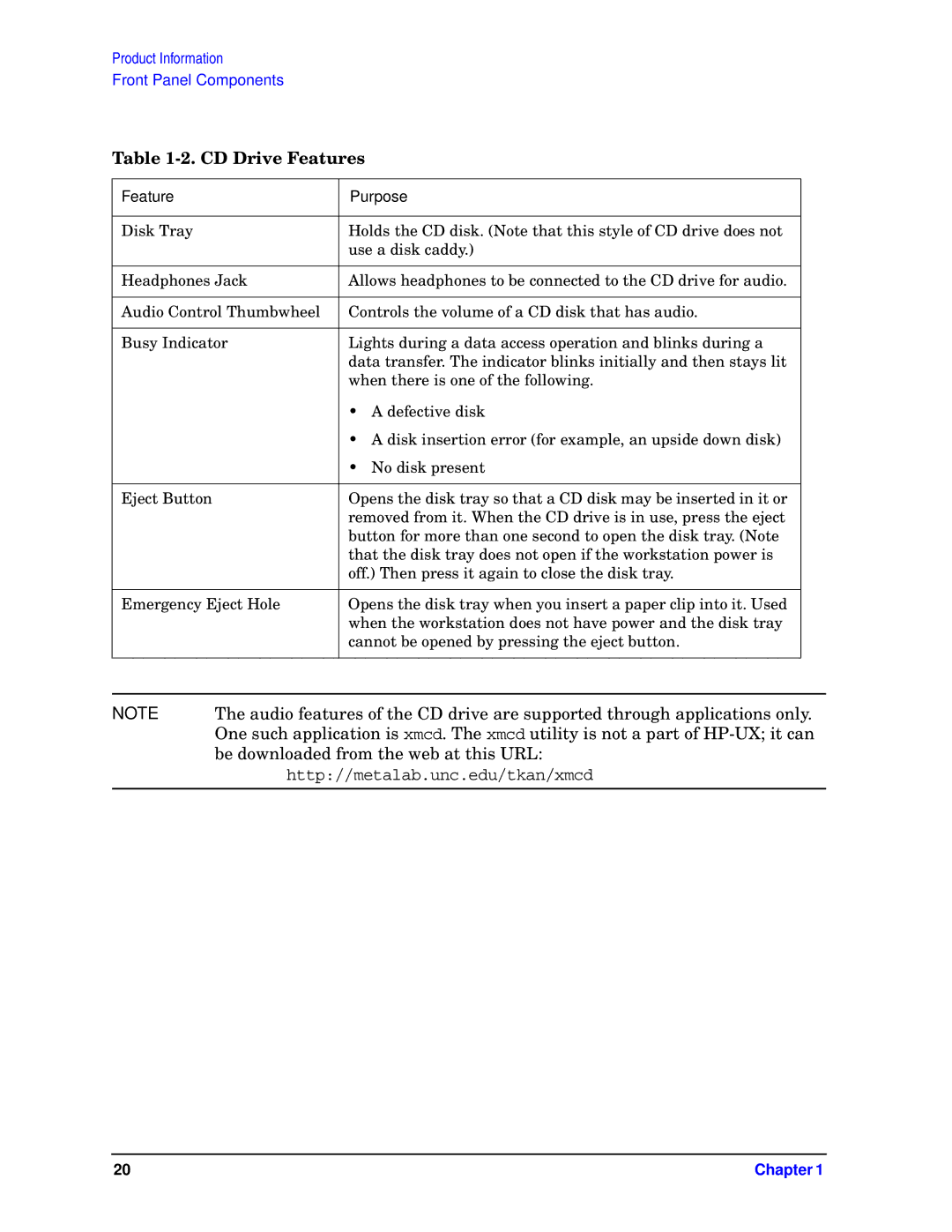Product Information
Front Panel Components
Table 1-2. CD Drive Features
Feature | Purpose | |
|
| |
Disk Tray | Holds the CD disk. (Note that this style of CD drive does not | |
| use a disk caddy.) | |
|
| |
Headphones Jack | Allows headphones to be connected to the CD drive for audio. | |
|
| |
Audio Control Thumbwheel | Controls the volume of a CD disk that has audio. | |
|
| |
Busy Indicator | Lights during a data access operation and blinks during a | |
| data transfer. The indicator blinks initially and then stays lit | |
| when there is one of the following. | |
| • | A defective disk |
| • A disk insertion error (for example, an upside down disk) | |
| • | No disk present |
|
| |
Eject Button | Opens the disk tray so that a CD disk may be inserted in it or | |
| removed from it. When the CD drive is in use, press the eject | |
| button for more than one second to open the disk tray. (Note | |
| that the disk tray does not open if the workstation power is | |
| off.) Then press it again to close the disk tray. | |
|
| |
Emergency Eject Hole | Opens the disk tray when you insert a paper clip into it. Used | |
| when the workstation does not have power and the disk tray | |
| cannot be opened by pressing the eject button. | |
|
|
|
NOTE | The audio features of the CD drive are supported through applications only. |
| One such application is xmcd. The xmcd utility is not a part of |
| be downloaded from the web at this URL: |
| http://metalab.unc.edu/tkan/xmcd |
|
|
20 | Chapter 1 |