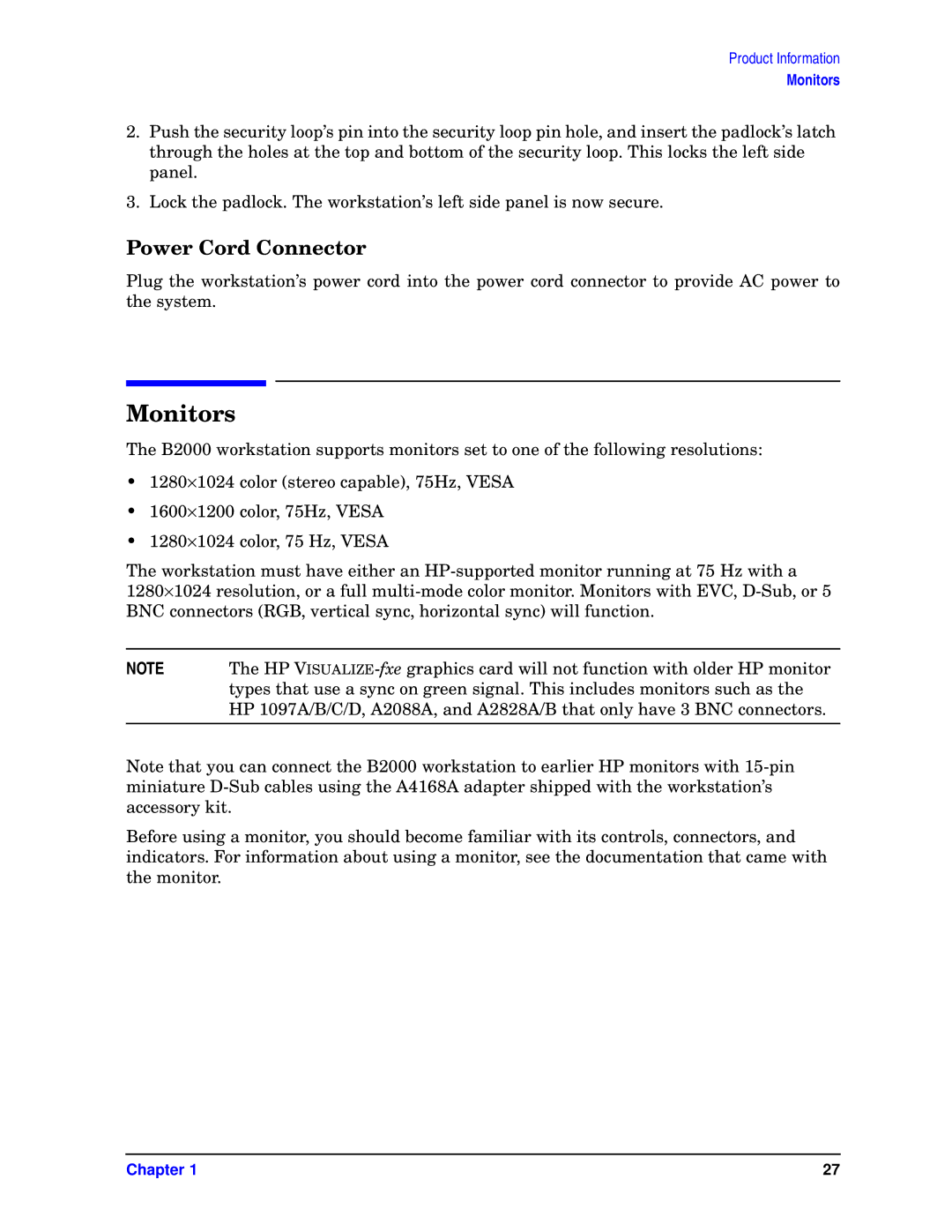Product Information
Monitors
2.Push the security loop’s pin into the security loop pin hole, and insert the padlock’s latch through the holes at the top and bottom of the security loop. This locks the left side panel.
3.Lock the padlock. The workstation’s left side panel is now secure.
Power Cord Connector
Plug the workstation’s power cord into the power cord connector to provide AC power to the system.
Monitors
The B2000 workstation supports monitors set to one of the following resolutions:
•1280×1024 color (stereo capable), 75Hz, VESA
•1600×1200 color, 75Hz, VESA
•1280×1024 color, 75 Hz, VESA
The workstation must have either an
NOTE | The HP |
| types that use a sync on green signal. This includes monitors such as the |
| HP 1097A/B/C/D, A2088A, and A2828A/B that only have 3 BNC connectors. |
|
|
Note that you can connect the B2000 workstation to earlier HP monitors with
Before using a monitor, you should become familiar with its controls, connectors, and indicators. For information about using a monitor, see the documentation that came with the monitor.
Chapter 1 | 27 |