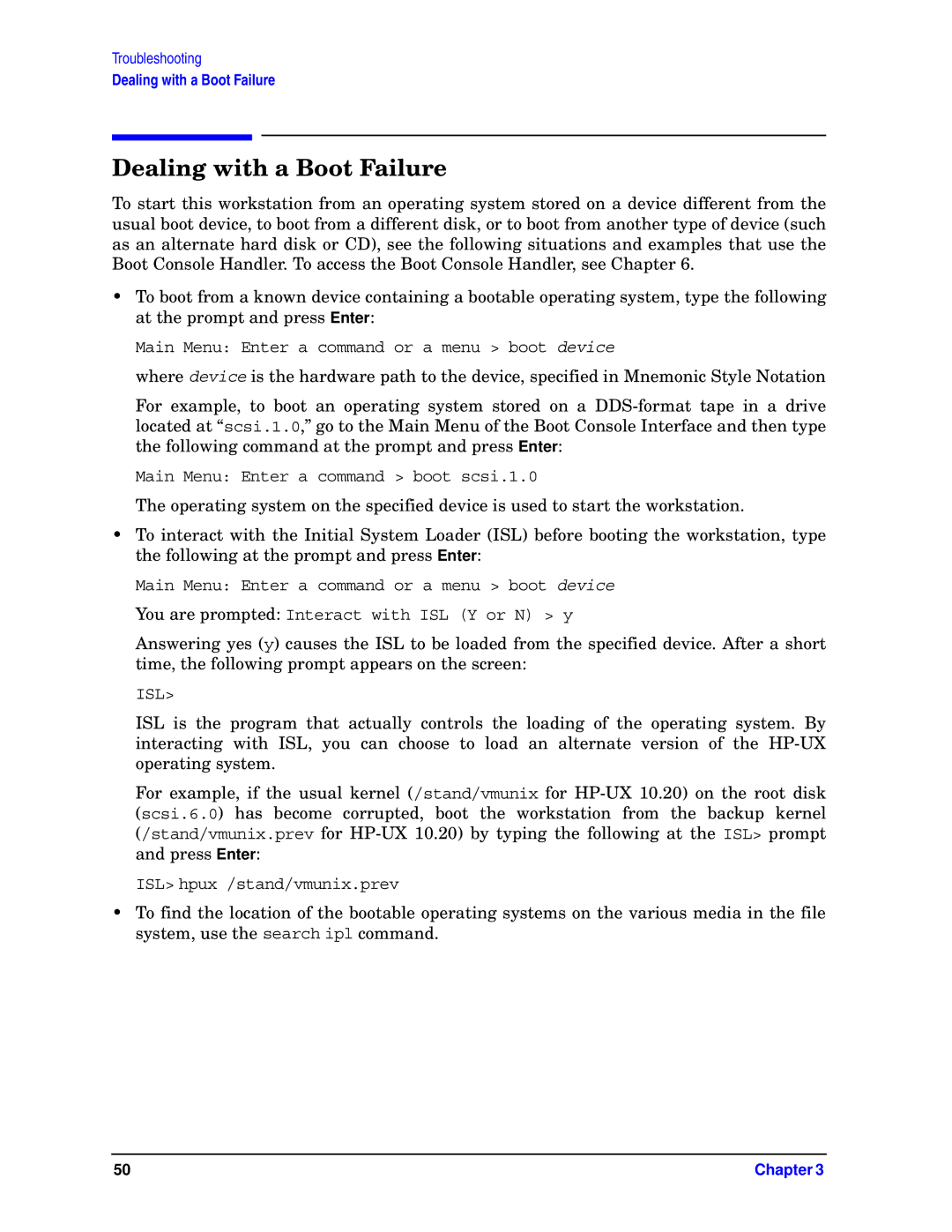Troubleshooting
Dealing with a Boot Failure
Dealing with a Boot Failure
To start this workstation from an operating system stored on a device different from the usual boot device, to boot from a different disk, or to boot from another type of device (such as an alternate hard disk or CD), see the following situations and examples that use the Boot Console Handler. To access the Boot Console Handler, see Chapter 6.
•To boot from a known device containing a bootable operating system, type the following at the prompt and press Enter:
Main Menu: Enter a command or a menu > boot device
where device is the hardware path to the device, specified in Mnemonic Style Notation
For example, to boot an operating system stored on a
Main Menu: Enter a command > boot scsi.1.0
The operating system on the specified device is used to start the workstation.
•To interact with the Initial System Loader (ISL) before booting the workstation, type the following at the prompt and press Enter:
Main Menu: Enter a command or a menu > boot device
You are prompted: Interact with ISL (Y or N) > y
Answering yes (y) causes the ISL to be loaded from the specified device. After a short time, the following prompt appears on the screen:
ISL>
ISL is the program that actually controls the loading of the operating system. By interacting with ISL, you can choose to load an alternate version of the
For example, if the usual kernel (/stand/vmunix for
ISL> hpux /stand/vmunix.prev
•To find the location of the bootable operating systems on the various media in the file system, use the search ipl command.
50 | Chapter 3 |