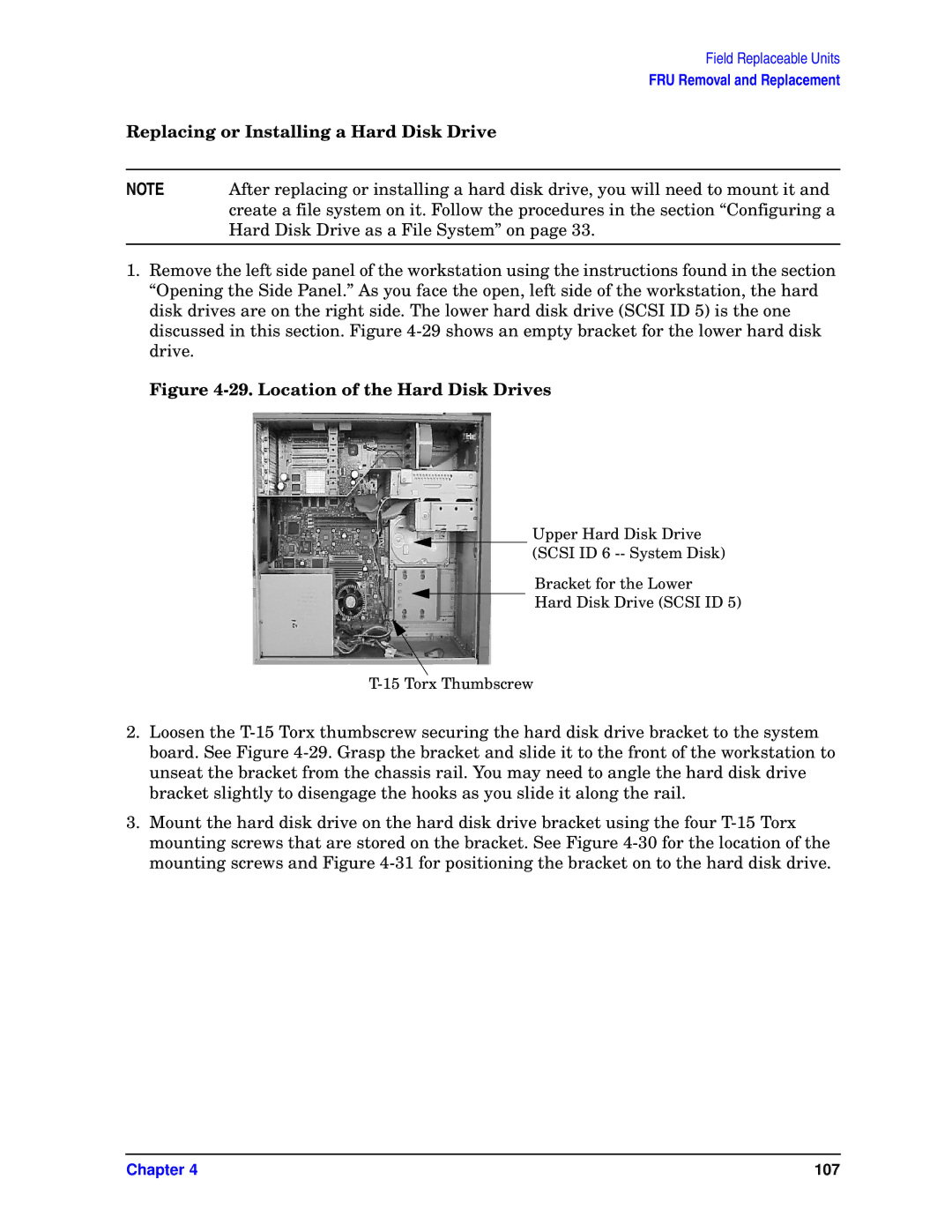Field Replaceable Units
FRU Removal and Replacement
Replacing or Installing a Hard Disk Drive
NOTE | After replacing or installing a hard disk drive, you will need to mount it and |
| create a file system on it. Follow the procedures in the section “Configuring a |
| Hard Disk Drive as a File System” on page 33. |
|
|
1.Remove the left side panel of the workstation using the instructions found in the section “Opening the Side Panel.” As you face the open, left side of the workstation, the hard disk drives are on the right side. The lower hard disk drive (SCSI ID 5) is the one discussed in this section. Figure
Figure 4-29. Location of the Hard Disk Drives
Upper Hard Disk Drive
(SCSI ID 6
Bracket for the Lower
Hard Disk Drive (SCSI ID 5)
2.Loosen the
3.Mount the hard disk drive on the hard disk drive bracket using the four
Chapter 4 | 107 |