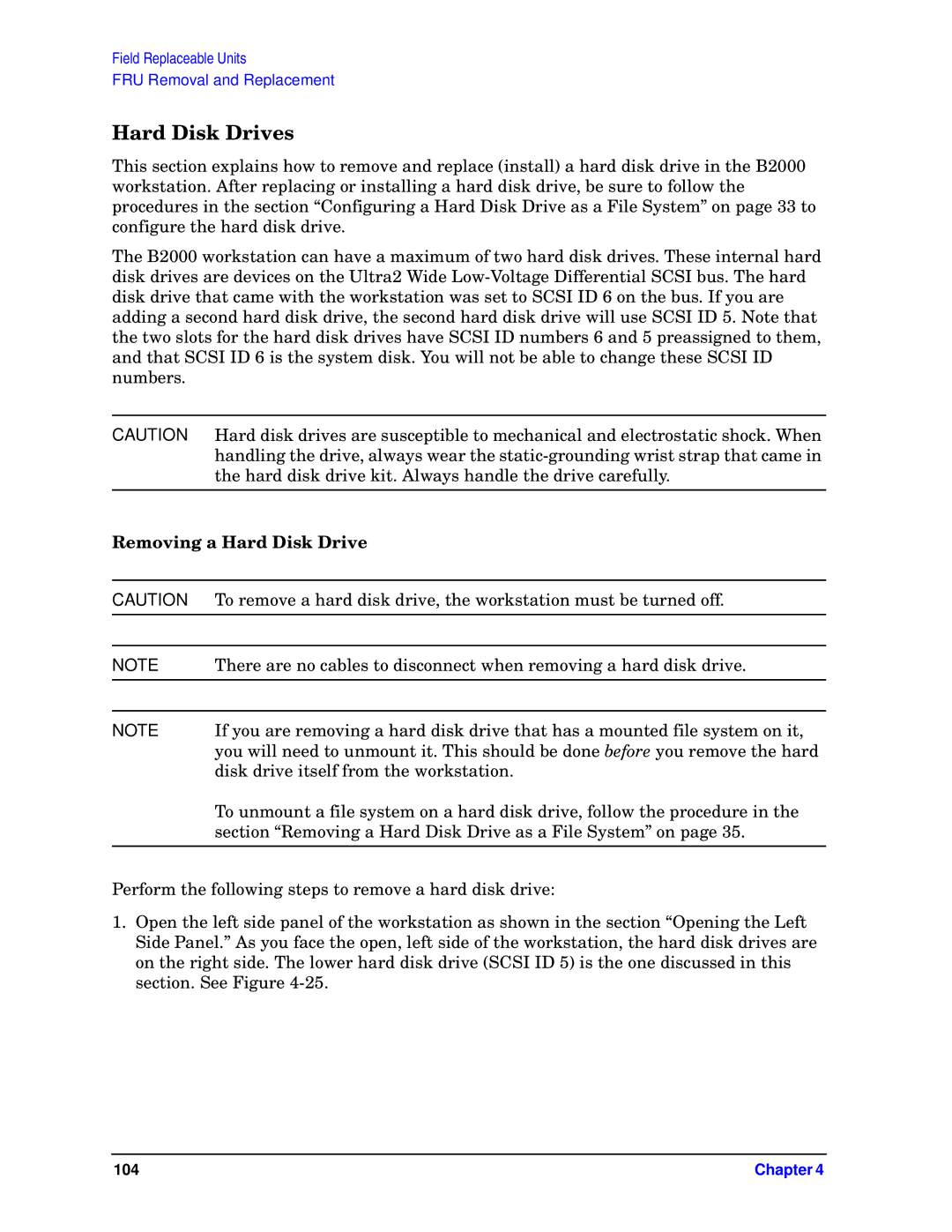Field Replaceable Units
FRU Removal and Replacement
Hard Disk Drives
This section explains how to remove and replace (install) a hard disk drive in the B2000 workstation. After replacing or installing a hard disk drive, be sure to follow the procedures in the section “Configuring a Hard Disk Drive as a File System” on page 33 to configure the hard disk drive.
The B2000 workstation can have a maximum of two hard disk drives. These internal hard disk drives are devices on the Ultra2 Wide
CAUTION Hard disk drives are susceptible to mechanical and electrostatic shock. When handling the drive, always wear the
Removing a Hard Disk Drive
CAUTION | To remove a hard disk drive, the workstation must be turned off. |
|
|
NOTE | There are no cables to disconnect when removing a hard disk drive. |
|
|
|
|
NOTE | If you are removing a hard disk drive that has a mounted file system on it, |
| you will need to unmount it. This should be done before you remove the hard |
| disk drive itself from the workstation. |
| To unmount a file system on a hard disk drive, follow the procedure in the |
| section “Removing a Hard Disk Drive as a File System” on page 35. |
|
|
Perform the following steps to remove a hard disk drive:
1.Open the left side panel of the workstation as shown in the section “Opening the Left Side Panel.” As you face the open, left side of the workstation, the hard disk drives are on the right side. The lower hard disk drive (SCSI ID 5) is the one discussed in this section. See Figure
104 | Chapter 4 |