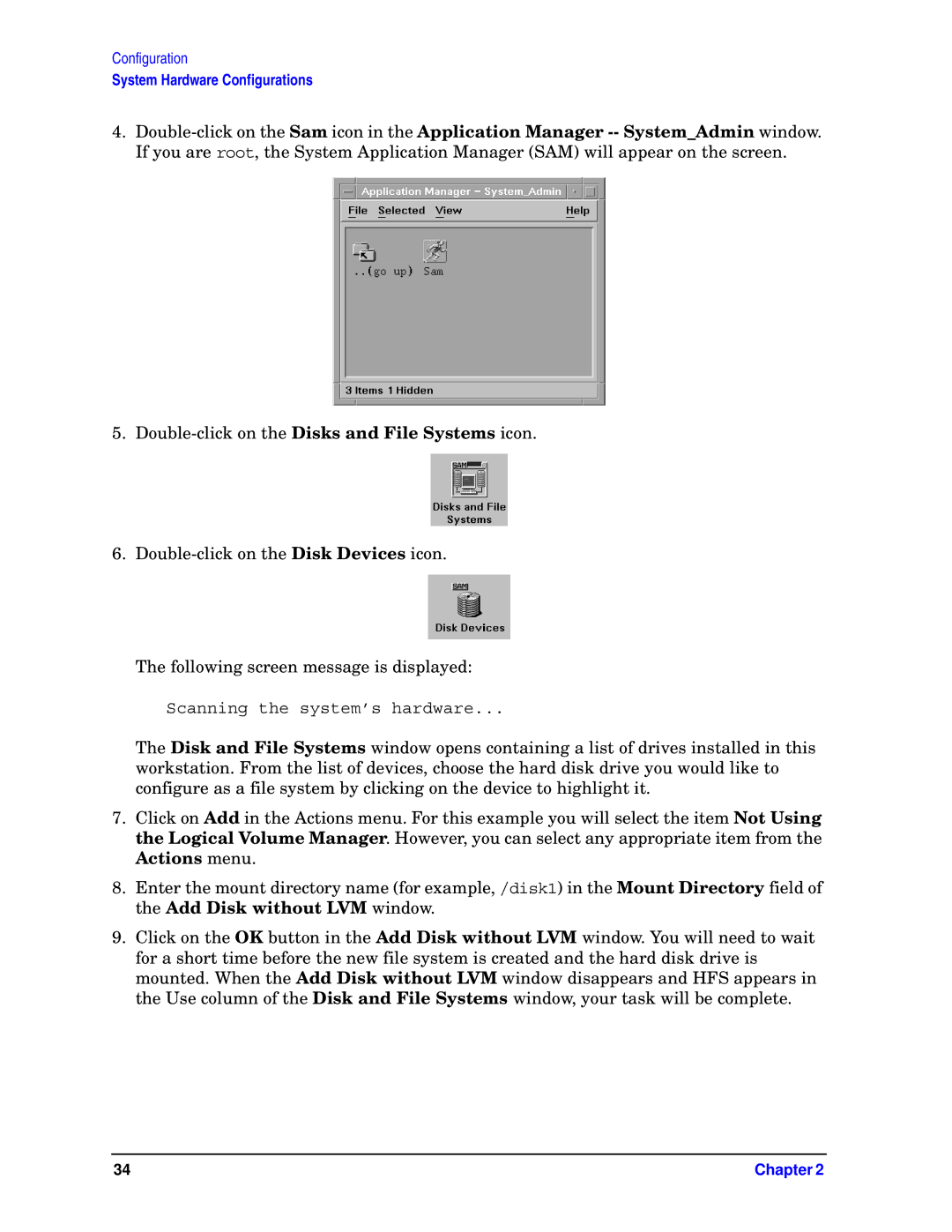Configuration
System Hardware Configurations
4.
5.
6.
The following screen message is displayed:
Scanning the system’s hardware...
The Disk and File Systems window opens containing a list of drives installed in this workstation. From the list of devices, choose the hard disk drive you would like to configure as a file system by clicking on the device to highlight it.
7.Click on Add in the Actions menu. For this example you will select the item Not Using the Logical Volume Manager. However, you can select any appropriate item from the Actions menu.
8.Enter the mount directory name (for example, /disk1) in the Mount Directory field of the Add Disk without LVM window.
9.Click on the OK button in the Add Disk without LVM window. You will need to wait for a short time before the new file system is created and the hard disk drive is mounted. When the Add Disk without LVM window disappears and HFS appears in the Use column of the Disk and File Systems window, your task will be complete.
34 | Chapter 2 |