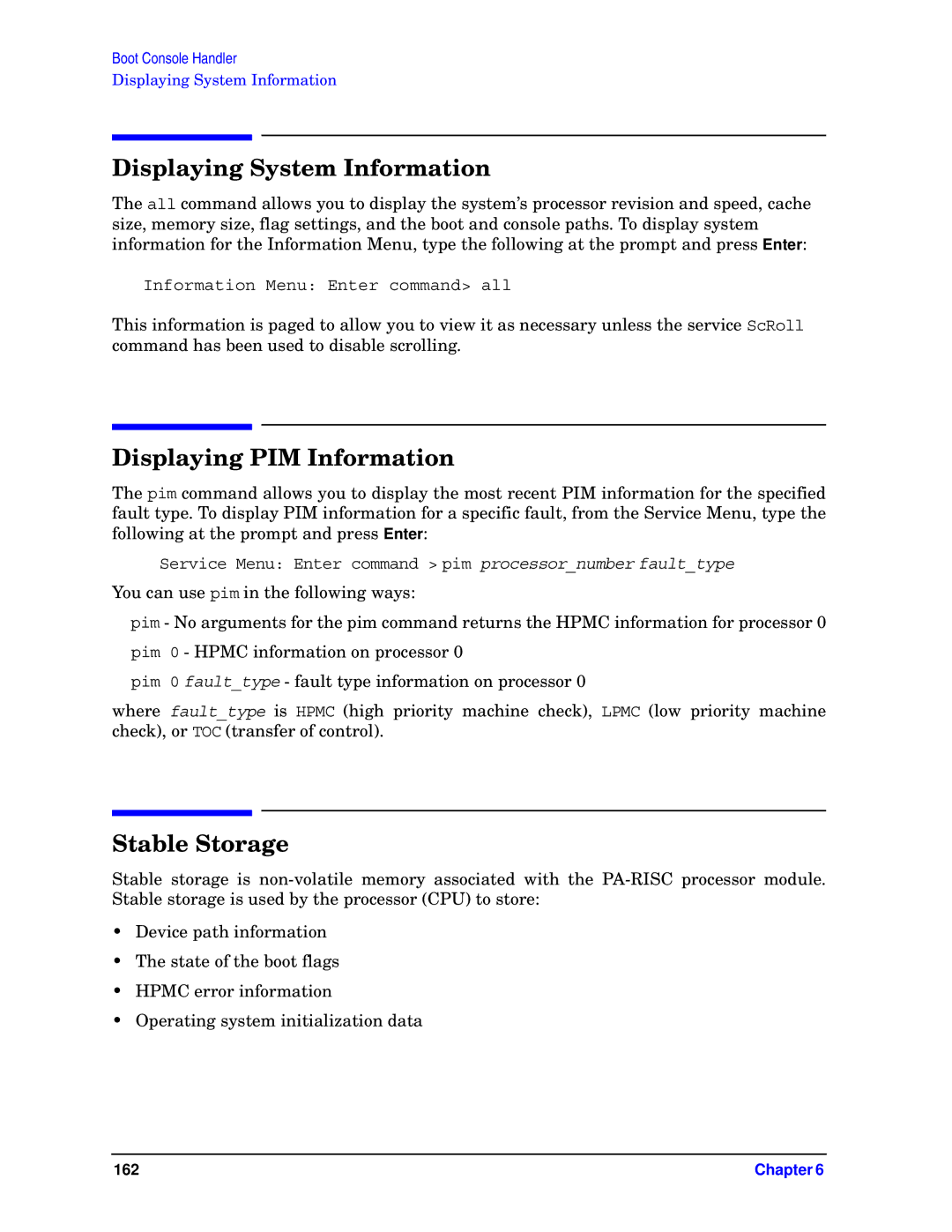Boot Console Handler
Displaying System Information
Displaying System Information
The all command allows you to display the system’s processor revision and speed, cache size, memory size, flag settings, and the boot and console paths. To display system information for the Information Menu, type the following at the prompt and press Enter:
Information Menu: Enter command> all
This information is paged to allow you to view it as necessary unless the service ScRoll command has been used to disable scrolling.
Displaying PIM Information
The pim command allows you to display the most recent PIM information for the specified fault type. To display PIM information for a specific fault, from the Service Menu, type the following at the prompt and press Enter:
Service Menu: Enter command > pim processor_number fault_type
You can use pim in the following ways:
pim - No arguments for the pim command returns the HPMC information for processor 0
pim 0 - HPMC information on processor 0
pim 0 fault_type - fault type information on processor 0
where fault_type is HPMC (high priority machine check), LPMC (low priority machine check), or TOC (transfer of control).
Stable Storage
Stable storage is
•Device path information
•The state of the boot flags
•HPMC error information
•Operating system initialization data
162 | Chapter 6 |