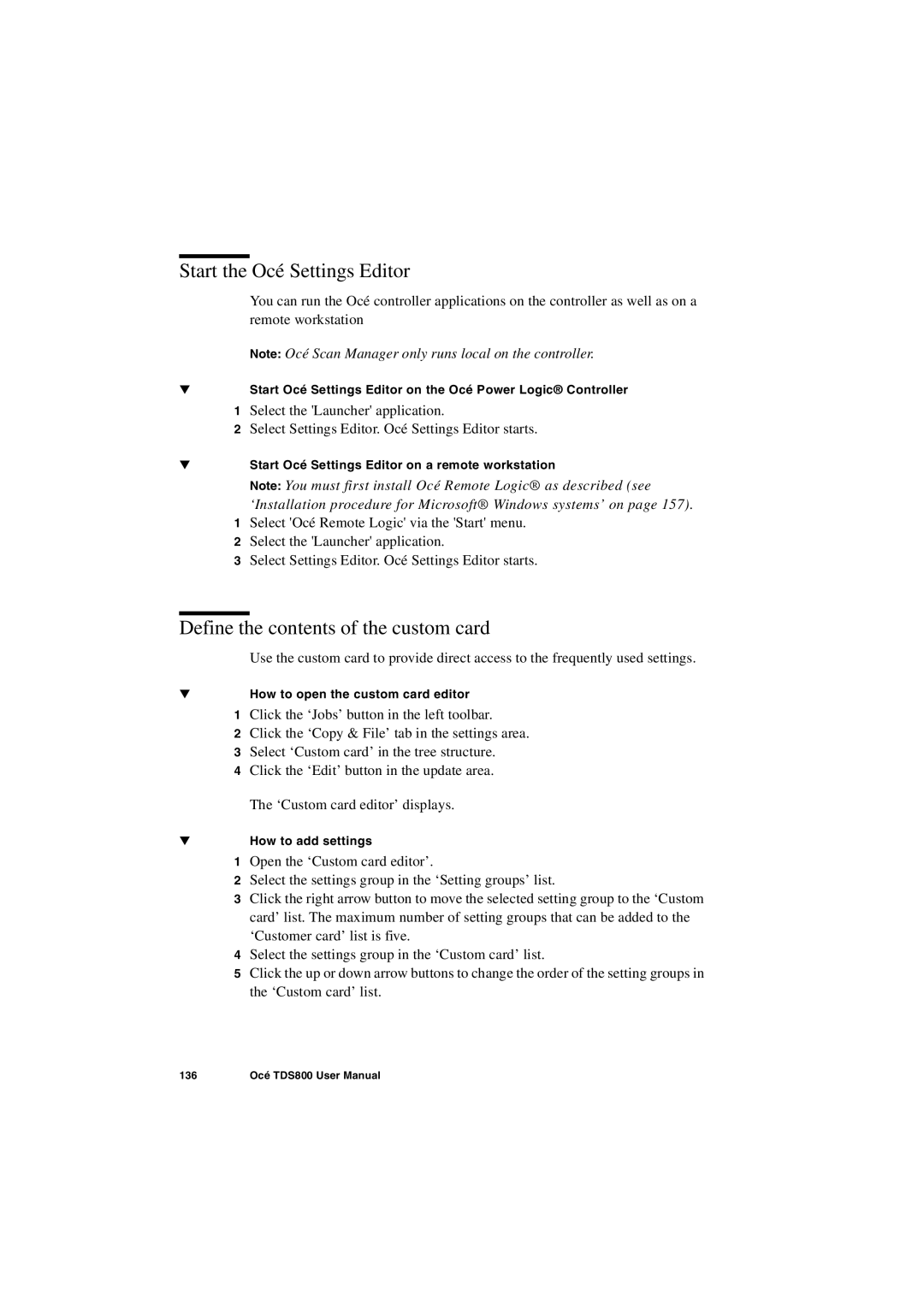Start the Océ Settings Editor
You can run the Océ controller applications on the controller as well as on a remote workstation
Note: Océ Scan Manager only runs local on the controller.
▼Start Océ Settings Editor on the Océ Power Logic® Controller
1Select the 'Launcher' application.
2Select Settings Editor. Océ Settings Editor starts.
▼Start Océ Settings Editor on a remote workstation
Note: You must first install Océ Remote Logic® as described (see ‘Installation procedure for Microsoft® Windows systems’ on page 157).
1Select 'Océ Remote Logic' via the 'Start' menu.
2Select the 'Launcher' application.
3Select Settings Editor. Océ Settings Editor starts.
Define the contents of the custom card
Use the custom card to provide direct access to the frequently used settings.
▼How to open the custom card editor
1Click the ‘Jobs’ button in the left toolbar.
2Click the ‘Copy & File’ tab in the settings area.
3Select ‘Custom card’ in the tree structure.
4Click the ‘Edit’ button in the update area. The ‘Custom card editor’ displays.
▼How to add settings
1Open the ‘Custom card editor’.
2Select the settings group in the ‘Setting groups’ list.
3Click the right arrow button to move the selected setting group to the ‘Custom card’ list. The maximum number of setting groups that can be added to the ‘Customer card’ list is five.
4Select the settings group in the ‘Custom card’ list.
5Click the up or down arrow buttons to change the order of the setting groups in the ‘Custom card’ list.
136 | Océ TDS800 User Manual |