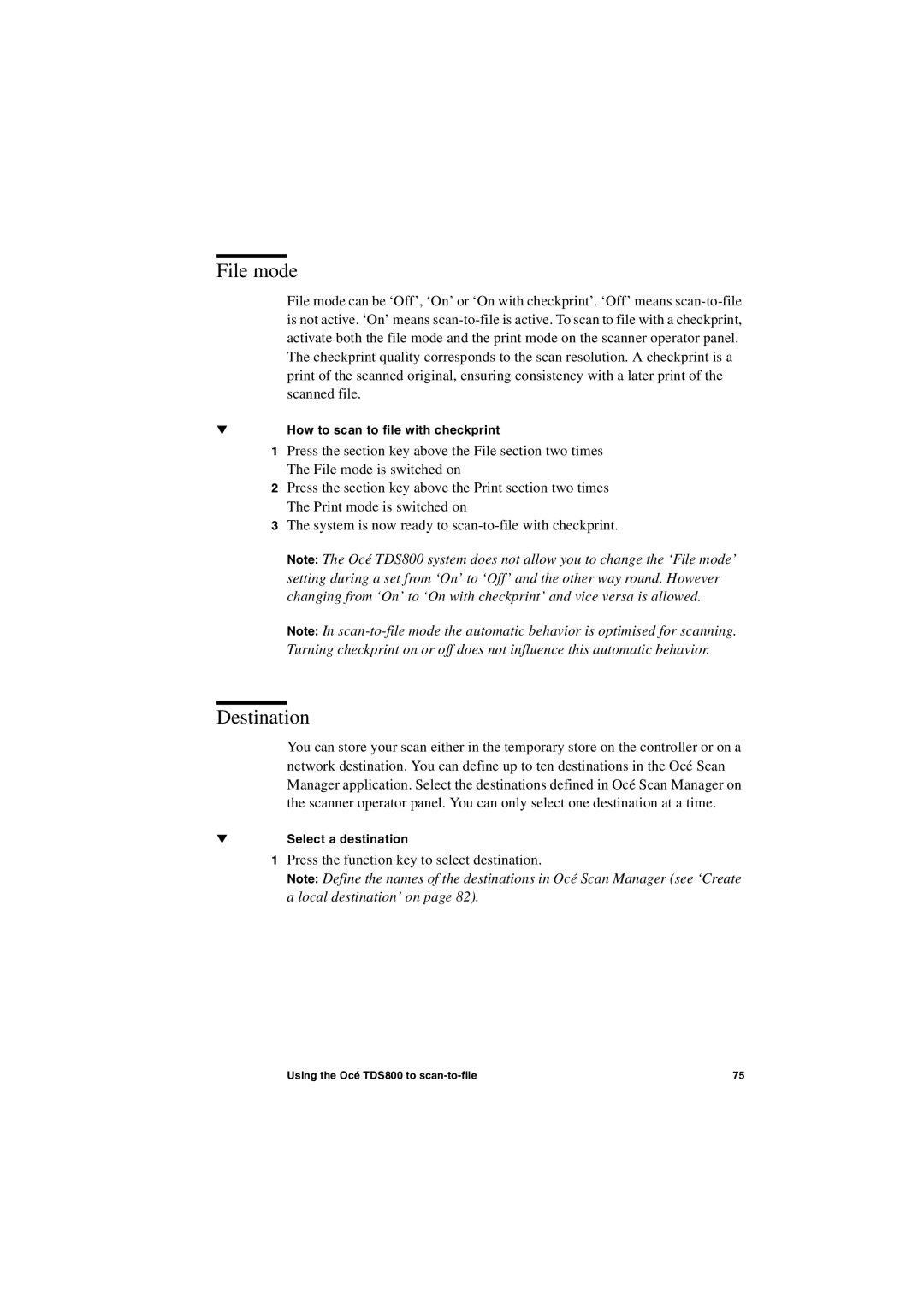File mode
File mode can be ‘Off’, ‘On’ or ‘On with checkprint’. ‘Off’ means
▼How to scan to file with checkprint
1Press the section key above the File section two times The File mode is switched on
2Press the section key above the Print section two times The Print mode is switched on
3The system is now ready to
Note: The Océ TDS800 system does not allow you to change the ‘File mode’ setting during a set from ‘On’ to ‘Off’ and the other way round. However changing from ‘On’ to ‘On with checkprint’ and vice versa is allowed.
Note: In
Destination
You can store your scan either in the temporary store on the controller or on a network destination. You can define up to ten destinations in the Océ Scan Manager application. Select the destinations defined in Océ Scan Manager on the scanner operator panel. You can only select one destination at a time.
▼Select a destination
1Press the function key to select destination.
Note: Define the names of the destinations in Océ Scan Manager (see ‘Create a local destination’ on page 82).
Using the Océ TDS800 to | 75 |