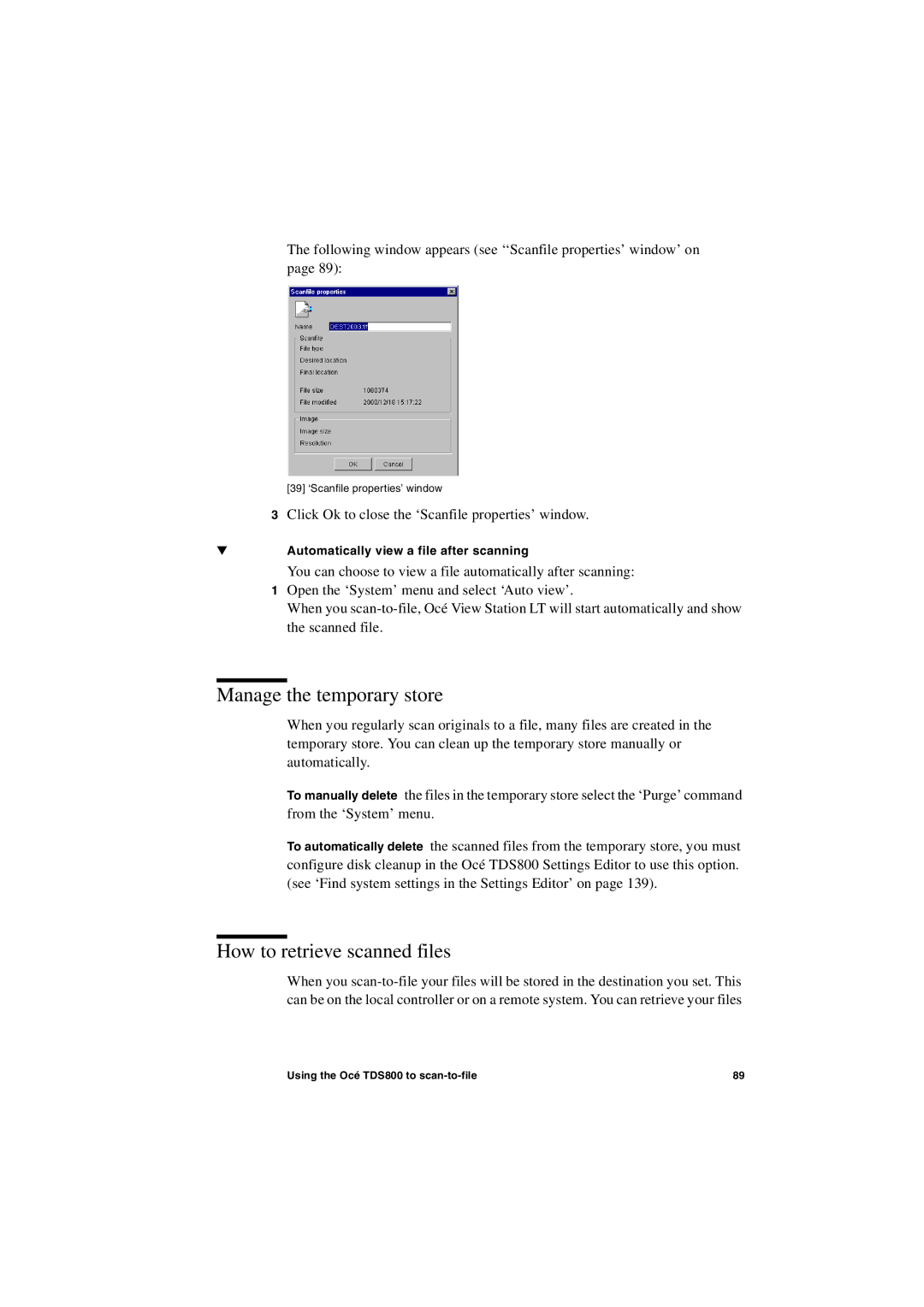The following window appears (see ‘‘Scanfile properties’ window’ on page 89):
[39] ‘Scanfile properties’ window
3Click Ok to close the ‘Scanfile properties’ window.
▼Automatically view a file after scanning
You can choose to view a file automatically after scanning:
1Open the ‘System’ menu and select ‘Auto view’.
When you
Manage the temporary store
When you regularly scan originals to a file, many files are created in the temporary store. You can clean up the temporary store manually or automatically.
To manually delete the files in the temporary store select the ‘Purge’ command from the ‘System’ menu.
To automatically delete the scanned files from the temporary store, you must configure disk cleanup in the Océ TDS800 Settings Editor to use this option. (see ‘Find system settings in the Settings Editor’ on page 139).
How to retrieve scanned files
When you
Using the Océ TDS800 to | 89 |