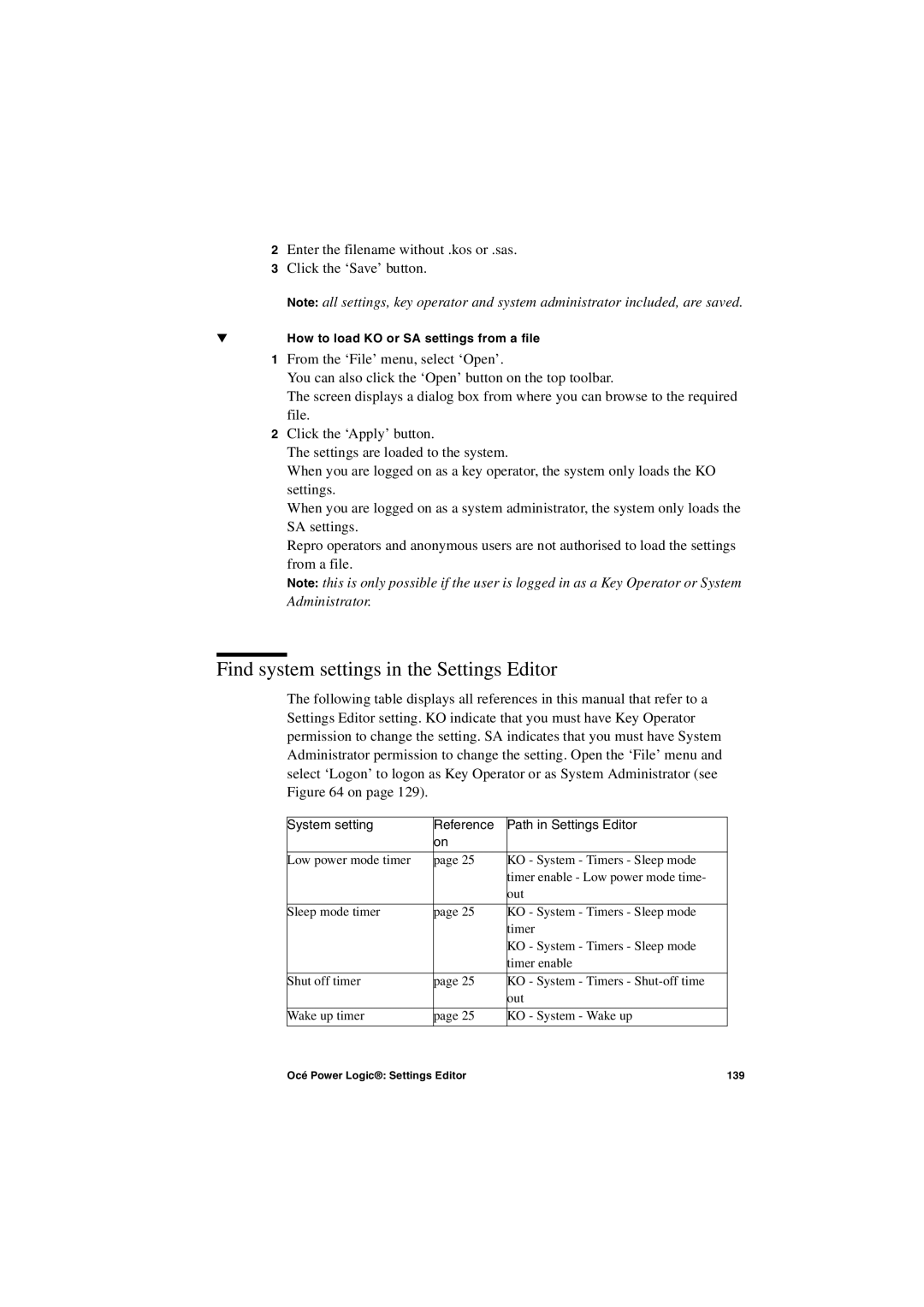2Enter the filename without .kos or .sas.
3Click the ‘Save’ button.
Note: all settings, key operator and system administrator included, are saved.
▼How to load KO or SA settings from a file
1From the ‘File’ menu, select ‘Open’.
You can also click the ‘Open’ button on the top toolbar.
The screen displays a dialog box from where you can browse to the required file.
2Click the ‘Apply’ button.
The settings are loaded to the system.
When you are logged on as a key operator, the system only loads the KO settings.
When you are logged on as a system administrator, the system only loads the SA settings.
Repro operators and anonymous users are not authorised to load the settings from a file.
Note: this is only possible if the user is logged in as a Key Operator or System Administrator.
Find system settings in the Settings Editor
The following table displays all references in this manual that refer to a Settings Editor setting. KO indicate that you must have Key Operator permission to change the setting. SA indicates that you must have System Administrator permission to change the setting. Open the ‘File’ menu and select ‘Logon’ to logon as Key Operator or as System Administrator (see Figure 64 on page 129).
System setting | Reference | Path in Settings Editor |
| on |
|
|
|
|
Low power mode timer | page 25 | KO - System - Timers - Sleep mode |
|
| timer enable - Low power mode time- |
|
| out |
|
|
|
Sleep mode timer | page 25 | KO - System - Timers - Sleep mode |
|
| timer |
|
| KO - System - Timers - Sleep mode |
|
| timer enable |
|
|
|
Shut off timer | page 25 | KO - System - Timers - |
|
| out |
|
|
|
Wake up timer | page 25 | KO - System - Wake up |
|
|
|
Océ Power Logic®: Settings Editor | 139 |