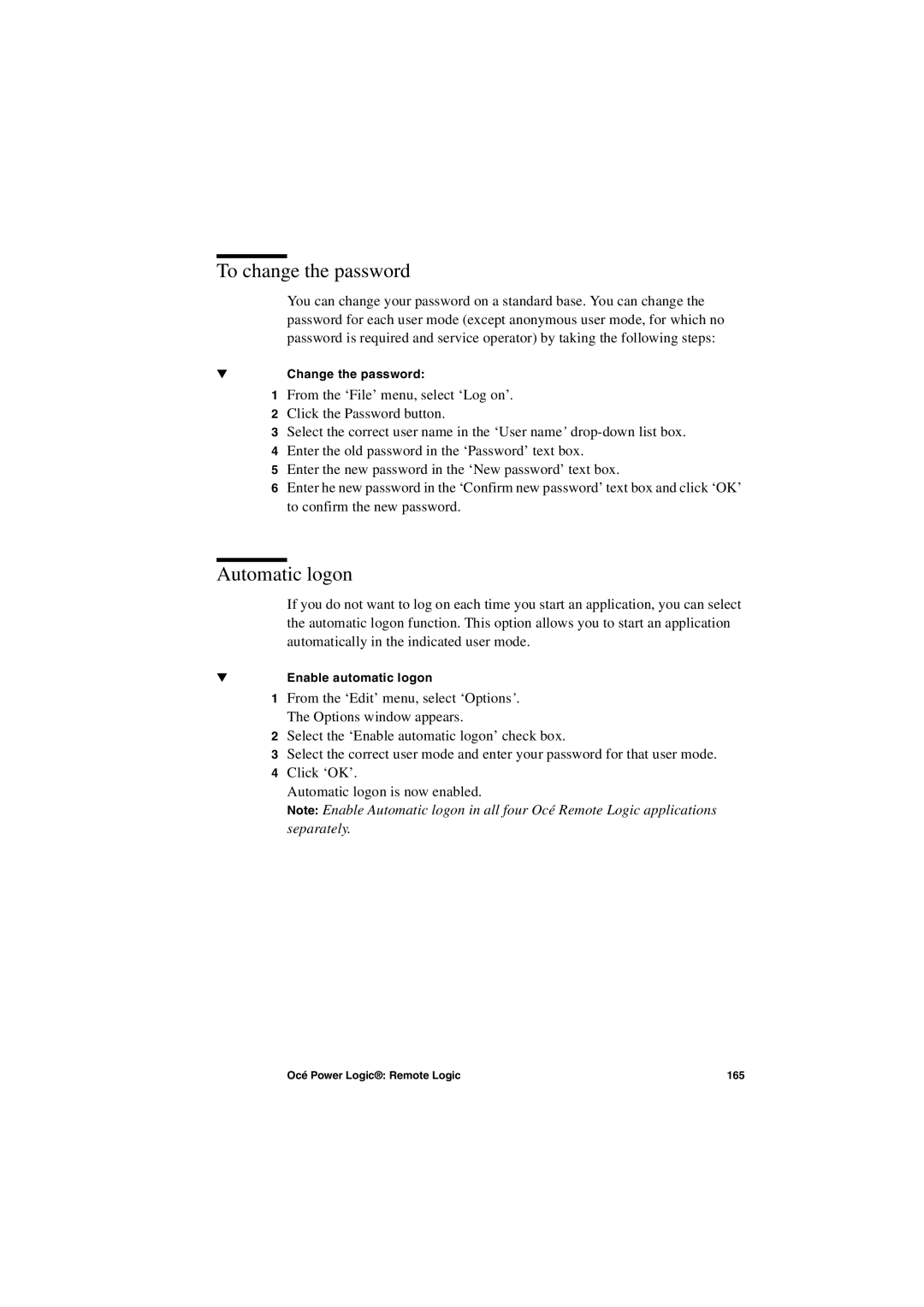To change the password
You can change your password on a standard base. You can change the password for each user mode (except anonymous user mode, for which no password is required and service operator) by taking the following steps:
▼Change the password:
1From the ‘File’ menu, select ‘Log on’.
2Click the Password button.
3Select the correct user name in the ‘User name’
4Enter the old password in the ‘Password’ text box.
5Enter the new password in the ‘New password’ text box.
6Enter he new password in the ‘Confirm new password’ text box and click ‘OK’ to confirm the new password.
Automatic logon
If you do not want to log on each time you start an application, you can select the automatic logon function. This option allows you to start an application automatically in the indicated user mode.
▼Enable automatic logon
1From the ‘Edit’ menu, select ‘Options’. The Options window appears.
2Select the ‘Enable automatic logon’ check box.
3Select the correct user mode and enter your password for that user mode.
4Click ‘OK’.
Automatic logon is now enabled.
Note: Enable Automatic logon in all four Océ Remote Logic applications separately.
Océ Power Logic®: Remote Logic | 165 |