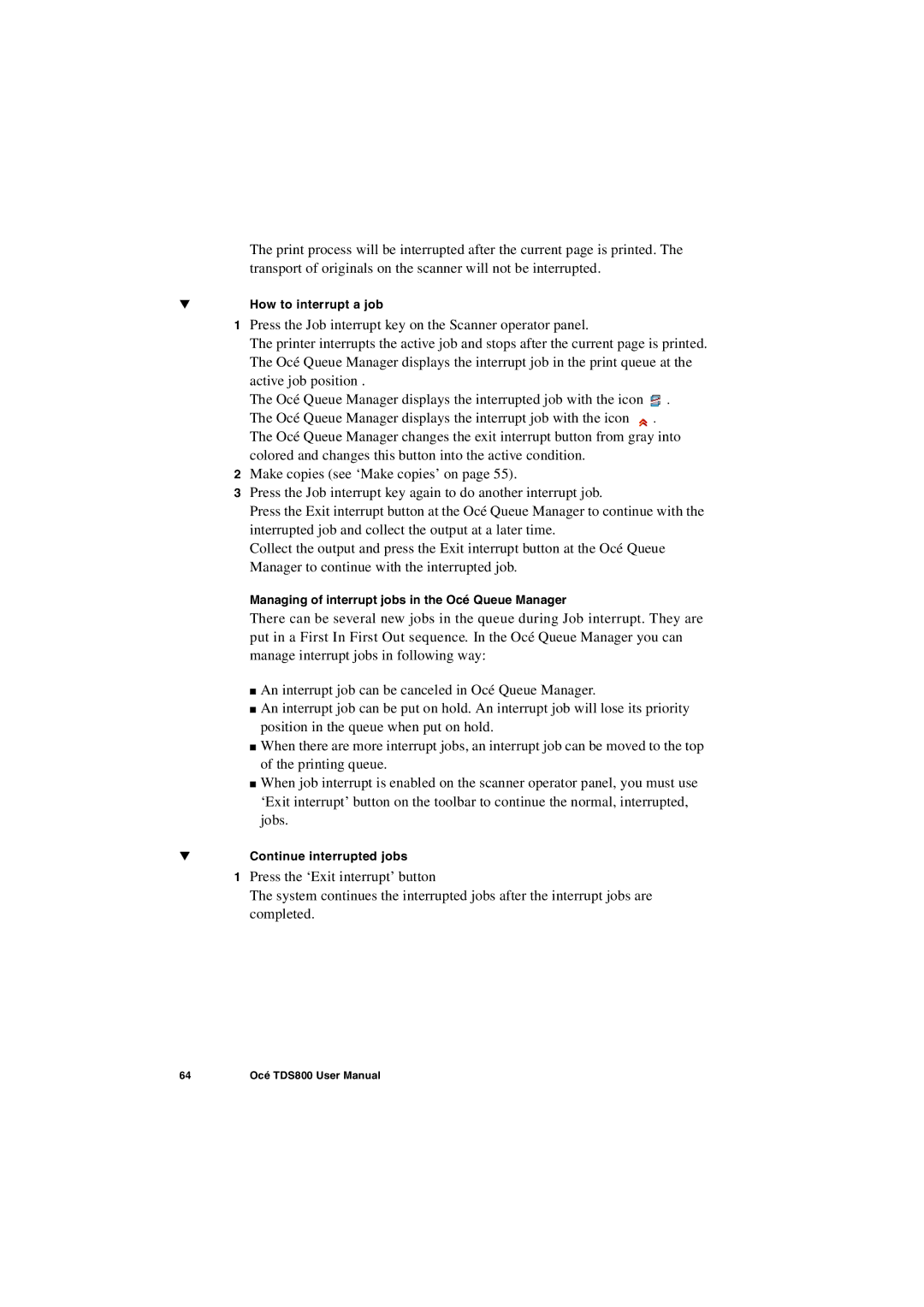The print process will be interrupted after the current page is printed. The transport of originals on the scanner will not be interrupted.
▼How to interrupt a job
1Press the Job interrupt key on the Scanner operator panel.
The printer interrupts the active job and stops after the current page is printed. The Océ Queue Manager displays the interrupt job in the print queue at the active job position .
The Océ Queue Manager displays the interrupted job with the icon ![]() .
.
The Océ Queue Manager displays the interrupt job with the icon ![]() . The Océ Queue Manager changes the exit interrupt button from gray into
. The Océ Queue Manager changes the exit interrupt button from gray into
colored and changes this button into the active condition.
2Make copies (see ‘Make copies’ on page 55).
3Press the Job interrupt key again to do another interrupt job.
Press the Exit interrupt button at the Océ Queue Manager to continue with the interrupted job and collect the output at a later time.
Collect the output and press the Exit interrupt button at the Océ Queue Manager to continue with the interrupted job.
Managing of interrupt jobs in the Océ Queue Manager
There can be several new jobs in the queue during Job interrupt. They are put in a First In First Out sequence. In the Océ Queue Manager you can manage interrupt jobs in following way:
■An interrupt job can be canceled in Océ Queue Manager.
■An interrupt job can be put on hold. An interrupt job will lose its priority position in the queue when put on hold.
■When there are more interrupt jobs, an interrupt job can be moved to the top of the printing queue.
■When job interrupt is enabled on the scanner operator panel, you must use ‘Exit interrupt’ button on the toolbar to continue the normal, interrupted, jobs.
▼Continue interrupted jobs
1Press the ‘Exit interrupt’ button
The system continues the interrupted jobs after the interrupt jobs are completed.
64 | Océ TDS800 User Manual |