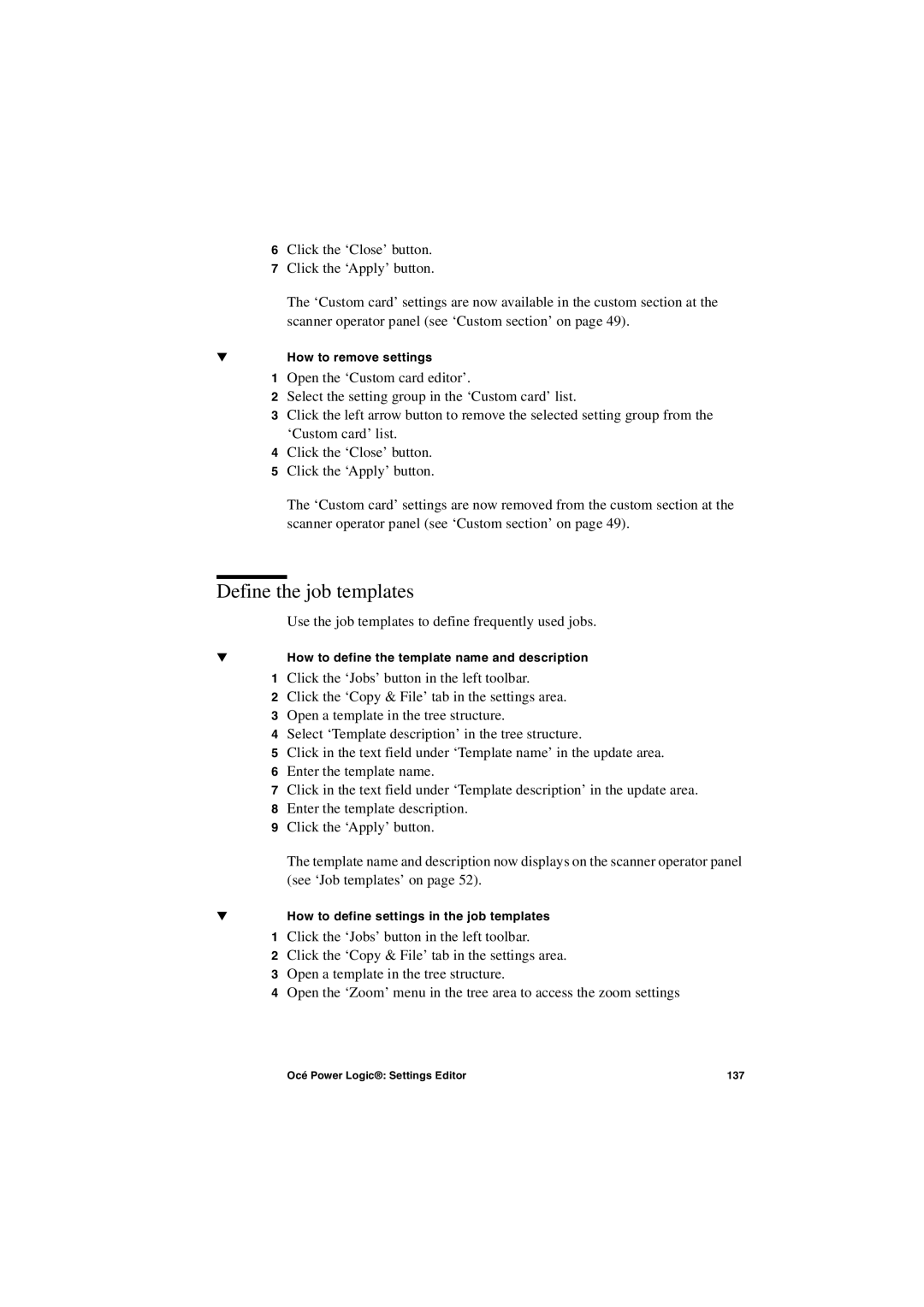6Click the ‘Close’ button.
7Click the ‘Apply’ button.
The ‘Custom card’ settings are now available in the custom section at the scanner operator panel (see ‘Custom section’ on page 49).
▼How to remove settings
1Open the ‘Custom card editor’.
2Select the setting group in the ‘Custom card’ list.
3Click the left arrow button to remove the selected setting group from the ‘Custom card’ list.
4Click the ‘Close’ button.
5Click the ‘Apply’ button.
The ‘Custom card’ settings are now removed from the custom section at the scanner operator panel (see ‘Custom section’ on page 49).
Define the job templates
Use the job templates to define frequently used jobs.
▼How to define the template name and description
1 Click the ‘Jobs’ button in the left toolbar.
2 Click the ‘Copy & File’ tab in the settings area.
3 Open a template in the tree structure.
4 Select ‘Template description’ in the tree structure.
5 Click in the text field under ‘Template name’ in the update area.
6 Enter the template name.
7 Click in the text field under ‘Template description’ in the update area. 8 Enter the template description.
9 Click the ‘Apply’ button.
The template name and description now displays on the scanner operator panel (see ‘Job templates’ on page 52).
▼How to define settings in the job templates
1 Click the ‘Jobs’ button in the left toolbar.
2 Click the ‘Copy & File’ tab in the settings area.
3 Open a template in the tree structure.
4 Open the ‘Zoom’ menu in the tree area to access the zoom settings
Océ Power Logic®: Settings Editor | 137 |