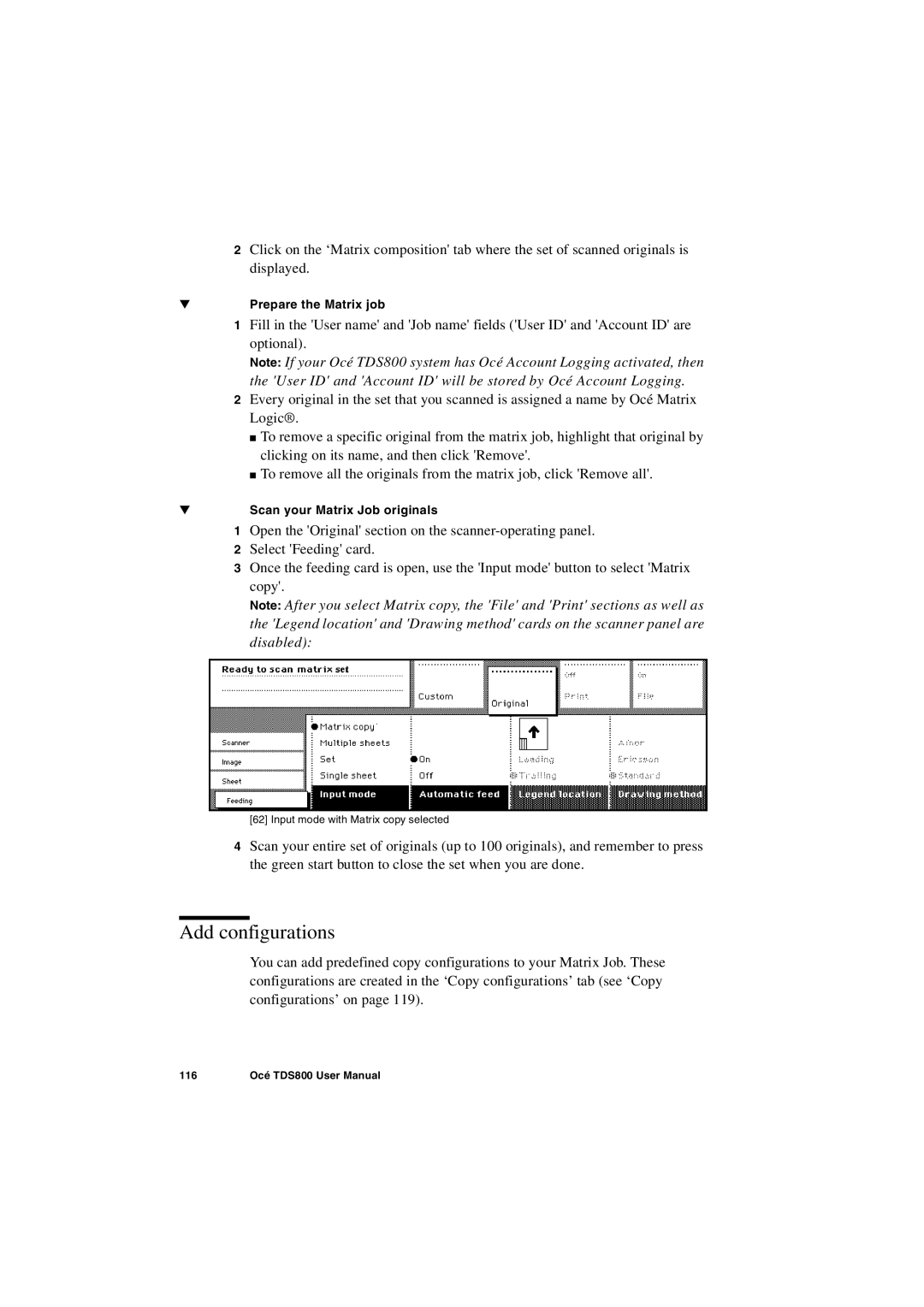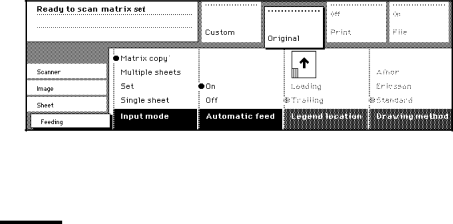
2Click on the ‘Matrix composition' tab where the set of scanned originals is displayed.
▼Prepare the Matrix job
1Fill in the 'User name' and 'Job name' fields ('User ID' and 'Account ID' are optional).
Note: If your Océ TDS800 system has Océ Account Logging activated, then the 'User ID' and 'Account ID' will be stored by Océ Account Logging.
2Every original in the set that you scanned is assigned a name by Océ Matrix Logic®.
■To remove a specific original from the matrix job, highlight that original by clicking on its name, and then click 'Remove'.
■To remove all the originals from the matrix job, click 'Remove all'.
▼Scan your Matrix Job originals
1Open the 'Original' section on the
2Select 'Feeding' card.
3Once the feeding card is open, use the 'Input mode' button to select 'Matrix copy'.
Note: After you select Matrix copy, the 'File' and 'Print' sections as well as the 'Legend location' and 'Drawing method' cards on the scanner panel are disabled):
[62] Input mode with Matrix copy selected
4Scan your entire set of originals (up to 100 originals), and remember to press the green start button to close the set when you are done.
Add configurations
You can add predefined copy configurations to your Matrix Job. These configurations are created in the ‘Copy configurations’ tab (see ‘Copy configurations’ on page 119).
116 | Océ TDS800 User Manual |