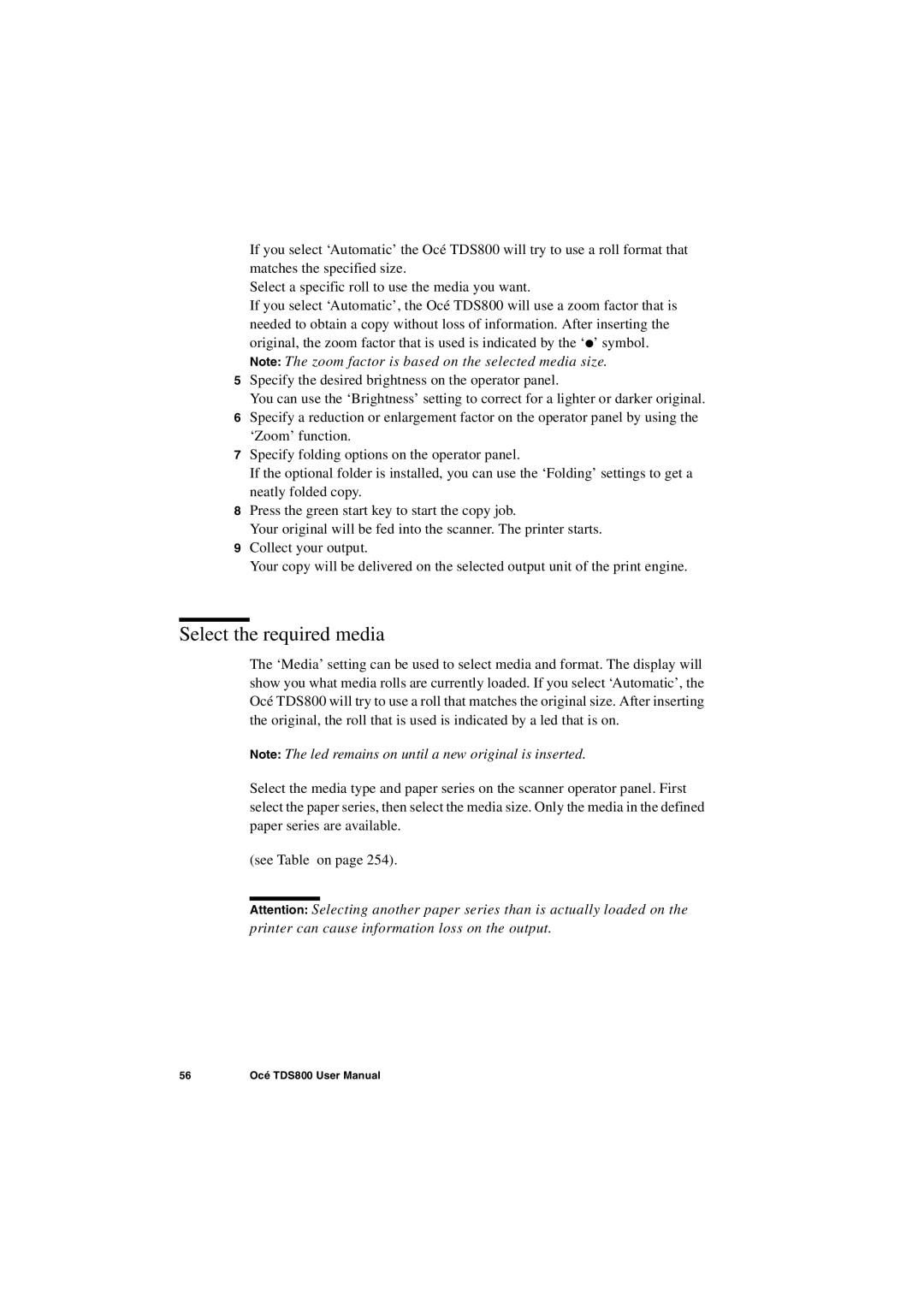If you select ‘Automatic’ the Océ TDS800 will try to use a roll format that matches the specified size.
Select a specific roll to use the media you want.
If you select ‘Automatic’, the Océ TDS800 will use a zoom factor that is needed to obtain a copy without loss of information. After inserting the original, the zoom factor that is used is indicated by the ‘●’ symbol. Note: The zoom factor is based on the selected media size.
5Specify the desired brightness on the operator panel.
You can use the ‘Brightness’ setting to correct for a lighter or darker original.
6Specify a reduction or enlargement factor on the operator panel by using the ‘Zoom’ function.
7Specify folding options on the operator panel.
If the optional folder is installed, you can use the ‘Folding’ settings to get a neatly folded copy.
8Press the green start key to start the copy job.
Your original will be fed into the scanner. The printer starts.
9Collect your output.
Your copy will be delivered on the selected output unit of the print engine.
Select the required media
The ‘Media’ setting can be used to select media and format. The display will show you what media rolls are currently loaded. If you select ‘Automatic’, the Océ TDS800 will try to use a roll that matches the original size. After inserting the original, the roll that is used is indicated by a led that is on.
Note: The led remains on until a new original is inserted.
Select the media type and paper series on the scanner operator panel. First select the paper series, then select the media size. Only the media in the defined paper series are available.
(see Table on page 254).
Attention: Selecting another paper series than is actually loaded on the printer can cause information loss on the output.
56 | Océ TDS800 User Manual |