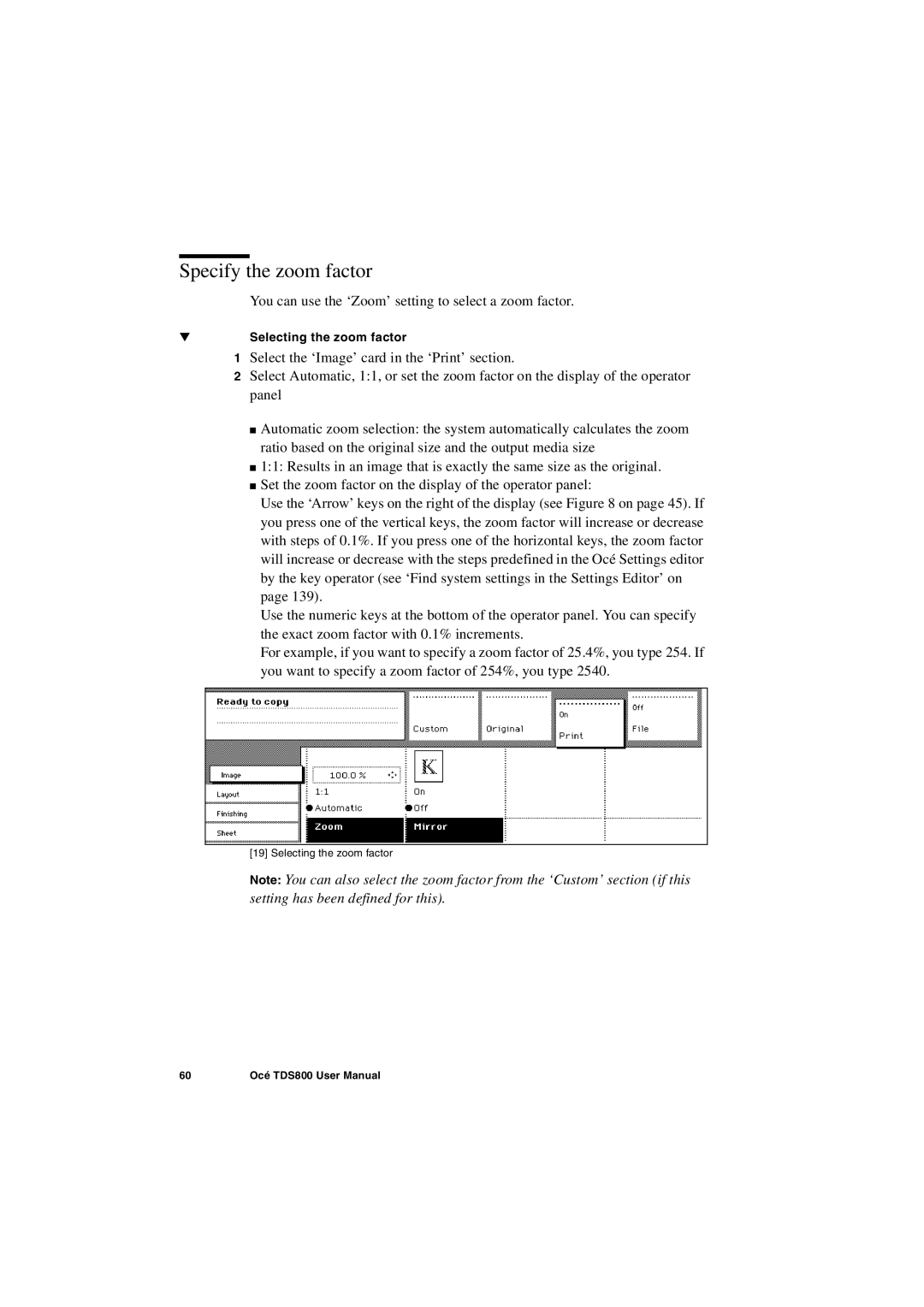Specify the zoom factor
You can use the ‘Zoom’ setting to select a zoom factor.
▼Selecting the zoom factor
1Select the ‘Image’ card in the ‘Print’ section.
2Select Automatic, 1:1, or set the zoom factor on the display of the operator panel
■Automatic zoom selection: the system automatically calculates the zoom ratio based on the original size and the output media size
■1:1: Results in an image that is exactly the same size as the original.
■Set the zoom factor on the display of the operator panel:
Use the ‘Arrow’ keys on the right of the display (see Figure 8 on page 45). If you press one of the vertical keys, the zoom factor will increase or decrease with steps of 0.1%. If you press one of the horizontal keys, the zoom factor will increase or decrease with the steps predefined in the Océ Settings editor by the key operator (see ‘Find system settings in the Settings Editor’ on page 139).
Use the numeric keys at the bottom of the operator panel. You can specify the exact zoom factor with 0.1% increments.
For example, if you want to specify a zoom factor of 25.4%, you type 254. If you want to specify a zoom factor of 254%, you type 2540.
[19] Selecting the zoom factor
Note: You can also select the zoom factor from the ‘Custom’ section (if this setting has been defined for this).
60 | Océ TDS800 User Manual |