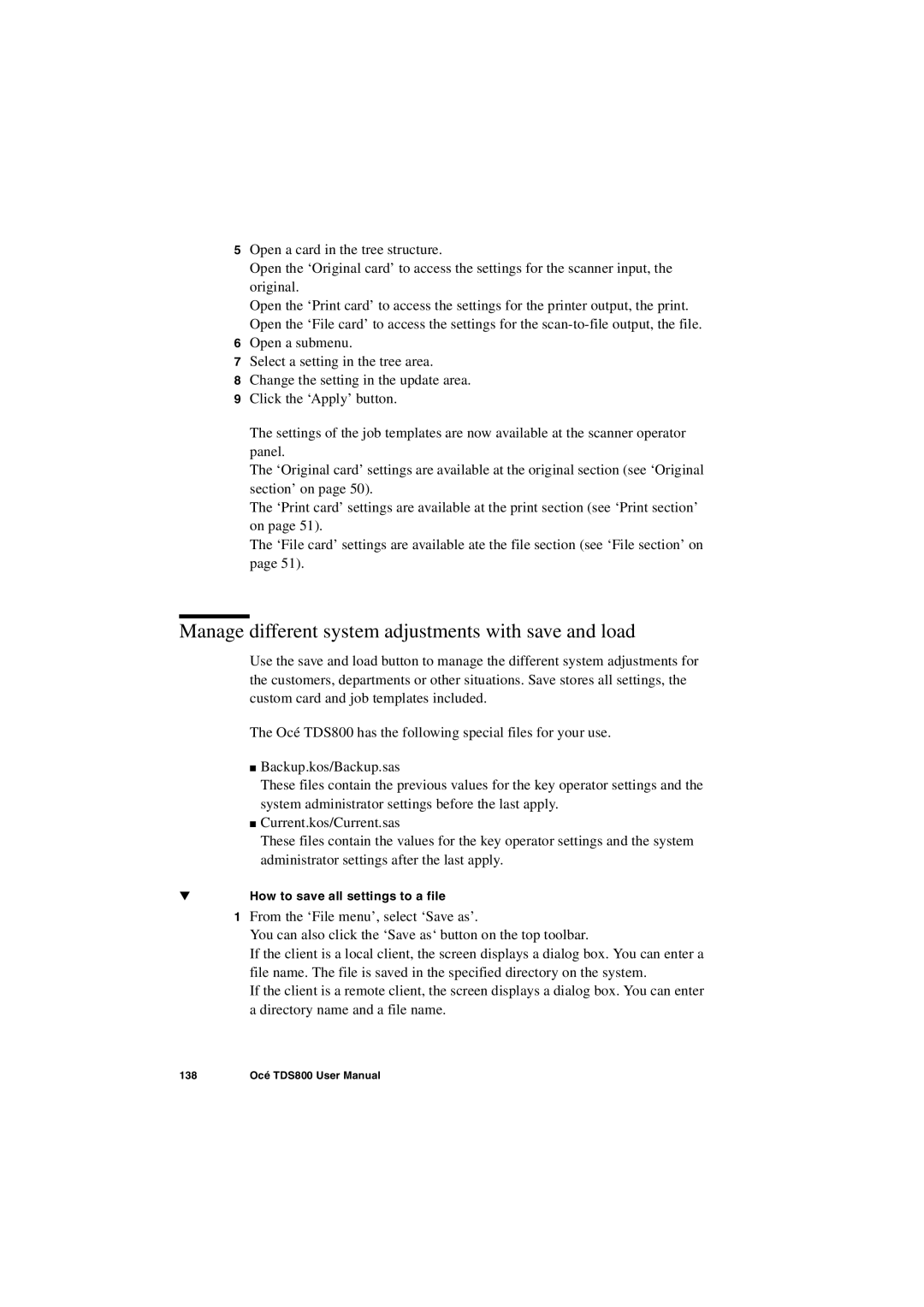5Open a card in the tree structure.
Open the ‘Original card’ to access the settings for the scanner input, the original.
Open the ‘Print card’ to access the settings for the printer output, the print. Open the ‘File card’ to access the settings for the
6Open a submenu.
7Select a setting in the tree area.
8Change the setting in the update area.
9Click the ‘Apply’ button.
The settings of the job templates are now available at the scanner operator panel.
The ‘Original card’ settings are available at the original section (see ‘Original section’ on page 50).
The ‘Print card’ settings are available at the print section (see ‘Print section’ on page 51).
The ‘File card’ settings are available ate the file section (see ‘File section’ on page 51).
Manage different system adjustments with save and load
Use the save and load button to manage the different system adjustments for the customers, departments or other situations. Save stores all settings, the custom card and job templates included.
The Océ TDS800 has the following special files for your use.
■Backup.kos/Backup.sas
These files contain the previous values for the key operator settings and the system administrator settings before the last apply.
■Current.kos/Current.sas
These files contain the values for the key operator settings and the system administrator settings after the last apply.
▼How to save all settings to a file
1From the ‘File menu’, select ‘Save as’.
You can also click the ‘Save as‘ button on the top toolbar.
If the client is a local client, the screen displays a dialog box. You can enter a file name. The file is saved in the specified directory on the system.
If the client is a remote client, the screen displays a dialog box. You can enter a directory name and a file name.
138 | Océ TDS800 User Manual |