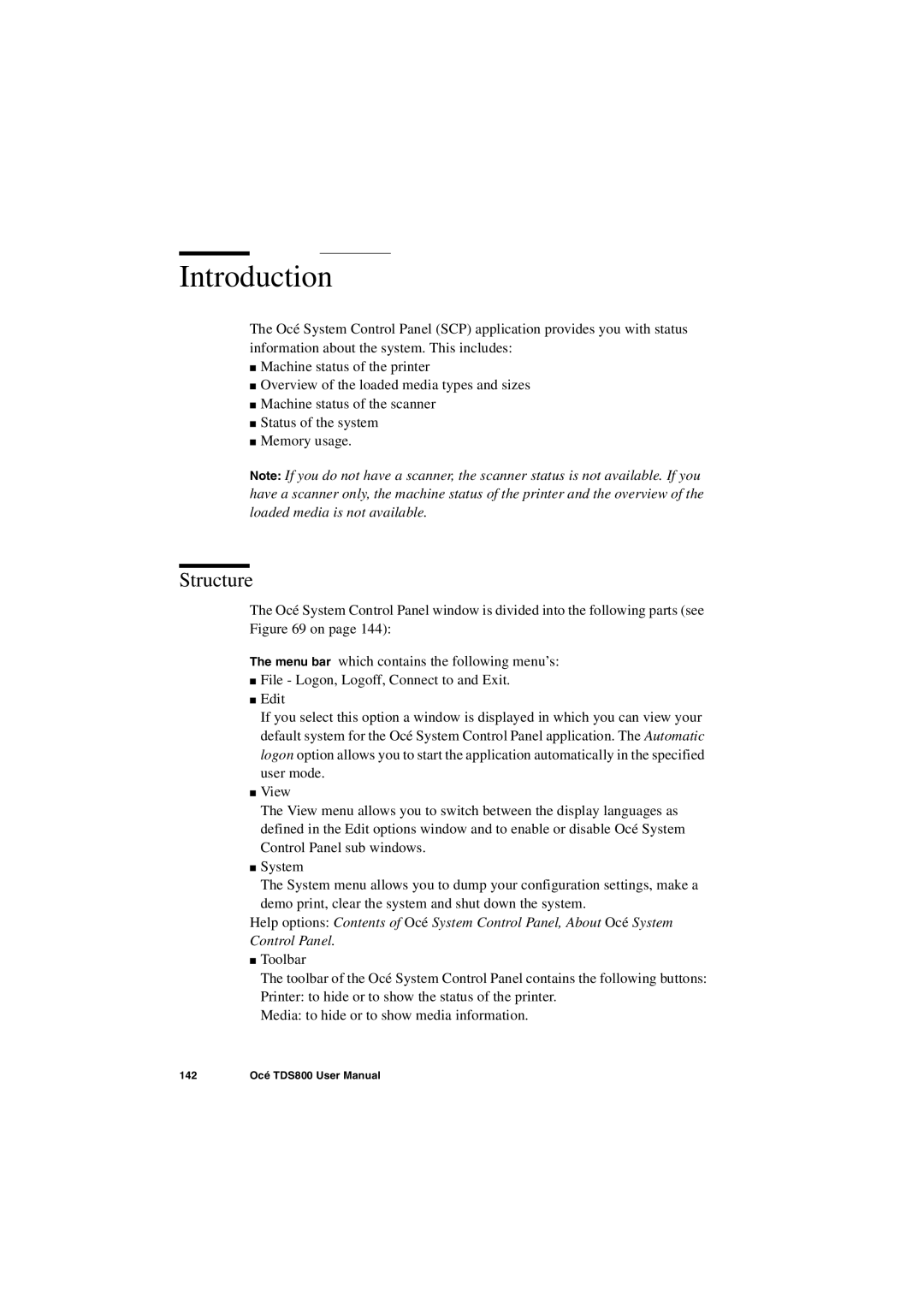Introduction
The Océ System Control Panel (SCP) application provides you with status information about the system. This includes:
■Machine status of the printer
■Overview of the loaded media types and sizes
■Machine status of the scanner
■Status of the system
■Memory usage.
Note: If you do not have a scanner, the scanner status is not available. If you have a scanner only, the machine status of the printer and the overview of the loaded media is not available.
Structure
The Océ System Control Panel window is divided into the following parts (see Figure 69 on page 144):
The menu bar which contains the following menu’s:
■File - Logon, Logoff, Connect to and Exit.
■Edit
If you select this option a window is displayed in which you can view your default system for the Océ System Control Panel application. The Automatic logon option allows you to start the application automatically in the specified user mode.
■View
The View menu allows you to switch between the display languages as defined in the Edit options window and to enable or disable Océ System Control Panel sub windows.
■System
The System menu allows you to dump your configuration settings, make a demo print, clear the system and shut down the system.
Help options: Contents of Océ System Control Panel, About Océ System Control Panel.
■Toolbar
The toolbar of the Océ System Control Panel contains the following buttons: Printer: to hide or to show the status of the printer.
Media: to hide or to show media information.
142 | Océ TDS800 User Manual |