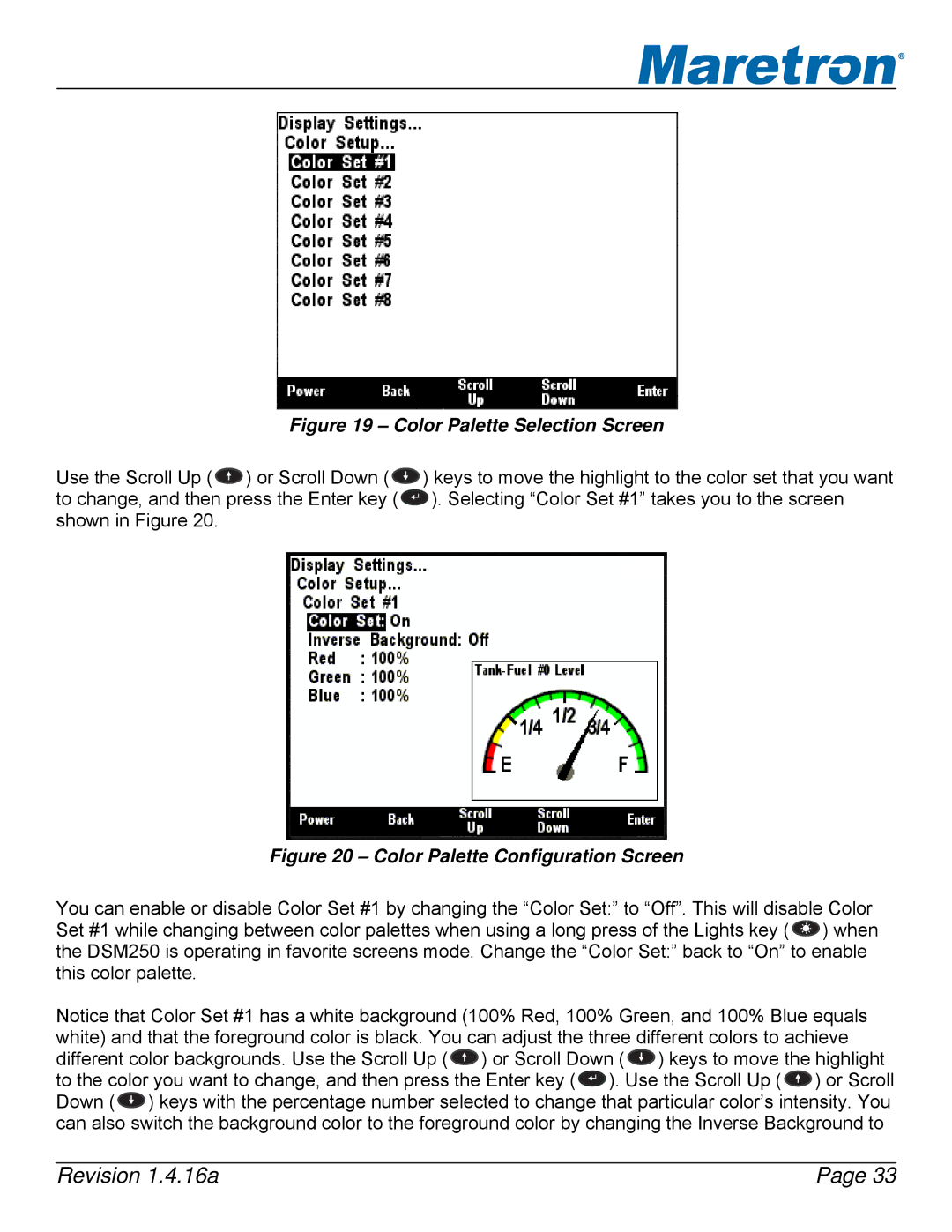®
Figure 19 – Color Palette Selection Screen
Use the Scroll Up ( ![]() ) or Scroll Down (
) or Scroll Down ( ![]() to change, and then press the Enter key (
to change, and then press the Enter key ( ![]()
![]()
![]() shown in Figure 20.
shown in Figure 20.
) keys to move the highlight to the color set that you want ). Selecting “Color Set #1” takes you to the screen
Figure 20 – Color Palette Configuration Screen
You can enable or disable Color Set #1 by changing the “Color Set:” to “Off”. This will disable Color Set #1 while changing between color palettes when using a long press of the Lights key ( ![]() ) when the DSM250 is operating in favorite screens mode. Change the “Color Set:” back to “On” to enable this color palette.
) when the DSM250 is operating in favorite screens mode. Change the “Color Set:” back to “On” to enable this color palette.
Notice that Color Set #1 has a white background (100% Red, 100% Green, and 100% Blue equals white) and that the foreground color is black. You can adjust the three different colors to achieve different color backgrounds. Use the Scroll Up ( ![]() ) or Scroll Down (
) or Scroll Down ( ![]() ) keys to move the highlight to the color you want to change, and then press the Enter key (
) keys to move the highlight to the color you want to change, and then press the Enter key ( ![]() ). Use the Scroll Up (
). Use the Scroll Up ( ![]() ) or Scroll Down (
) or Scroll Down ( ![]() ) keys with the percentage number selected to change that particular color’s intensity. You can also switch the background color to the foreground color by changing the Inverse Background to
) keys with the percentage number selected to change that particular color’s intensity. You can also switch the background color to the foreground color by changing the Inverse Background to
Revision 1.4.16a | Page 33 |