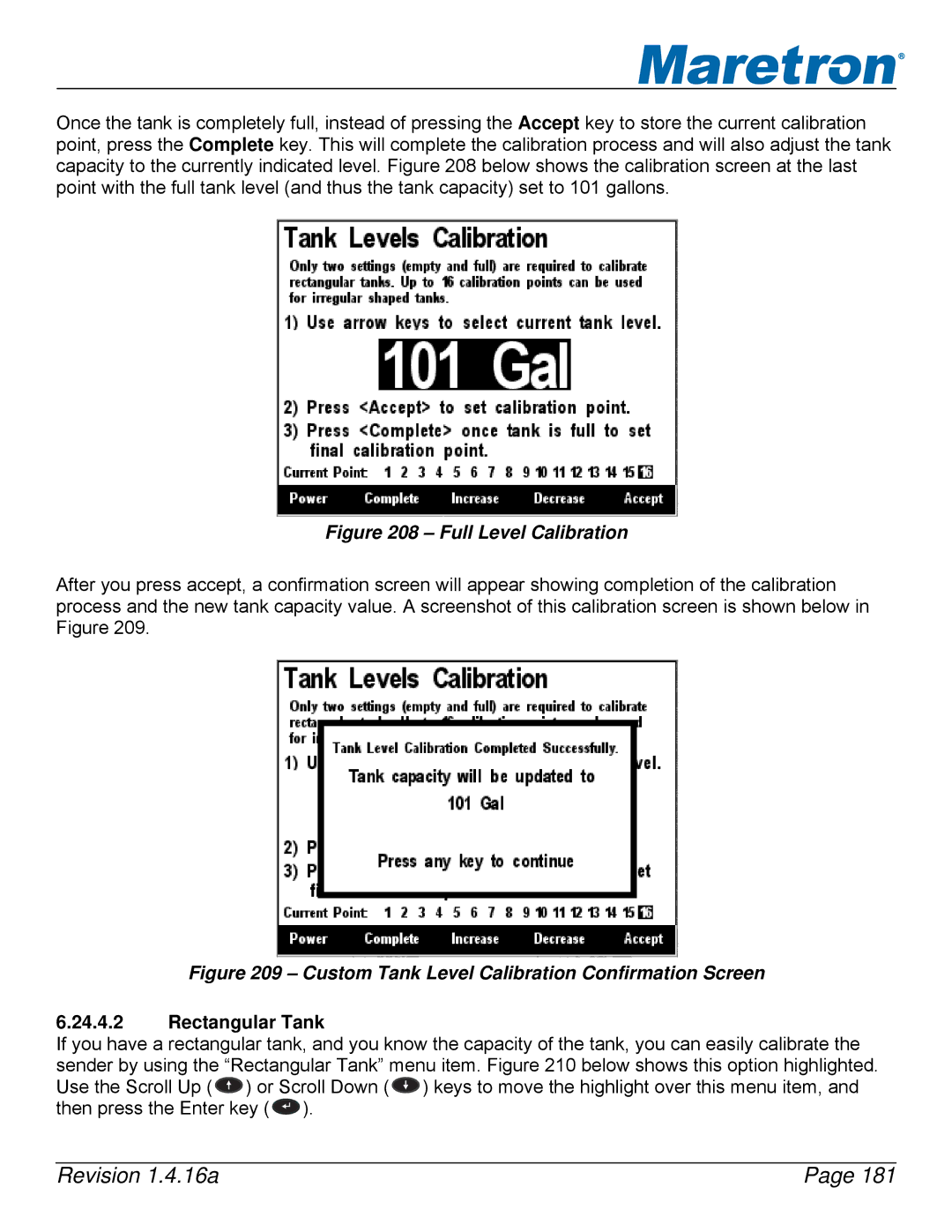®
Once the tank is completely full, instead of pressing the Accept key to store the current calibration point, press the Complete key. This will complete the calibration process and will also adjust the tank capacity to the currently indicated level. Figure 208 below shows the calibration screen at the last point with the full tank level (and thus the tank capacity) set to 101 gallons.
Figure 208 – Full Level Calibration
After you press accept, a confirmation screen will appear showing completion of the calibration process and the new tank capacity value. A screenshot of this calibration screen is shown below in Figure 209.
Figure 209 – Custom Tank Level Calibration Confirmation Screen
6.24.4.2Rectangular Tank
If you have a rectangular tank, and you know the capacity of the tank, you can easily calibrate the sender by using the “Rectangular Tank” menu item. Figure 210 below shows this option highlighted. Use the Scroll Up ( ![]() ) or Scroll Down (
) or Scroll Down ( ![]() ) keys to move the highlight over this menu item, and then press the Enter key (
) keys to move the highlight over this menu item, and then press the Enter key ( ![]() ).
).
Revision 1.4.16a | Page 181 |