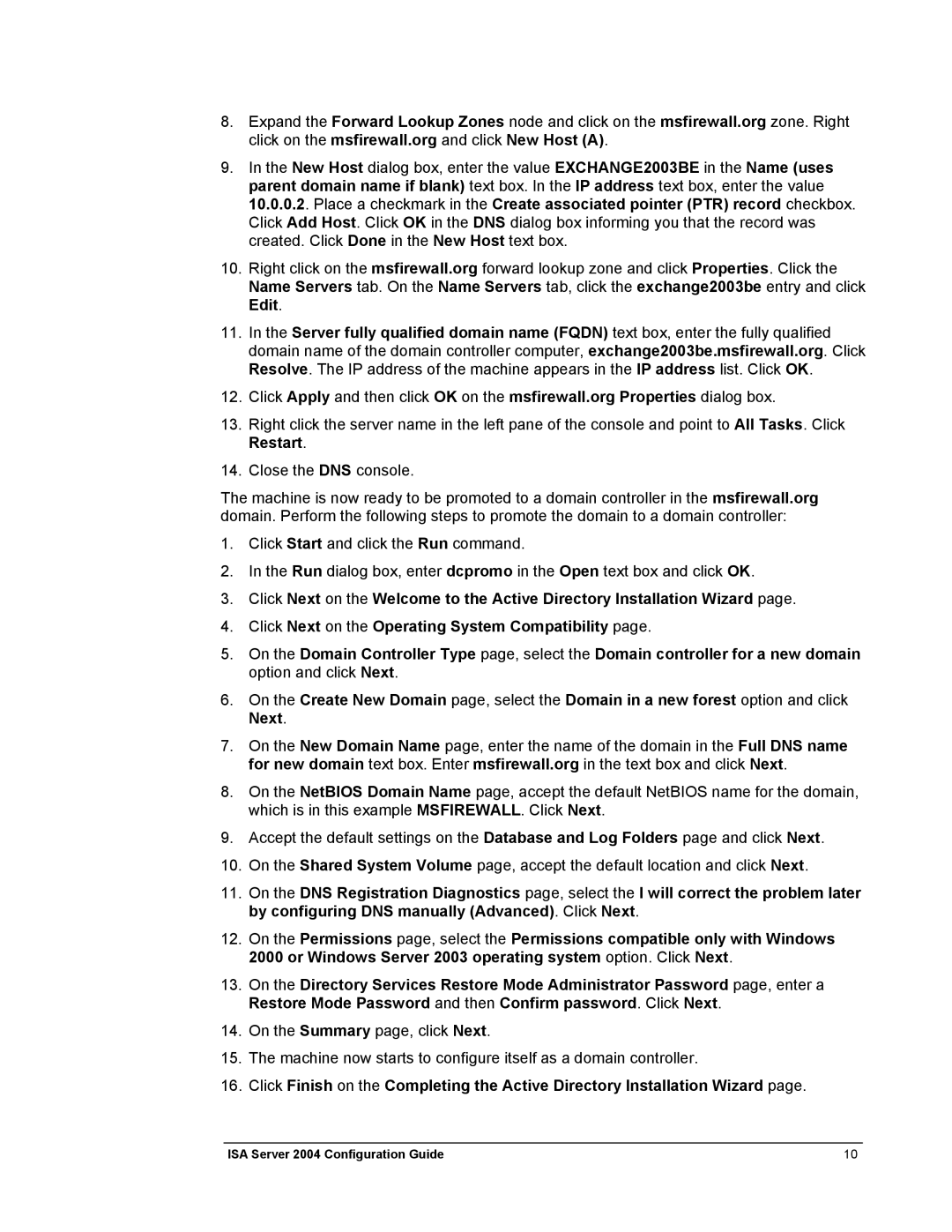8.Expand the Forward Lookup Zones node and click on the msfirewall.org zone. Right click on the msfirewall.org and click New Host (A).
9.In the New Host dialog box, enter the value EXCHANGE2003BE in the Name (uses parent domain name if blank) text box. In the IP address text box, enter the value 10.0.0.2. Place a checkmark in the Create associated pointer (PTR) record checkbox. Click Add Host. Click OK in the DNS dialog box informing you that the record was created. Click Done in the New Host text box.
10.Right click on the msfirewall.org forward lookup zone and click Properties. Click the Name Servers tab. On the Name Servers tab, click the exchange2003be entry and click Edit.
11.In the Server fully qualified domain name (FQDN) text box, enter the fully qualified domain name of the domain controller computer, exchange2003be.msfirewall.org. Click Resolve. The IP address of the machine appears in the IP address list. Click OK.
12.Click Apply and then click OK on the msfirewall.org Properties dialog box.
13.Right click the server name in the left pane of the console and point to All Tasks. Click Restart.
14.Close the DNS console.
The machine is now ready to be promoted to a domain controller in the msfirewall.org domain. Perform the following steps to promote the domain to a domain controller:
1.Click Start and click the Run command.
2.In the Run dialog box, enter dcpromo in the Open text box and click OK.
3.Click Next on the Welcome to the Active Directory Installation Wizard page.
4.Click Next on the Operating System Compatibility page.
5.On the Domain Controller Type page, select the Domain controller for a new domain option and click Next.
6.On the Create New Domain page, select the Domain in a new forest option and click Next.
7.On the New Domain Name page, enter the name of the domain in the Full DNS name for new domain text box. Enter msfirewall.org in the text box and click Next.
8.On the NetBIOS Domain Name page, accept the default NetBIOS name for the domain, which is in this example MSFIREWALL. Click Next.
9.Accept the default settings on the Database and Log Folders page and click Next.
10.On the Shared System Volume page, accept the default location and click Next.
11.On the DNS Registration Diagnostics page, select the I will correct the problem later by configuring DNS manually (Advanced). Click Next.
12.On the Permissions page, select the Permissions compatible only with Windows 2000 or Windows Server 2003 operating system option. Click Next.
13.On the Directory Services Restore Mode Administrator Password page, enter a Restore Mode Password and then Confirm password. Click Next.
14.On the Summary page, click Next.
15.The machine now starts to configure itself as a domain controller.
16.Click Finish on the Completing the Active Directory Installation Wizard page.
ISA Server 2004 Configuration Guide | 10 |