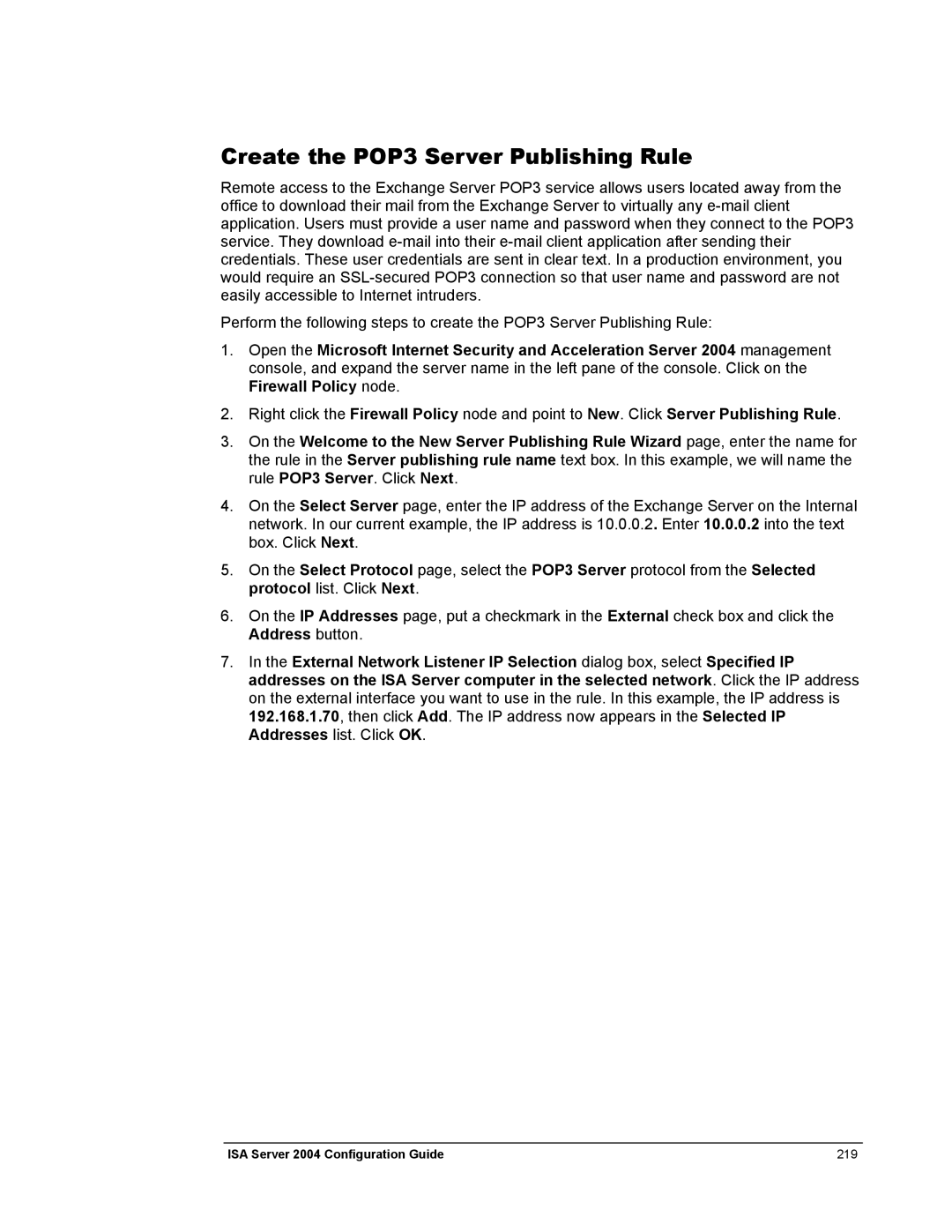Create the POP3 Server Publishing Rule
Remote access to the Exchange Server POP3 service allows users located away from the office to download their mail from the Exchange Server to virtually any
Perform the following steps to create the POP3 Server Publishing Rule:
1.Open the Microsoft Internet Security and Acceleration Server 2004 management console, and expand the server name in the left pane of the console. Click on the Firewall Policy node.
2.Right click the Firewall Policy node and point to New. Click Server Publishing Rule.
3.On the Welcome to the New Server Publishing Rule Wizard page, enter the name for the rule in the Server publishing rule name text box. In this example, we will name the rule POP3 Server. Click Next.
4.On the Select Server page, enter the IP address of the Exchange Server on the Internal network. In our current example, the IP address is 10.0.0.2. Enter 10.0.0.2 into the text box. Click Next.
5.On the Select Protocol page, select the POP3 Server protocol from the Selected protocol list. Click Next.
6.On the IP Addresses page, put a checkmark in the External check box and click the Address button.
7.In the External Network Listener IP Selection dialog box, select Specified IP addresses on the ISA Server computer in the selected network. Click the IP address on the external interface you want to use in the rule. In this example, the IP address is 192.168.1.70, then click Add. The IP address now appears in the Selected IP Addresses list. Click OK.
ISA Server 2004 Configuration Guide | 219 |