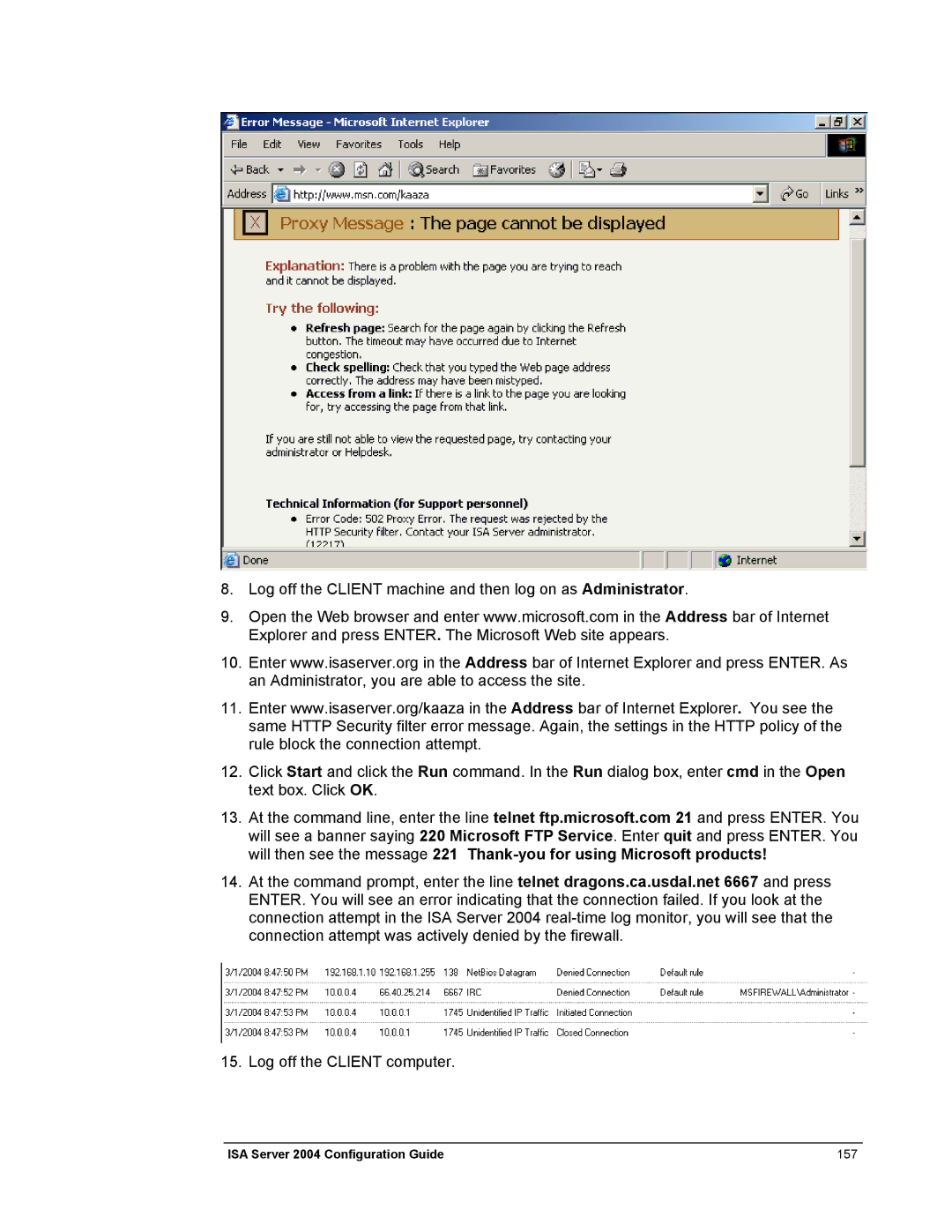8.Log off the CLIENT machine and then log on as Administrator.
9.Open the Web browser and enter www.microsoft.com in the Address bar of Internet Explorer and press ENTER. The Microsoft Web site appears.
10.Enter www.isaserver.org in the Address bar of Internet Explorer and press ENTER. As an Administrator, you are able to access the site.
11.Enter www.isaserver.org/kaaza in the Address bar of Internet Explorer. You see the same HTTP Security filter error message. Again, the settings in the HTTP policy of the rule block the connection attempt.
12.Click Start and click the Run command. In the Run dialog box, enter cmd in the Open text box. Click OK.
13.At the command line, enter the line telnet ftp.microsoft.com 21 and press ENTER. You will see a banner saying 220 Microsoft FTP Service. Enter quit and press ENTER. You will then see the message 221
14.At the command prompt, enter the line telnet dragons.ca.usdal.net 6667 and press ENTER. You will see an error indicating that the connection failed. If you look at the connection attempt in the ISA Server 2004
15.Log off the CLIENT computer.
ISA Server 2004 Configuration Guide | 157 |