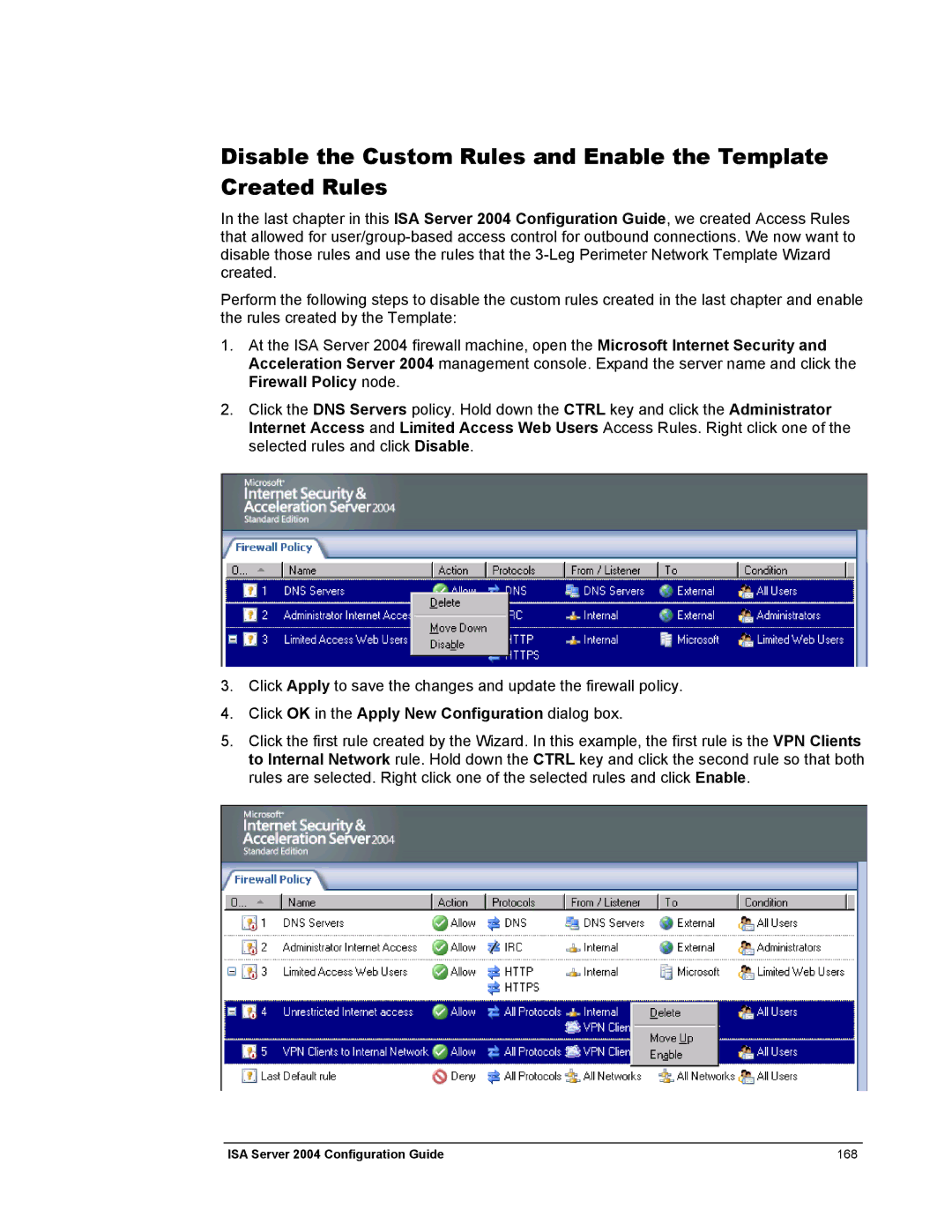Disable the Custom Rules and Enable the Template Created Rules
In the last chapter in this ISA Server 2004 Configuration Guide, we created Access Rules that allowed for
Perform the following steps to disable the custom rules created in the last chapter and enable the rules created by the Template:
1.At the ISA Server 2004 firewall machine, open the Microsoft Internet Security and Acceleration Server 2004 management console. Expand the server name and click the Firewall Policy node.
2.Click the DNS Servers policy. Hold down the CTRL key and click the Administrator Internet Access and Limited Access Web Users Access Rules. Right click one of the selected rules and click Disable.
3.Click Apply to save the changes and update the firewall policy.
4.Click OK in the Apply New Configuration dialog box.
5.Click the first rule created by the Wizard. In this example, the first rule is the VPN Clients to Internal Network rule. Hold down the CTRL key and click the second rule so that both rules are selected. Right click one of the selected rules and click Enable.
ISA Server 2004 Configuration Guide | 168 |