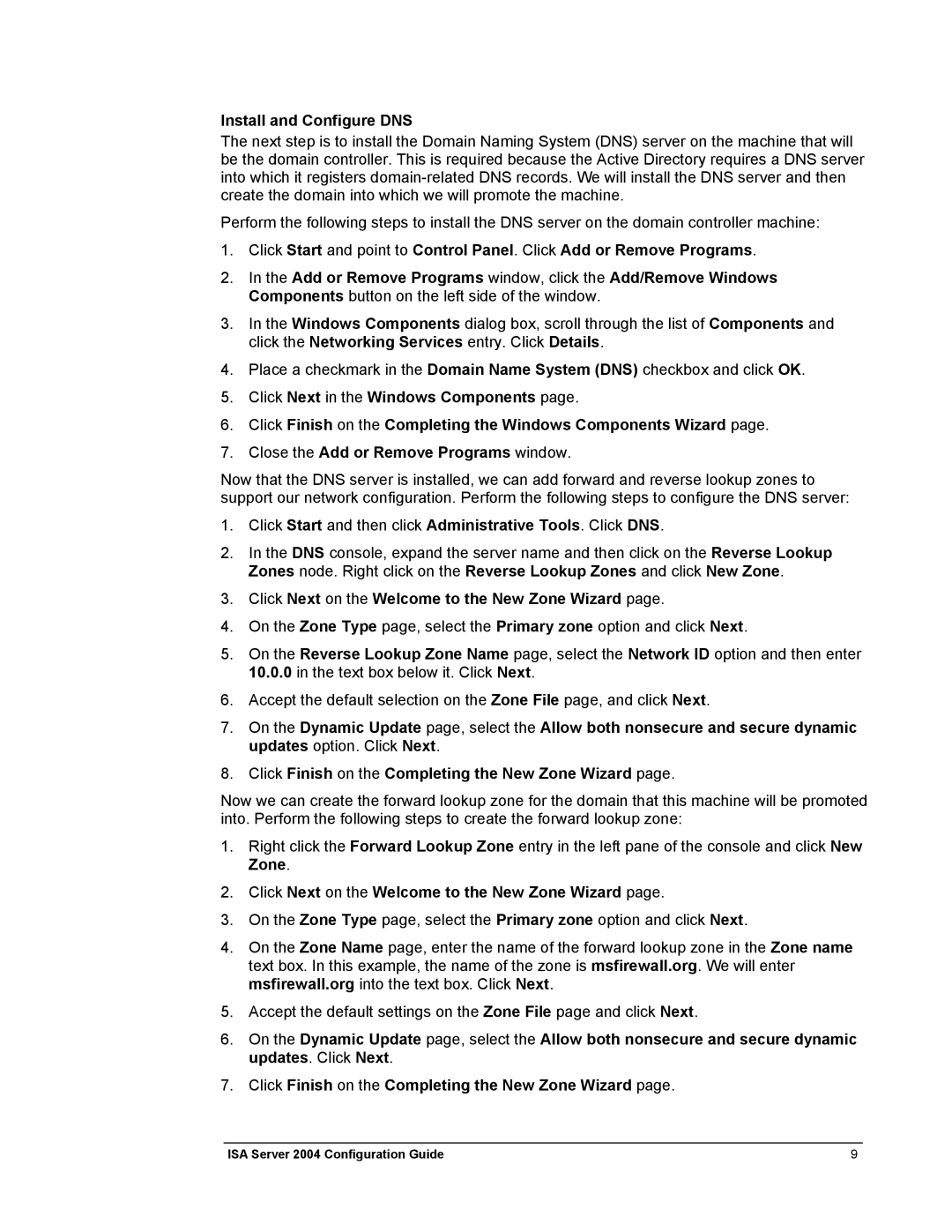Install and Configure DNS
The next step is to install the Domain Naming System (DNS) server on the machine that will be the domain controller. This is required because the Active Directory requires a DNS server into which it registers
Perform the following steps to install the DNS server on the domain controller machine:
1.Click Start and point to Control Panel. Click Add or Remove Programs.
2.In the Add or Remove Programs window, click the Add/Remove Windows Components button on the left side of the window.
3.In the Windows Components dialog box, scroll through the list of Components and click the Networking Services entry. Click Details.
4.Place a checkmark in the Domain Name System (DNS) checkbox and click OK.
5.Click Next in the Windows Components page.
6.Click Finish on the Completing the Windows Components Wizard page.
7.Close the Add or Remove Programs window.
Now that the DNS server is installed, we can add forward and reverse lookup zones to support our network configuration. Perform the following steps to configure the DNS server:
1.Click Start and then click Administrative Tools. Click DNS.
2.In the DNS console, expand the server name and then click on the Reverse Lookup Zones node. Right click on the Reverse Lookup Zones and click New Zone.
3.Click Next on the Welcome to the New Zone Wizard page.
4.On the Zone Type page, select the Primary zone option and click Next.
5.On the Reverse Lookup Zone Name page, select the Network ID option and then enter 10.0.0 in the text box below it. Click Next.
6.Accept the default selection on the Zone File page, and click Next.
7.On the Dynamic Update page, select the Allow both nonsecure and secure dynamic updates option. Click Next.
8.Click Finish on the Completing the New Zone Wizard page.
Now we can create the forward lookup zone for the domain that this machine will be promoted into. Perform the following steps to create the forward lookup zone:
1.Right click the Forward Lookup Zone entry in the left pane of the console and click New Zone.
2.Click Next on the Welcome to the New Zone Wizard page.
3.On the Zone Type page, select the Primary zone option and click Next.
4.On the Zone Name page, enter the name of the forward lookup zone in the Zone name text box. In this example, the name of the zone is msfirewall.org. We will enter msfirewall.org into the text box. Click Next.
5.Accept the default settings on the Zone File page and click Next.
6.On the Dynamic Update page, select the Allow both nonsecure and secure dynamic updates. Click Next.
7.Click Finish on the Completing the New Zone Wizard page.
ISA Server 2004 Configuration Guide | 9 |