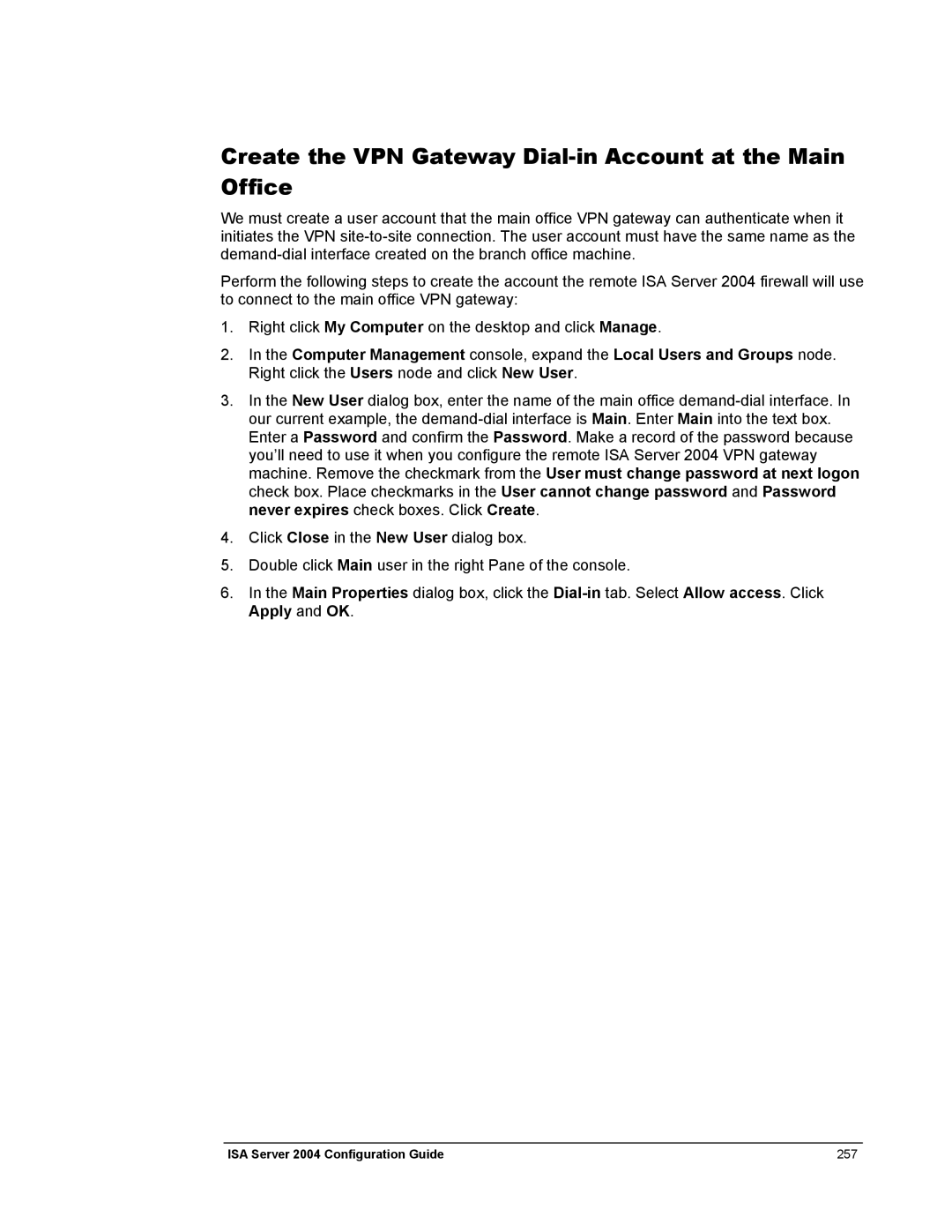Create the VPN Gateway Dial-in Account at the Main Office
We must create a user account that the main office VPN gateway can authenticate when it initiates the VPN
Perform the following steps to create the account the remote ISA Server 2004 firewall will use to connect to the main office VPN gateway:
1.Right click My Computer on the desktop and click Manage.
2.In the Computer Management console, expand the Local Users and Groups node. Right click the Users node and click New User.
3.In the New User dialog box, enter the name of the main office
4.Click Close in the New User dialog box.
5.Double click Main user in the right Pane of the console.
6.In the Main Properties dialog box, click the
ISA Server 2004 Configuration Guide | 257 |