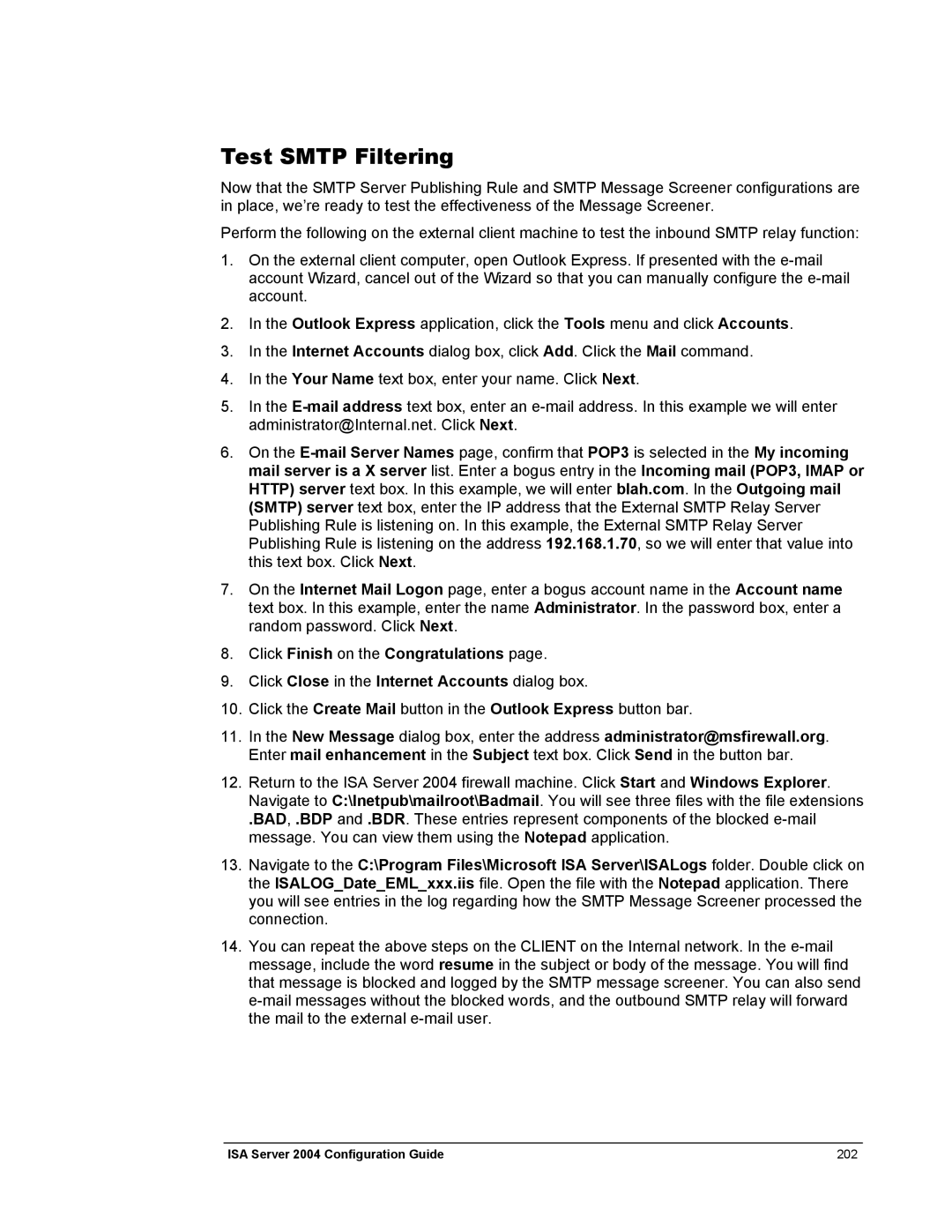Test SMTP Filtering
Now that the SMTP Server Publishing Rule and SMTP Message Screener configurations are in place, we’re ready to test the effectiveness of the Message Screener.
Perform the following on the external client machine to test the inbound SMTP relay function:
1.On the external client computer, open Outlook Express. If presented with the
2.In the Outlook Express application, click the Tools menu and click Accounts.
3.In the Internet Accounts dialog box, click Add. Click the Mail command.
4.In the Your Name text box, enter your name. Click Next.
5.In the
6.On the
7.On the Internet Mail Logon page, enter a bogus account name in the Account name text box. In this example, enter the name Administrator. In the password box, enter a random password. Click Next.
8.Click Finish on the Congratulations page.
9.Click Close in the Internet Accounts dialog box.
10.Click the Create Mail button in the Outlook Express button bar.
11.In the New Message dialog box, enter the address administrator@msfirewall.org. Enter mail enhancement in the Subject text box. Click Send in the button bar.
12.Return to the ISA Server 2004 firewall machine. Click Start and Windows Explorer. Navigate to C:\Inetpub\mailroot\Badmail. You will see three files with the file extensions
.BAD, .BDP and .BDR. These entries represent components of the blocked
13.Navigate to the C:\Program Files\Microsoft ISA Server\ISALogs folder. Double click on the ISALOG_Date_EML_xxx.iis file. Open the file with the Notepad application. There you will see entries in the log regarding how the SMTP Message Screener processed the connection.
14.You can repeat the above steps on the CLIENT on the Internal network. In the
ISA Server 2004 Configuration Guide | 202 |