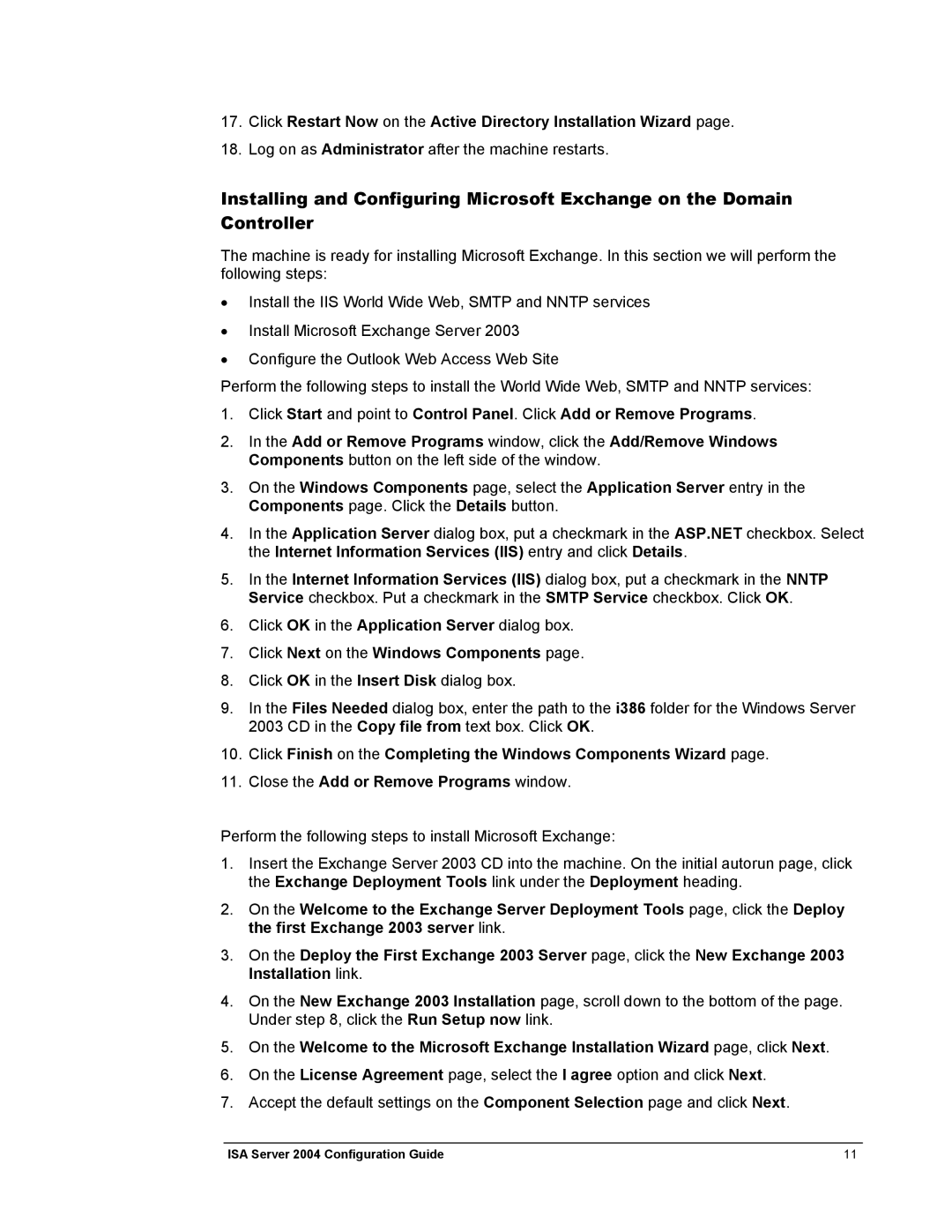17.Click Restart Now on the Active Directory Installation Wizard page.
18.Log on as Administrator after the machine restarts.
Installing and Configuring Microsoft Exchange on the Domain Controller
The machine is ready for installing Microsoft Exchange. In this section we will perform the following steps:
•Install the IIS World Wide Web, SMTP and NNTP services
•Install Microsoft Exchange Server 2003
•Configure the Outlook Web Access Web Site
Perform the following steps to install the World Wide Web, SMTP and NNTP services:
1.Click Start and point to Control Panel. Click Add or Remove Programs.
2.In the Add or Remove Programs window, click the Add/Remove Windows Components button on the left side of the window.
3.On the Windows Components page, select the Application Server entry in the Components page. Click the Details button.
4.In the Application Server dialog box, put a checkmark in the ASP.NET checkbox. Select the Internet Information Services (IIS) entry and click Details.
5.In the Internet Information Services (IIS) dialog box, put a checkmark in the NNTP Service checkbox. Put a checkmark in the SMTP Service checkbox. Click OK.
6.Click OK in the Application Server dialog box.
7.Click Next on the Windows Components page.
8.Click OK in the Insert Disk dialog box.
9.In the Files Needed dialog box, enter the path to the i386 folder for the Windows Server 2003 CD in the Copy file from text box. Click OK.
10.Click Finish on the Completing the Windows Components Wizard page.
11.Close the Add or Remove Programs window.
Perform the following steps to install Microsoft Exchange:
1.Insert the Exchange Server 2003 CD into the machine. On the initial autorun page, click the Exchange Deployment Tools link under the Deployment heading.
2.On the Welcome to the Exchange Server Deployment Tools page, click the Deploy the first Exchange 2003 server link.
3.On the Deploy the First Exchange 2003 Server page, click the New Exchange 2003 Installation link.
4.On the New Exchange 2003 Installation page, scroll down to the bottom of the page. Under step 8, click the Run Setup now link.
5.On the Welcome to the Microsoft Exchange Installation Wizard page, click Next.
6.On the License Agreement page, select the I agree option and click Next.
7.Accept the default settings on the Component Selection page and click Next.
ISA Server 2004 Configuration Guide | 11 |