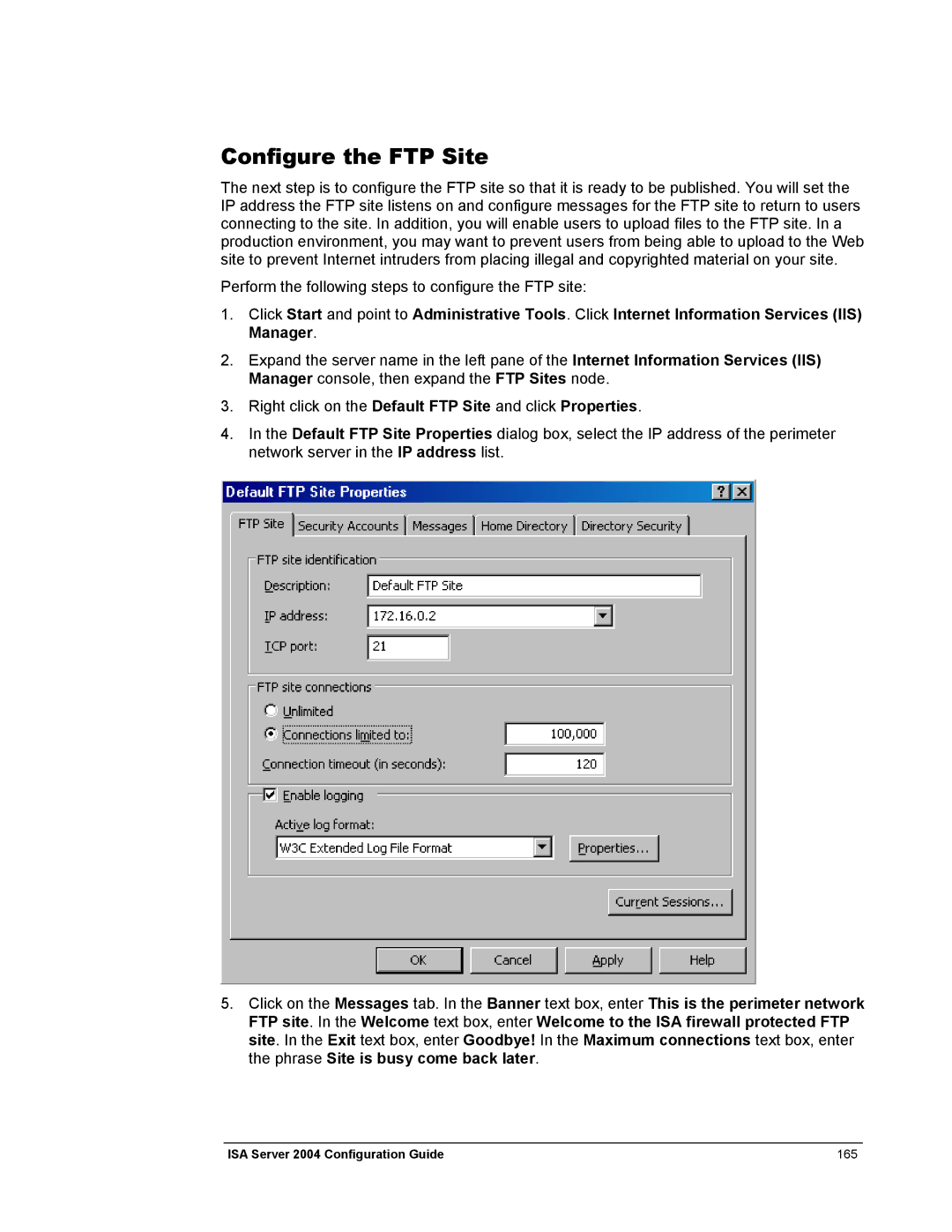Configure the FTP Site
The next step is to configure the FTP site so that it is ready to be published. You will set the IP address the FTP site listens on and configure messages for the FTP site to return to users connecting to the site. In addition, you will enable users to upload files to the FTP site. In a production environment, you may want to prevent users from being able to upload to the Web site to prevent Internet intruders from placing illegal and copyrighted material on your site.
Perform the following steps to configure the FTP site:
1.Click Start and point to Administrative Tools. Click Internet Information Services (IIS) Manager.
2.Expand the server name in the left pane of the Internet Information Services (IIS) Manager console, then expand the FTP Sites node.
3.Right click on the Default FTP Site and click Properties.
4.In the Default FTP Site Properties dialog box, select the IP address of the perimeter network server in the IP address list.
5.Click on the Messages tab. In the Banner text box, enter This is the perimeter network FTP site. In the Welcome text box, enter Welcome to the ISA firewall protected FTP site. In the Exit text box, enter Goodbye! In the Maximum connections text box, enter the phrase Site is busy come back later.
ISA Server 2004 Configuration Guide | 165 |