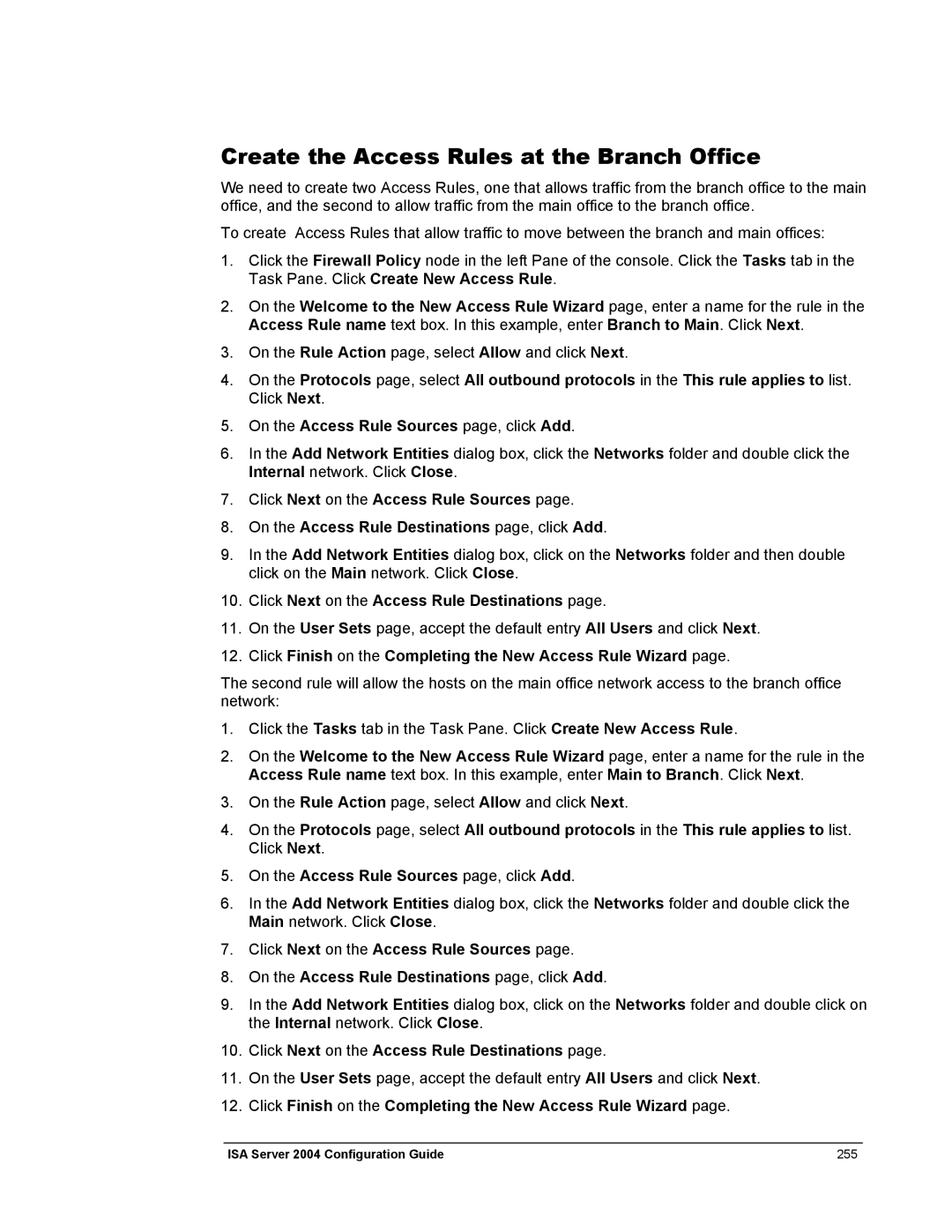Create the Access Rules at the Branch Office
We need to create two Access Rules, one that allows traffic from the branch office to the main office, and the second to allow traffic from the main office to the branch office.
To create Access Rules that allow traffic to move between the branch and main offices:
1.Click the Firewall Policy node in the left Pane of the console. Click the Tasks tab in the Task Pane. Click Create New Access Rule.
2.On the Welcome to the New Access Rule Wizard page, enter a name for the rule in the Access Rule name text box. In this example, enter Branch to Main. Click Next.
3.On the Rule Action page, select Allow and click Next.
4.On the Protocols page, select All outbound protocols in the This rule applies to list. Click Next.
5.On the Access Rule Sources page, click Add.
6.In the Add Network Entities dialog box, click the Networks folder and double click the Internal network. Click Close.
7.Click Next on the Access Rule Sources page.
8.On the Access Rule Destinations page, click Add.
9.In the Add Network Entities dialog box, click on the Networks folder and then double click on the Main network. Click Close.
10.Click Next on the Access Rule Destinations page.
11.On the User Sets page, accept the default entry All Users and click Next.
12.Click Finish on the Completing the New Access Rule Wizard page.
The second rule will allow the hosts on the main office network access to the branch office network:
1.Click the Tasks tab in the Task Pane. Click Create New Access Rule.
2.On the Welcome to the New Access Rule Wizard page, enter a name for the rule in the Access Rule name text box. In this example, enter Main to Branch. Click Next.
3.On the Rule Action page, select Allow and click Next.
4.On the Protocols page, select All outbound protocols in the This rule applies to list. Click Next.
5.On the Access Rule Sources page, click Add.
6.In the Add Network Entities dialog box, click the Networks folder and double click the Main network. Click Close.
7.Click Next on the Access Rule Sources page.
8.On the Access Rule Destinations page, click Add.
9.In the Add Network Entities dialog box, click on the Networks folder and double click on the Internal network. Click Close.
10.Click Next on the Access Rule Destinations page.
11.On the User Sets page, accept the default entry All Users and click Next.
12.Click Finish on the Completing the New Access Rule Wizard page.
ISA Server 2004 Configuration Guide | 255 |