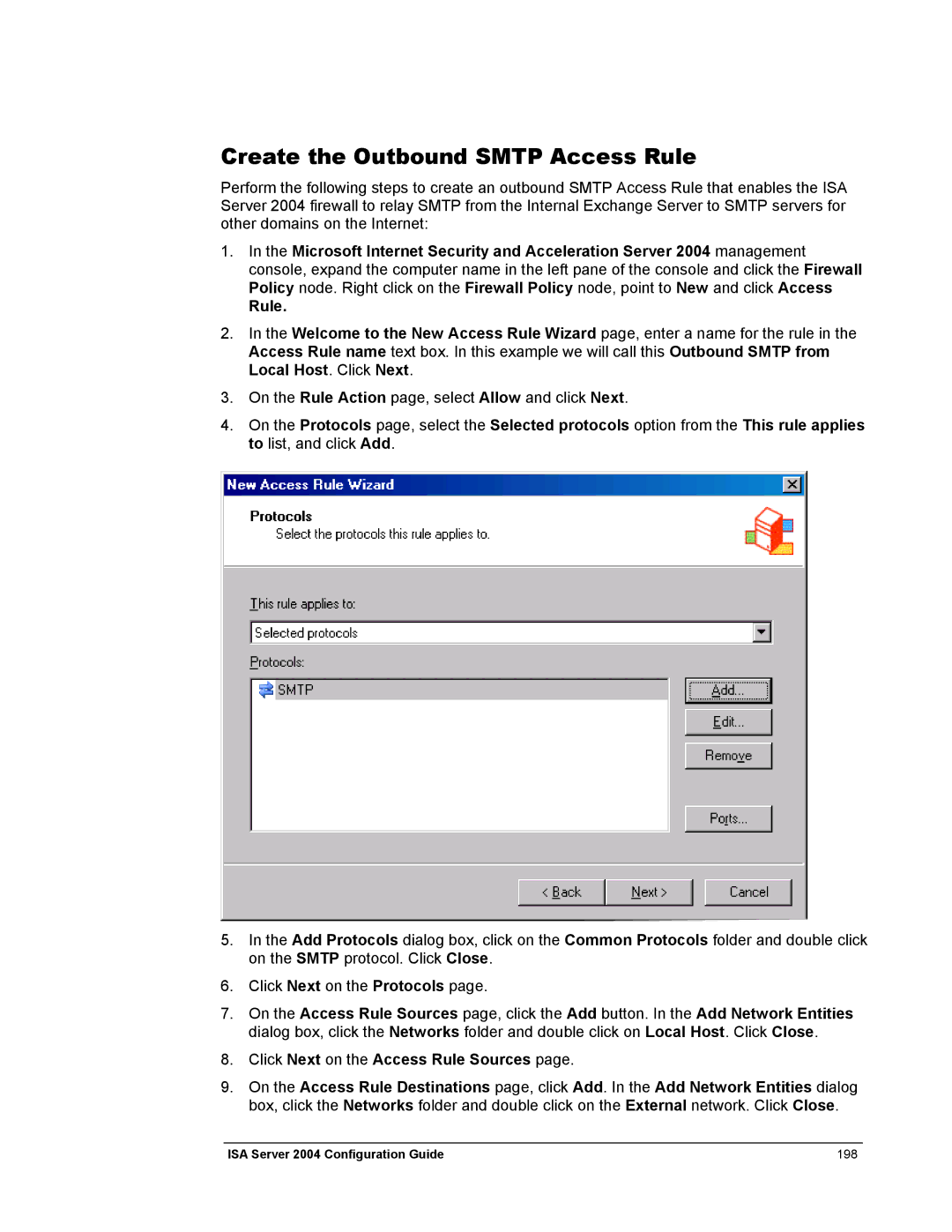Create the Outbound SMTP Access Rule
Perform the following steps to create an outbound SMTP Access Rule that enables the ISA Server 2004 firewall to relay SMTP from the Internal Exchange Server to SMTP servers for other domains on the Internet:
1.In the Microsoft Internet Security and Acceleration Server 2004 management console, expand the computer name in the left pane of the console and click the Firewall Policy node. Right click on the Firewall Policy node, point to New and click Access
Rule.
2.In the Welcome to the New Access Rule Wizard page, enter a name for the rule in the Access Rule name text box. In this example we will call this Outbound SMTP from Local Host. Click Next.
3.On the Rule Action page, select Allow and click Next.
4.On the Protocols page, select the Selected protocols option from the This rule applies to list, and click Add.
5.In the Add Protocols dialog box, click on the Common Protocols folder and double click on the SMTP protocol. Click Close.
6.Click Next on the Protocols page.
7.On the Access Rule Sources page, click the Add button. In the Add Network Entities dialog box, click the Networks folder and double click on Local Host. Click Close.
8.Click Next on the Access Rule Sources page.
9.On the Access Rule Destinations page, click Add. In the Add Network Entities dialog box, click the Networks folder and double click on the External network. Click Close.
ISA Server 2004 Configuration Guide | 198 |