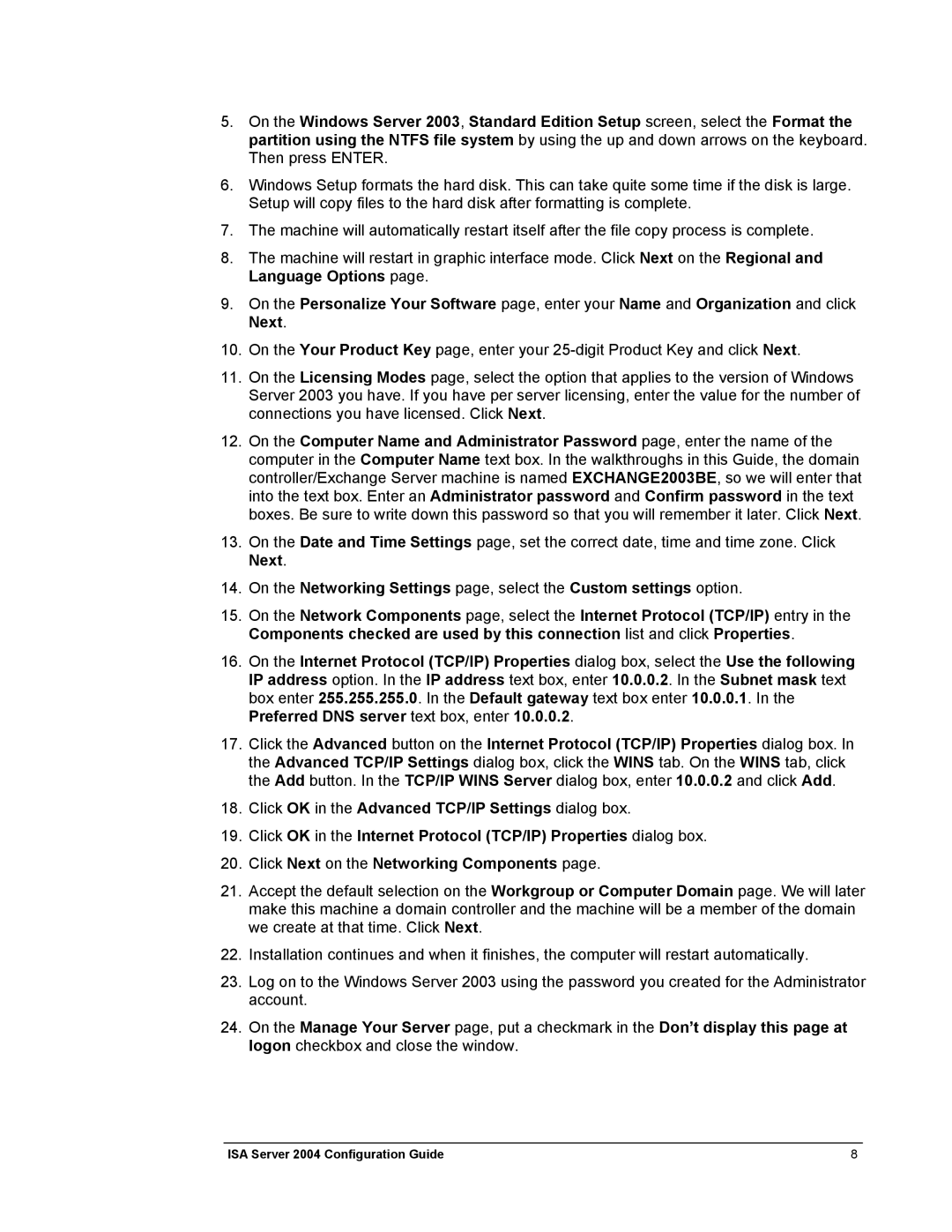5.On the Windows Server 2003, Standard Edition Setup screen, select the Format the partition using the NTFS file system by using the up and down arrows on the keyboard. Then press ENTER.
6.Windows Setup formats the hard disk. This can take quite some time if the disk is large. Setup will copy files to the hard disk after formatting is complete.
7.The machine will automatically restart itself after the file copy process is complete.
8.The machine will restart in graphic interface mode. Click Next on the Regional and Language Options page.
9.On the Personalize Your Software page, enter your Name and Organization and click Next.
10.On the Your Product Key page, enter your
11.On the Licensing Modes page, select the option that applies to the version of Windows Server 2003 you have. If you have per server licensing, enter the value for the number of connections you have licensed. Click Next.
12.On the Computer Name and Administrator Password page, enter the name of the computer in the Computer Name text box. In the walkthroughs in this Guide, the domain controller/Exchange Server machine is named EXCHANGE2003BE, so we will enter that into the text box. Enter an Administrator password and Confirm password in the text boxes. Be sure to write down this password so that you will remember it later. Click Next.
13.On the Date and Time Settings page, set the correct date, time and time zone. Click Next.
14.On the Networking Settings page, select the Custom settings option.
15.On the Network Components page, select the Internet Protocol (TCP/IP) entry in the Components checked are used by this connection list and click Properties.
16.On the Internet Protocol (TCP/IP) Properties dialog box, select the Use the following IP address option. In the IP address text box, enter 10.0.0.2. In the Subnet mask text box enter 255.255.255.0. In the Default gateway text box enter 10.0.0.1. In the Preferred DNS server text box, enter 10.0.0.2.
17.Click the Advanced button on the Internet Protocol (TCP/IP) Properties dialog box. In the Advanced TCP/IP Settings dialog box, click the WINS tab. On the WINS tab, click the Add button. In the TCP/IP WINS Server dialog box, enter 10.0.0.2 and click Add.
18.Click OK in the Advanced TCP/IP Settings dialog box.
19.Click OK in the Internet Protocol (TCP/IP) Properties dialog box.
20.Click Next on the Networking Components page.
21.Accept the default selection on the Workgroup or Computer Domain page. We will later make this machine a domain controller and the machine will be a member of the domain we create at that time. Click Next.
22.Installation continues and when it finishes, the computer will restart automatically.
23.Log on to the Windows Server 2003 using the password you created for the Administrator account.
24.On the Manage Your Server page, put a checkmark in the Don’t display this page at logon checkbox and close the window.
ISA Server 2004 Configuration Guide | 8 |