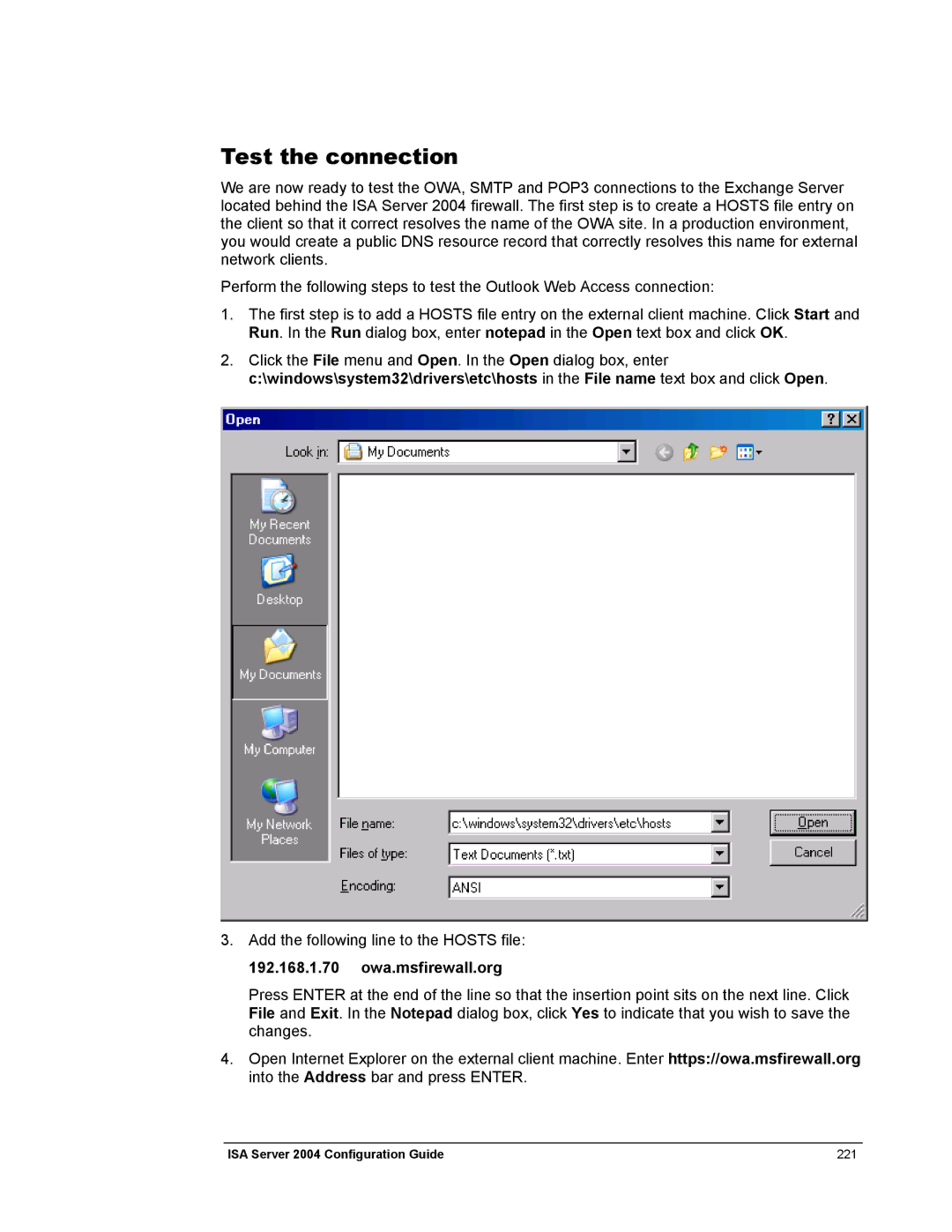Test the connection
We are now ready to test the OWA, SMTP and POP3 connections to the Exchange Server located behind the ISA Server 2004 firewall. The first step is to create a HOSTS file entry on the client so that it correct resolves the name of the OWA site. In a production environment, you would create a public DNS resource record that correctly resolves this name for external network clients.
Perform the following steps to test the Outlook Web Access connection:
1.The first step is to add a HOSTS file entry on the external client machine. Click Start and Run. In the Run dialog box, enter notepad in the Open text box and click OK.
2.Click the File menu and Open. In the Open dialog box, enter c:\windows\system32\drivers\etc\hosts in the File name text box and click Open.
3.Add the following line to the HOSTS file:
192.168.1.70 owa.msfirewall.org
Press ENTER at the end of the line so that the insertion point sits on the next line. Click File and Exit. In the Notepad dialog box, click Yes to indicate that you wish to save the changes.
4.Open Internet Explorer on the external client machine. Enter https://owa.msfirewall.org into the Address bar and press ENTER.
ISA Server 2004 Configuration Guide | 221 |