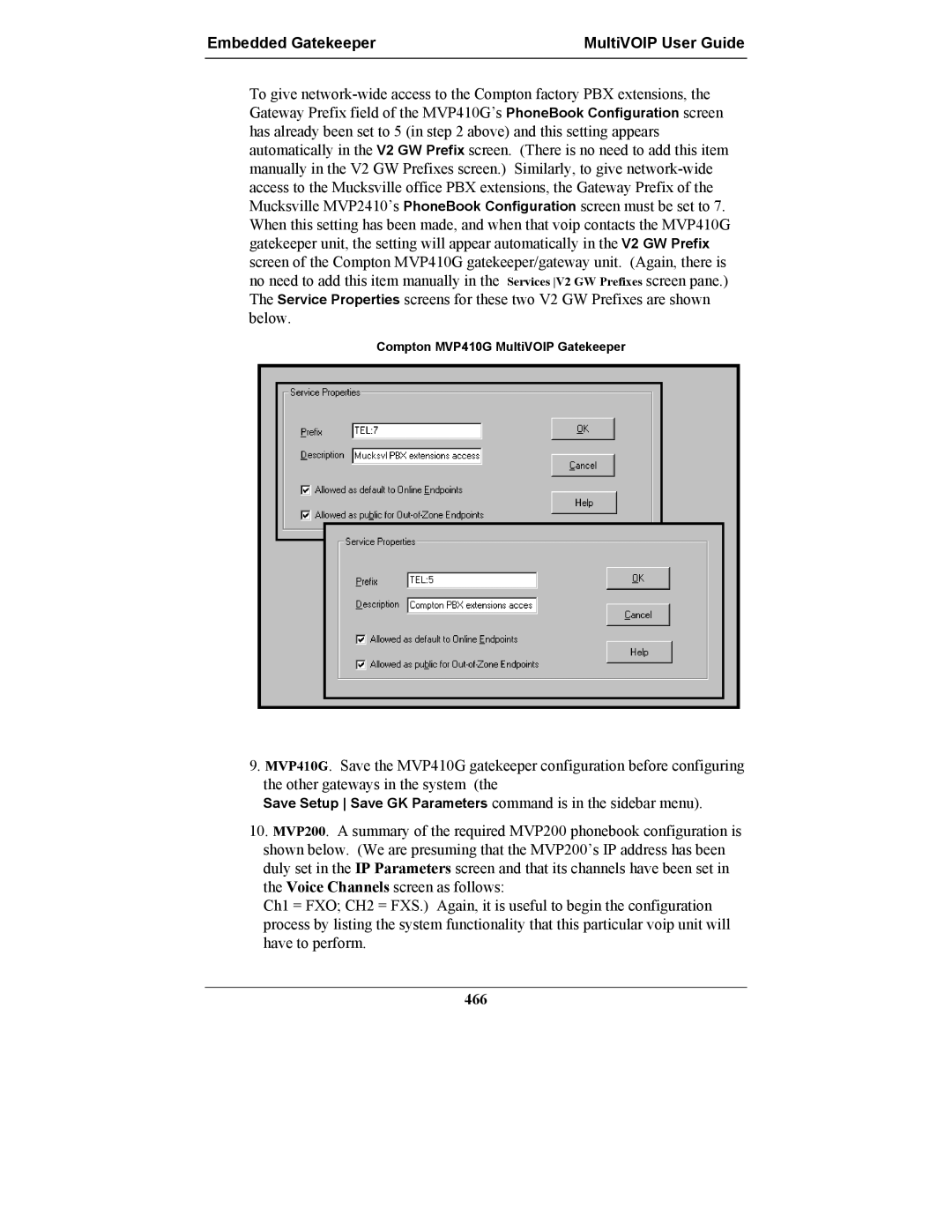User Guide for Voice/IP Gateways
Record of Revisions
User Guide
S000249H
Trademark
Contents
Contents MultiVOIP User Guide
MultiVOIP User Guide Contents
Contents MultiVOIP User Guide
Appendix a Expansion Card Installation MVP24-48 & MVP30
Overview
About This Manual
MultiVOIP User Guide Overview
Function
Overview MultiVOIP User Guide
2400 2410 24-48 3010 30-60
Capacity
Variable Model/Version Icon
Introduction to TI MultiVOIPs MVP2400, MVP2410, & MVP24-48
MultiVOIP User Guide Overview
Overview MultiVOIP User Guide
MultiVOIP User Guide Overview
Overview MultiVOIP User Guide
T1 Front Panel LEDs
MultiVOIP MVP2400 Front Panel
LNK
RCV
XMT
COL
Introduction to EI MultiVOIPs MVP3010 & MVP30-60
Overview MultiVOIP User Guide
MultiVOIP User Guide Overview
Overview MultiVOIP User Guide
MultiVOIP User Guide Overview
E1 Front Panel LEDs
MultiVOIP MVP3010 Chassis
MultiVOIP User GuideOverview
E1 LED Descriptions
MVP3010 Front Panel LED Definitions
Overview MultiVOIP User Guide
MultiVOIP User Guide Overview
Overview MultiVOIP User Guide
MultiVOIP User Guide Overview
MVP-410/810 Chassis
Analog MultiVOIP Front Panel LEDs
MultiVOIP MVP130Chassis
MVP210 Front Panel
Boot
Power
Ethernet
General Operation LEDs
MVP130 Front Panel LED Definitions
Channel-Operation LEDs
Introduction to ISDN-BRI MultiVOIPs MVP410ST & MVP810ST
Overview MultiVOIP User Guide
MultiVOIP User Guide Overview
Overview MultiVOIP User Guide
Isdn BRI MultiVOIP Front Panel LEDs
11 MVP-410ST/810ST Chassis
Channel Operation LEDs one for each Isdn line
ISDN-BRI MultiVOIP LED Descriptions
MVP-410ST/810ST Front Panel LED Definitions
Channel Operation LEDs one for each B-channel
Computer Requirements
Digital T1 MultiVOIP Specifications
Specifications
Specs for Digital T1 MultiVOIP Units
Digital E1 MultiVOIP Specifications
Specs for Digital E1 MultiVOIP Units
Specs for Analog/BRI MultiVOIP Units
MVP810G
Installation at a Glance
Related Documentation
Quick Start Instructions
Introduction
MultiVOIP Startup Tasks
Gather IP Information
Gather Telephone Information T1
Gather Telephone Information E1
Phone/IP Details *Absolutely Needed* cont’d
Gather Telephone Information Analog
Quick Start InstructionsMultiVOIP User Guide
Gather Telephone Information Isdn BRI
ISDN-BRI Phone Parameters
Identify Remote Voip Site to Call
Phone/IP Details Often Needed/Wanted
Obtain Email Address for Voip for email call log reporting
Identify Voip Protocol to be Used
Placement
Command/Control Computer Specs & Settings
Quick Hookups
Hookup for MVP2410 & MVP3010
Analog MultiVOIP Hookup MVP-410/810 G
Hookup for MVP-410/410G & MVP-810/810G
Isdn MultiVOIP Hookup MVP-410ST/810ST
Hookup for MVP410ST & MVP810ST
Hookup for MVP2400
Hookup for MVP210x
Hookup for MVP130
Load MultiVOIP Control Software onto PC
My Computer CD ROM drive Open. Click Autorun icon
Phone/IP Starter Configuration
GUI
Digital MultiVOIPs
Go to Configuration Isdn BRI
Analog MultiVOIPs
ISDN-BRI MultiVOIPs
Go to Configuration Smtp
Go to Configuration Logs
Phone/IP Starter Configuration
MultiVOIP User Guide Quick Start Instructions
Quick Start Instructions MultiVOIP User Guide
END of Procedure
North America Long-Distance Example
Phonebook Starter Configuration with remote voip
Outbound Phonebook
Euro, National Call Example
MultiVOIP User Guide Quick Start Instructions
North America
Remove Prefix field, enter the initial PBX access digit 8 or
Inbound Phonebook
Click OK to exit from the Add/Edit Outbound Phonebook screen
MultiVOIP User Guide Quick Start Instructions
Free Seattle access, all employees
Phonebook Tips
Knowing When to Drop Digits
= 1-second pause
Many PBX systems
Phonebook Example
One Common Situation
Santa Fe Office
Sample Phonebooks Enlarged
Phonebook Worksheet
Enlarged Phonebook Worksheet
Connectivity Test
Properties button
MultiVOIP User Guide Quick Start Instructions
Pstn pstn call connected on
For MVP130, MVP210, MVP410, or MVP810
Troubleshooting
For MVP2400, MVP2410, or MVP3010
For MVP410ST or MVP810ST
Quick Start Instructions MultiVOIP User Guide
Mechanical Installation and Cabling
Safety Warnings Telecom
Safety Warnings
Lithium Battery Caution
Mechanical Installation MultiVOIP User Guide
Unpacking Your MultiVOIP
Unpacking the MVP2410/3010
Unpacking the MVP2400
Unpacking the MVP2400
Unpacking the MVP-410x/810x
Unpacking the MVP-410x/810x
Unpacking the MVP210x
Unpacking the MVP210x
Unpacking the MVP130
Unpacking the MVP130
Rack Mounting Instructions for MVP-2410/3010 & MVP-410x/810x
Safety Recommendations for Rack Installations
Inch Rack Enclosure Mounting Procedure
Cabling Procedure for MVP2410/3010
Cabling
Cabling Procedure for MVP2400
10 Cabling for MVP2400
Cabling Procedure for MVP-410/410G/810/810G
11 Cabling for MVP-410/410G/810/810G
100
Cabling Procedure for MVP-410ST/810ST
101
102
103
104
Cabling Procedure for MVP210x
105
106
Cabling Procedure for MVP130
107
Software Installation
108
Loading MultiVOIP Software onto the PC
MultiVOIP User Guide Software Installation
109
Software Installation MultiVOIP User Guide
110
111
112
113
114
115
Un-Installing the MultiVOIP Configuration Software
116
117
118
MVP2400, MVP2410, MVP3010
119
Technical Configuration Digital Voips MultiVOIP User Guide
Configuring the Digital T1/E1 MultiVOIP
120
MultiVOIP User Guide Technical Configuration Digital Voips
121
IP Parameters
Local Configuration
Pre-Requisites
122
T1 Telephony Parameters for MVP2400 & MVP2410
123
E1 Telephony Parameters for MVP3010
124
MultiVOIP User GuideTechnical Configuration Digital Voips
125
Local Configuration Procedure Summary
126
Local Configuration Procedure Detailed
128
129
Solving Common Connection Problems
Ctrl + G 130
131
Pulldown Icon Shortcut Sidebar
132
133
IP Parameter Definitions Field Name Values Description
134
135
Ctrl + H
136
137
138
Dtmf Parameters
139
Dtmf
When Dtmf Out of Band is selected
140
727, @
711 a/u
726, @
723.1 @
Forward Error Correction enables
142
143
Optimization Factor determines
Modem Relay
Jitter
144
Consecutive Packets Lost defines
Automatic Disconnection group
145
Ctrl + T
146
147
148
149
T1/E1/ISDN
150
RING-ON, RING-OFF
151
ISDN-PRI
Common will be 0 to 40m
152
153
154
155
MFR2 ANI
156
157
AMI / HDB3
158
Ctrl + M
159
160
Trap Manager Parameters
Snmp Parameter Definitions Field Name Values Description
161
Ctrl + R
162
163
Regional Parameter Definitions Field Name Values Description
164
Up the Custom Tone Pair Settings
165
Technical Configuration Digital Voips MultiVOIP User Guide
Tone Pair Values
167
168
Ctrl + Alt + S
169
Smtp Parameters Definitions Field Name Values Description
170
171
Mail Criteria
Custom Fields Definitions Description
172
173
From Details To Details
174
Ctrl + Alt + O
175
Logs Screen Definitions Field Name Values Description
176
177
Smtp
178
Ctrl + Alt +H
179
180
181
182
Pstn
183
Statistics Call Progress screen. This is
Calling Party field is
Party, and Connected Party fields are
184
Example, Call Name Identification has
Enabled as an Allowed Name Type,
CNI
Statistics Call Progress screen
This example, Call Name Identification
Supplementary Services screen
186
187
Caller Id field of the Statistics Call
188
189
190
Ctrl + Alt +Y
191
192
193
Technical Configuration Digital Voips MultiVOIP User Guide
195
Technical Configuration Analog/BRI MultiVOIP User Guide
Configuring the Analog/BRI MultiVOIP
196
MultiVOIP User Guide Technical Configuration Analog/BRI
197
198
199
Analog Telephony Interface Parameters for MVP130/210/410/810
200
ISDN-BRI Telephony Parameters For MVP-410ST/810ST
201
Technical Configuration Analog/BRIMultiVOIP User Guide
202
203
Local Configuration Procedure Detailed
205
206
Ctrl + G 207
208
209
210
211
212
213
214
215
216
Fax Volume
217
218
219
220
221
222
Ctrl +
223
224
225
226
FXS
227
228
229
230
Dialing Options
231
Dialing Options cont’d
232
FXO Disconnect On cont’d
233
234
235
236
237
Switch Information
238
239
240
241
242
243
244
245
246
16dB
247
Technical Configuration Analog/BRI MultiVOIP User Guide
249
250
251
252
253
254
255
256
257
258
259
Filters button
260
261
262
263
Supplementary Services Parameter Definitions
264
265
266
267
268
269
270
271
272
273
274
275
Technical Configuration Analog/BRI MultiVOIP User Guide
North American Telephony Standards
277
T1 Phonebook Configuration MultiVOIP User Guide
Configuring the MVP2400/2410 MultiVOIP Phonebooks
278
MultiVOIP User Guide T1 PhoneBook Configuration
279
Phonebook Icons Description
280
281
282
283
284
Parameters
285
SIP Proxy Parameters
286
Version 4 Parameters
287
Registrar
288
Address
289
290
Add/Edit Outbound PhoneBook screen appears
291
T1 Phonebook ConfigurationMultiVOIP User Guide
292
293
Fields
294
SIP Fields
295
SPP Fields
296
PBX
297
298
Add/Edit Inbound PhoneBook screen appears
299
300
Sites, All-T1 Example
T1 Phonebook Examples
301
302
PBX
303
304
305
306
Configuring Mixed Digital/Analog Voip Systems
307
308
Phone Book for Series I Analog Voip Host Unit Site B
309
310
Voip
311
312
PBX
313
314
315
Site a calling Site C, Method
Call Completion Summaries
421
Site C calling Site a
Site D calling Site C
317
Site D calling Site F
318
Variations in PBX Characteristics
319
European Telephony Standards
320
MVP3010 Inbound and Outbound MultiVOIP Phonebooks
MultiVOIP User Guide E1 PhoneBook Configuration
321
Free Calls One Voip Site to Another
E1 Phonebook Configuration MultiVOIP User Guide
322
Local Rate Calls Within Local Calling Area of Remote
323
324
United Kingdom
National Rate Calls Within Nation of Remote Voip Site
325
Inbound versus Outbound Phonebooks
326
327
328
329
Phonebook Configuration Procedure
330
331
332
MultiVOIP User GuideE1 PhoneBook Configuration
333
334
335
336
Registrar/client mode , where
337
338
Cont’d
339
340
341
342
343
344
345
Page
347
Call Forward Parameters
348
Sites, All-E1 Example
E1 Phonebook Examples
349
France Country Code
350
010
Country Code
Amsterdam
Rotterdam
PBX
352
353
354
355
Configuring Digital & Analog VOIPs in Same System
356
357
Phone Book for Analog Voip Host Unit Site B
358
Channel Comments
359
Outbound Phone Book for MVP3010 Digital Voip Site D
360
Inbound Phone Book for MVP3010 Digital Voip Site D
361
362
363
364
Site C calling Site a
Call Completion Summaries
Site a calling Site C, Method
365
366
367
368
Guide to international
International Telephony Numbering Plan Resources
369
370
Analog/BRI Phonebook Configuration
371
Analog Phonebook MultiVOIP User Guide
372
Operation and Maintenance
373
System Information screen
Operation and Maintenance
Operation & Maintenance MultiVOIP User Guide
System Information Parameter Definitions
MultiVOIP User Guide Operation & Maintenance
375
About Call Progress
Statistics Screens
376
377
Call Details
378
Correction. Forward Error
379
Services Status
380
Supplementary Services screen
381
Logs Screen
About Logs
382
Special Buttons
383
From
384
About Reports
385
IP Statistics Screen
About IP Statistics
386
Total Packets
387
UDP
388
Rtcp
389
Pulldown Shortcut/Icon
About Packetization Time
390
Packetization Ranges and Increments
391
392
About T1/E1 and BRI Statistics
393
394
395
396
397
398
399
400
401
Layer Interface
402
403
TEI Assignment
404
About Registered Gateway Details
405
406
Menu Selection Description
MultiVoip Program Menu Items
MultiVOIP Program Menu
407
408
Obtaining Updated Firmware
Date and Time Setup
409
410
411
412
Identifying Current Firmware Version
Implementing a Software Upgrade
413
Downloading Firmware
414
415
416
Downloading CAS Protocols
418
Downloading Factory Defaults
419
420
Setting and Downloading User Defaults
422
Firmware
423
Setting a Password Windows GUI
424
425
426
Setting a Password Web Browser GUI
427
Un-Installing the MultiVOIP Software
428
429
Upgrading Software
430
FTP Server File Transfers Downloads
431
432
MultiVOIP User Guide Operation & Maintenance
434
435
436
437
438
439
440
Web Browser Interface
441
442
443
444
445
SysLog Server Functions
446
447
Operation & Maintenance MultiVOIP User Guide
Embedded Gatekeeper for MVP-210G/410G/810G
449
Embedded Gatekeeper MultiVOIP User Guide
Introduction to Embedded Gatekeeper
450
MultiVOIP User Guide Embedded Gatekeeper
Getting Started with the Gatekeeper- Equipped MultiVOIP
451
452
453
Embedded Gatekeeper System Example
454
455
PBX
Compton MVP410G Gateway Functions and Settings
456
457
458
459
460
461
Compton Gatekeeper Functions & Settings
462
463
464
465
466
MultiVOIP User GuideEmbedded Gatekeeper
467
468
469
Mucksville MVP2410 Gateway Functions and Settings
470
471
472
473
474
475
476
477
478
479
480
Introduction
Gatekeeper Basics
Mandatory Gatekeeper Functions
Optional Gatekeeper Functions
Call Control Signaling
Call Authorization
Zone Management
Call Management
Features
Ease of Control
Gatekeeper Protocols
Gatekeeper services
484
485
486
IRR
MultiVOIP Gatekeeper Software Screens
IRQ
URQ
Policy
488
489
490
491
492
TTL
493
494
495
Dest IP
Orig Alias
496
497
Routed
498
Invite or join
499
500
501
502
503
ALL
Example of Alias Giving for a
Example of Alias Giving for
504
505
506
Configuration Parameters
507
508
509
510
GK-ID
511
512
Prefix
513
V2 GW Prefixes
514
Dynamic
515
Techsupp
GK Defined Service Types
Example of a Gatekeeper Service
516
Service Types Zone Prefixes 1
Built-in Gatekeeper-Defined Services
517
518
Service Types Forward
519
Gatekeeper Log Data Data Files
520
Gatekeeper Software User License Agreement
521
522
Warranty, Service, and Tech Support
523
Warranty, Service, & Tech Support MultiVOIP User Guide
Limited Warranty
Repair Procedures for U.S. and Canadian Customers
524
MultiVOIP User Guide Warranty, Service, & Tech Support
525
Country By E-mail By telephone
Technical Support
Contacting Technical Support
526
Regulatory Information
527
Regulatory Information MultiVOIP User Guide
EMC, Safety, and R&TTE Directive Compliance
FCC Declaration
528
MultiVOIP User Guide Regulatory Information
Industry Canada
FCC Part 68 Telecom
US AU7DDNAN46050
Canadian Limitations Notice
530
Appendix a Expansion Card Installation MVP24-48 & MVP30-60
531
T1/E1 Expansion Cards MultiVOIP User Guide
Installation
532
MultiVOIP User Guide T1/E1 Expansion Cards
533
Operation
534
Appendix B Cable Pinouts
535
Ethernet Connector
Command Cable
Appendix B Cable Pinouts
T1/E1 Connector
T1/E1 Connector
Voice/Fax Channel Connectors
MultiVOIP User GuideCable Pinouts
FXS Pin Description FXO Pin
538
MultiVOIP User Guide Cable Pinouts
Isdn BRI RJ-45 Pinout Information
539
Isdn Interfaces ST and U
540
Appendix C TCP/UDP Port Assignments
541
TCP/UDP Port Assignments MultiVOIP User Guide
Well Known Port Numbers
Port Number Assignment List
SIP
543
Channel Analog Expansion Card MultiVOIP User Guide
Procedure in Detail
544
MultiVOIP User Guide Channel Analog Expansion Card
545
Screw locations 2 at phone-jack edge of board
546
Pin connectors
547
Appendix E Call States & Reasons for Embedded Gatekeepers
548
MultiVOIP User Guide Call States/Reasons
Call States and Call Reasons
549
550
DRJ
551
Call States/Reasons MultiVOIP User Guide
552
553
554
555
PBX Pstn
Index MultiVOIP User Guide
556
MultiVOIP User Guide Index
557
558
BRI
559
URL
560
Analog BRI
561
189
562
COL LED
563
T1/ISDN
E1/ISDN
ISDN-BRI
564
Orig IP
565
139
566
Did
567
568
124
569
COL LNK RCV XMT
570
571
FRF11
572
573
574
575
MVP810ST
MVP410ST
576
140
577
FXO
578
Spid
579
580
LNK LED
COL LNK ONL
PRI RCV XMT
581
Snmp
Smtp
582
144
583
584
PBX E1/ISDN
MVP-410ST
MVP-810ST
585
586
587
588
196
589
590
591
592
RSG LED
593
594
595
Spid ISDN-BRI
596
268
597
T1/E1/ISDN
598
Telecom safety warnings
599
600
601
602
XSG LED
603
604
605