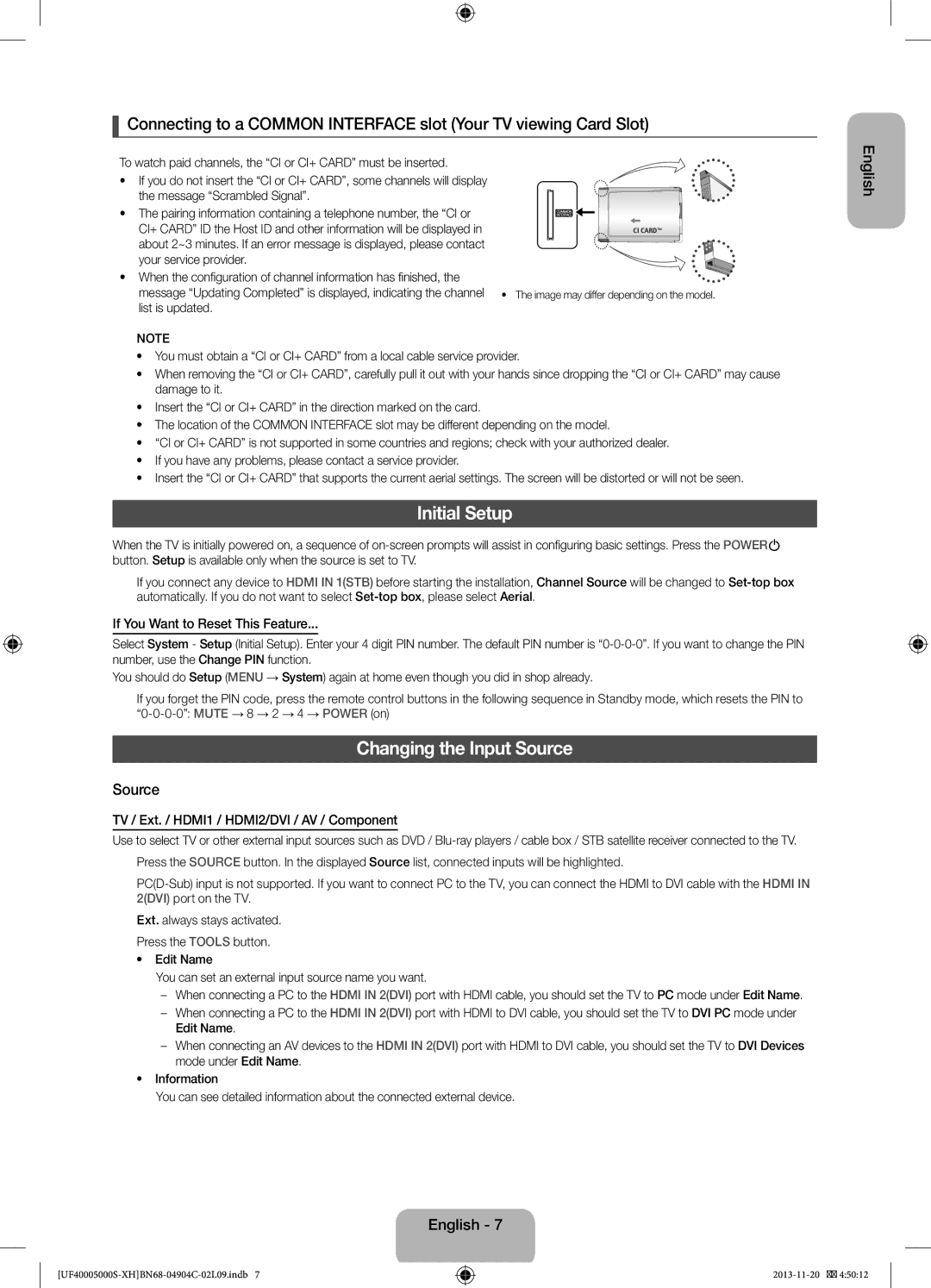UE22F5000AWXXC, UE28F4000AWXXH, UE19F4000AWXBT, UE19F4000AWXXC, UE22F5000AWXXH specifications
The Samsung UE28F4000AWXBT, UE22F5000AWXZF, UE19F4000AWXXH, UE28F4000AWXXC, and UE22F5000AWXBT are a series of compact and energy-efficient LED televisions designed to deliver quality viewing experiences in smaller spaces. These models are particularly well-suited for bedrooms, kitchens, or even as secondary TVs in living rooms.One of the standout features of these Samsung models is their HD resolution, offering crisp visuals with vibrant colors and sharp detail. The 28-inch and 22-inch screens cater to various preferences, while the 19-inch option is ideal for smaller areas. All models utilize LED backlighting technology, ensuring uniform brightness and improved energy efficiency compared to traditional LCD screens.
Samsung has incorporated their HyperReal Engine into these TVs, which enhances image quality through superior picture processing. This results in improved contrast, color accuracy, and clarity, providing viewers with an immersive experience. Additionally, the Wide Color Enhancer technology expands the color palette, ensuring that even the most nuanced shades are portrayed vividly.
In terms of connectivity, these models come equipped with multiple HDMI and USB ports, allowing seamless integration with various external devices such as gaming consoles, Blu-ray players, and USB storage devices. This flexibility enables users to access a wide range of content, making it easier to enjoy movies, shows, and games.
The design of the televisions is sleek and minimalistic, with thin bezels that maximize screen space and complement contemporary home décor. The lightweight construction makes them easy to mount on walls or place on stands, providing versatility in placement.
Another noteworthy characteristic of these Samsung models is their energy efficiency ratings, which contribute to lower electricity bills without compromising performance. They also feature eco-friendly modes that reduce power consumption, making them a responsible choice for environmentally conscious consumers.
In summary, the Samsung UE28F4000AWXBT, UE22F5000AWXZF, UE19F4000AWXXH, UE28F4000AWXXC, and UE22F5000AWXBT televisions combine high-definition visuals, advanced color technologies, and various connectivity options in a compact package. These features, along with their energy efficiency, make them ideal selections for those seeking quality entertainment in smaller spaces.