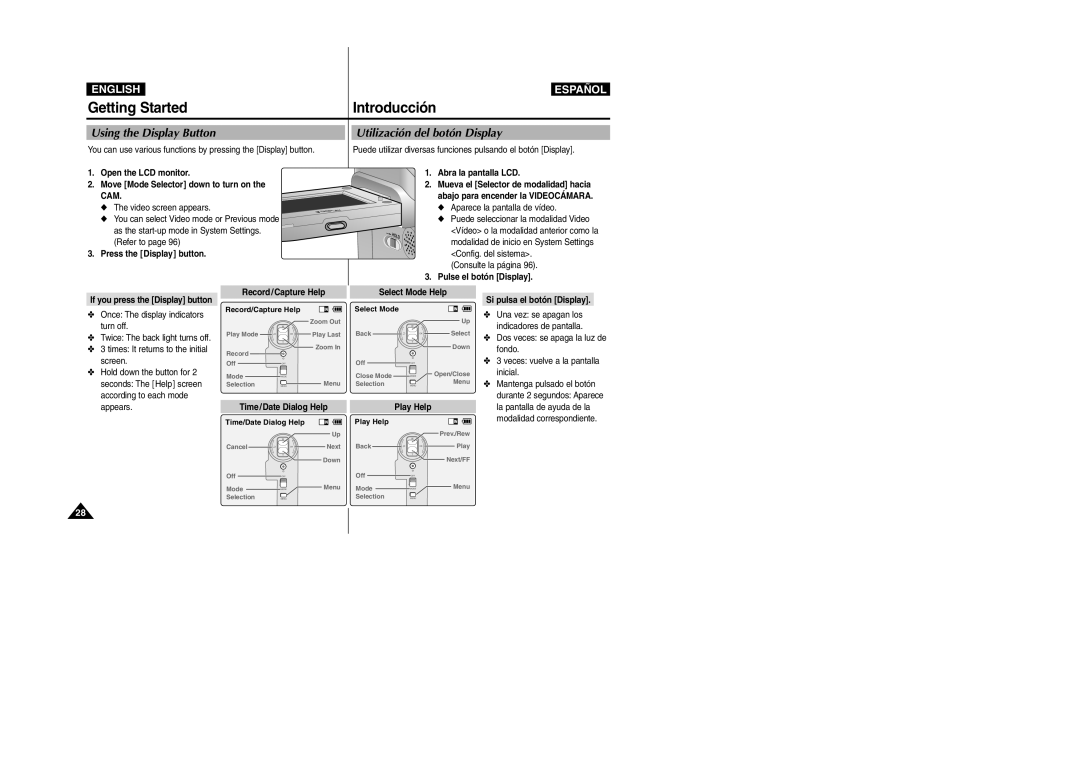ENGLISH
ESPAÑOL
Getting Started |
|
| Introducción |
| ||
Using the Display Button |
|
| Utilización del botón Display | |||
You can use various functions by pressing the [Display] button. | Puede utilizar diversas funciones pulsando el botón [Display]. | |||||
1. Open the LCD monitor. |
|
| 1. Abra la pantalla LCD. | |||
2. Move [Mode Selector] down to turn on the |
| 2. Mueva el [Selector de modalidad] hacia | ||||
CAM. |
|
|
| abajo para encender la VIDEOCÁMARA. | ||
◆ The video screen appears. |
|
|
| ◆ Aparece la pantalla de vídeo. | ||
◆ You can select Video mode or Previous mode |
|
| ◆ Puede seleccionar la modalidad Video | |||
as the |
|
| <Vídeo> o la modalidad anterior como la | |||
(Refer to page 96) |
|
|
| modalidad de inicio en System Settings | ||
3. Press the [Display] button. |
|
|
| <Config. del sistema>. | ||
|
|
|
| (Consulte la página 96). | ||
|
|
| 3. Pulse el botón [Display]. | |||
If you press the [Display] button | Record/Capture Help | Select Mode Help | Si pulsa el botón [Display]. | |||
|
| Select Mode |
| |||
✤ Once: The display indicators | Record/Capture Help |
|
| ✤ Una vez: se apagan los | ||
| Zoom Out |
| Up | |||
turn off. |
|
| indicadores de pantalla. | |||
Play Mode | Play Last | Back | Select | |||
✤ Twice: The back light turns off. | ✤ Dos veces: se apaga la luz de | |||||
|
|
|
| |||
✤ 3 times: It returns to the initial | Record | Zoom In |
| Down | fondo. | |
screen. |
|
|
| ✤ 3 veces: vuelve a la pantalla | ||
Off |
| Off |
| |||
✤ Hold down the button for 2 | Mode |
| Close Mode | Open/Close | inicial. | |
seconds: The [Help] screen | Menu | Menu | ✤ Mantenga pulsado el botón | |||
Selection | Selection | |||||
according to each mode |
|
|
|
| durante 2 segundos: Aparece | |
appears. | Time/Date Dialog Help | Play Help |
| la pantalla de ayuda de la | ||
| Time/Date Dialog Help |
| Play Help |
| modalidad correspondiente. | |
|
|
|
| |||
|
| Up |
| Prev./Rew |
| |
| Cancel | Next | Back | Play |
| |
|
| Down |
| Next/FF |
| |
| Off |
| Off |
|
| |
| Mode | Menu | Mode | Menu |
| |
| Selection |
| Selection |
|
| |
28