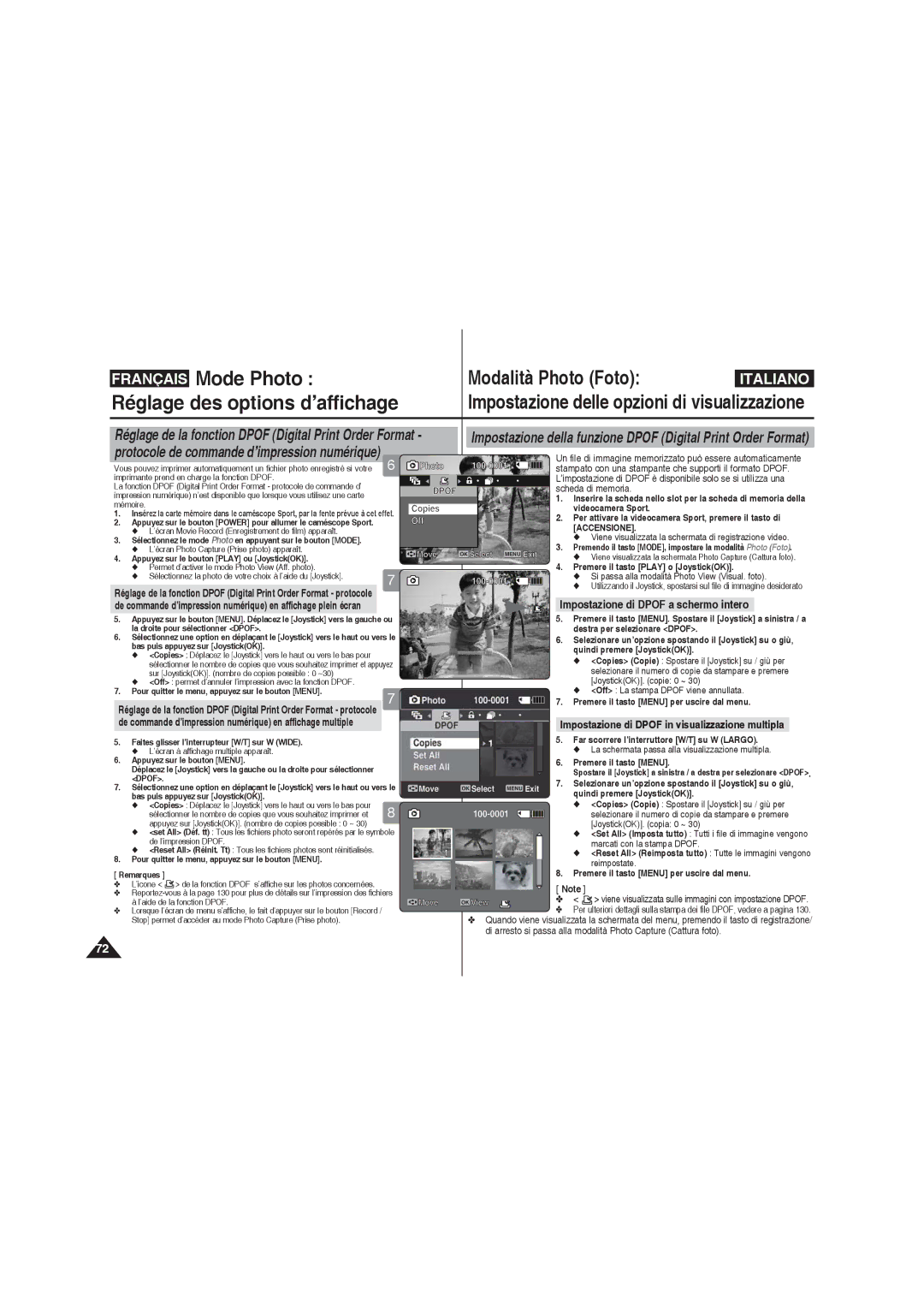Messa a fuoco automatica
AD68-00994N
Sommaire Sommario
Premiers pas
Guida introduttiva
Uso di una scheda di memoria
Inserimento/estrazione della scheda di memoria
Réglage de la fonction Program AE exposition
Impostazione di Program AE Esposizione Automatica
Enregistrement des fichiers MP3 dans le caméscope Sport
Réglage de la fonction de lecture répétée
Impostare le opzioni di riproduzione MP3
119
Risoluzione dei problemi 135
122
131
135
Consignes d’utilisation du camécope Sport
Veuillez tenir compte des consignes d’utilisation suivantes
Remarques concernant les Droits D’AUTEUR
Avvertenze riguardanti il Copyright
Avvertenze riguardanti la formazione di condensa
Remarques concernant le caméscope Sport
Remarques concernant la batterie
Avvertenze riguardanti il gruppo batterie
Vérifiez que la batterie est insérée correctement
Remarques concernant l’objectif
Avvertenze riguardanti l’obiettivo
Précautions relatives aux réparations
Avvertenze riguardanti la manutenzione
Fonctionnalités
Accessoires fournis avec le Caméscope Sport
Accessori base
Accessori opzionali Accessory en option
Remarques
Vue arrière gauche Vista posteriore e sinistra
Vue de côté et de dessous Vista posteriore e laterale
Posizione dei comandi
Emplacement des commandes Ecran LCD
Mode Photo Capture Prise photo Photo Capture Mode
Photo View Mode
Mode Photo View Aff. photo
Posizione dei comandi Display LCD
MP3 Mode
Mode MP3 MP3 Mode Modalità MP3
Mode MP3 Modalità MP3
Voice Record Mode
Voice Play Mode
File Browser Mode
System Settings Mode
Insertion de la batterie
Per inserire il gruppo batterie
Ejection de la batterie
Per estrarre il gruppo batterie
Utilisation de la batterie Uso del gruppo batterie
Entretien de la batterie
Manutenzione del gruppo batterie
Indicator
Recording
Charge
Connecting the AC Power Adapter
Connecting the USB Cable
Utilisation de la batterie
Charge de la batterie
Premiers pas
Guida introduttiva
Utilisation du bouton Mode
Uso del tasto Mode
Fonctions de chaque mode
Impostazione della modalità
Touches de Fonction
Uso del tasto Funzione
Utilisation du Joystick
Uso del Joystick
Bouton Display Uso del tasto Display
Bouton Delete Uso del tasto Delete
Premiers pas Guida introduttiva
Arborescence des dossiers et des fichiers
Struttura delle cartelle e dei file
Avvertenza
Capacité et durée d’enregistrement
Tempo e capacità di registrazione
Durée d’enregistrement vidéo
Tempo di registrazione video
Ne formatez pas la carte mémoire sur un ordinateur
Une utilisation non conforme Improprio
Scheda di memoria per evitare la perdita di dati
Sport La videocamera Sport
Dur ou CD
Chiudere il coperchio anteriore
Si vous sélectionnez OK, le type
Ejection d’une carte mémoire Ouvrez le cache avant
Label Pasting portion
Réglage de la fonction Program AE
Réglage de la fonction EIS
Viene visualizzata la schermata
Di registrazione Movie Video
Enregistrement Registrazione
Contatore
Lecture du compteur
000002004003
Zoom avant et arrière Zoom Avanti e indietro
Zoom Out
Zoom
Appuyez sur le bouton Power pour allumer le caméscope Sport
Video
Appuyez sur le bouton Play ou sur JoystickOK
Premere il tasto Play o JoystickOK
Mode Movie Vidéo Lecture Modalità Movie Video Riproduzione
Appuyez sur le bouton Play ou sur
Sur W Wide
Esistono 10 livelli di regolazione del volume
Premere il tasto Play o JoystickOK per
Video
Televisore. pagina
Mode Movie Vidéo Modalità Movie Video
Pour quitter le menu, appuyez sur le bouton Menu
Premere il tasto Menu per uscire dal menu
Viene visualizzata l’icona della funzione selezionata
Pour des informations détaillées sur la capacité en image
Movie Quality Super Fine SF Fine F Normal N
Impostazione del bilanciamento bianco
Réglage des options d’enregistrement
Le caméscope Sport
Appuyez sur le bouton Menu Tasto di Accensione
Sur JoystickOK
Réglage des effets spéciaux Impostazione degli effetti
Sélectionné
Selezionando Off, non viene visualizzata nessuna icona
Mosaico
Apparaît
Droite pour sélectionner EIS SEI
Selezionare Focus Fuoco
Viene visualizzata l’icona della funzione
Mise au point manuelle MF FM
Messa a fuoco manuale MF KF
Off permet de désactiver la fonction BLC CCJ
De film
Utilizzare questa funzione quando si utilizza la
Réglage du zoom numérique Impostazione dello zoom digitale
Appuyez sur JoystickOK
Numérique, un indicateur s’affiche à l’écran
Zoom digitale
Appuyez sur le bouton Power pour allumer le caméscope Sport
’icône des dimensions
Appuyez sur le bouton Menu
Tasto di Accensione
Le caméscope Sport bascule sur le réglage sélectionné
Recording 1200AM 2006/01/01 Sepia Movie Line In/Out
Movie Line In/Out
Réglage des options d’affichage
Suppression de fichiers vidéo Eliminazione dei file video
Premere il tasto Play o J oystickOK
Spostare l’interruttore W/T su W Largo
Permet de basculer en mode Movie Play Lecture vidéo
’option sélectionnée s’applique
’opzione selezionata viene applicata
Viene visualizzata la schermata di registrazione video
Verrouillage de fichiers vidéo Blocco dei file video
Blocco dei file video a schermo intero
Blocco dei file video in visualizzazione multipla
Copie de fichiers vidéo Copia dei file video
Copia dei file video a schermo intero
Copia dei file video in visualizzazione multipla
Copie des fichiers vidéo en affichage plein écran
Sélectionnez le mode Photo en appuyant sur le bouton Mode
Impostazione di Program AE
Premendo il tasto MODE, impostare la modalità Photo Foto
Mode Photo Prise
Modalità Photo Foto Cattura
Prise d’images
Ripresa delle immagini
’arrière Su per eseguire lo
Zoom indietro
’avant
Zoom avanti
Sélectionnez le mode Photo en appuyant sur le bouton Mode
Affichage de fichiers photo sur l’écran LCD
Sepia visualizzare
Mode Photo Visionnage
Affichage de plusieurs fichiers photo
Visualizzazione di più file di immagine
Premendo il tasto MODE, impostare la
Mode Photo Modalità Photo Foto
Impostazione del bilanciamento del bianco
Bouton Mode
Pour sélectionner Program AE Prog. AE
JoystickOK Ae Program
Nota Remarque
Viene visualizzata la schermata di
Registrazione video
Viene visualizzata la schermata Photo
Sinistra / a destra per selezionare
Réglage du flash
Impostazione del flash
Français Mode Photo Modalità Photo Foto
Con uno scatto
Conferisce alle foto una maggiore stabilità
Nelle riprese con lo zoom
Nella ripresa di oggetti piccoli
Nelle riprese in movimento
Réglage de la mise au point
On permet d’activer la fonction BLC CCJ
Digital Zoom Off
Photo Digital Zoom Off
Suppression de fichiers photo en affichage plein écran
Eliminazione dei file di immagine a schermo intero
Réglage du diaporama
Impostazione della proiezione delle diapositive
Un file di immagine memorizzato può essere automaticamente
Photo 100-0001
Stampato con una stampante che supporti il formato Dpof
’impostazione di Dpof è disponibile solo se si utilizza una
Formatez la mémoire
Non venga formattata
Si passa alla modalità Photo View Visual. foto
Premere il tasto MENU. Spostare il Joystick a
Copie de fichiers photo Copia dei file di immagine
Copia dei file di immagine a schermo intero
Copie des fichiers photo en affichage multiple
Premere JoystickOK
Sélectionnez le mode MP3 en appuyant sur le bouton Mode
Copie de fichiers MP3 Dans le caméscope Sport
Impoostare la riproduzione Repeat
Premendo il tasto MODE, impostare la modalità MP3
Modalità MP3 Archiviare file
MP3 nella Sports camcorder
Débranchement du câble USB
Avertissement
Mode MP3 Lecture Modalità MP3 Riproduzione
Lecture de fichiers MP3 Riproduzione file MP3
Dont push me.mp3
Mode MP3
Suppression de fichiers MP3 Cancellare file MP3
Réglage des options de lecture MP3
Mode MP3 Modalità MP3 Impostare le
Sélectionnez le mode MP3 en appuyant sur le bouton Mode
La liste de lecture MP3 s’affiche
Premendo il tasto MODE, impostare la modalità MP3
Réglage de l’égaliseur
Impostare lequalizzatore
Verrouillage de fichiers MP3 Bloccare i file MP3
Copie de fichiers MP3 Copiare i file MP3
Copia dei file MP3 nella sequenza di brani MP3
Copia dei file MP3 a schermo intero
Réglage du mode Play Lect
Recorder Registr. Voce
Enregistrement de fichiers vocaux
Accensione
Mode Voice Recorder Modalità Voice Recorder
Enreg. Voix Enregistrement
Enregistrement de fichiers vocaux Registrare file Voce
Lecture de fichiers vocaux Riprodurre file Voce
Suppression de fichiers vocaux Cancella i file Voce
Le bas puis appuyez sur JoystickOK
Viene visualizzata la schermata Voice Record Registr. voce
Si passa alla schermata con la sequenza di brani vocali
’écran Voice Record Enreg. voix apparaît
Licône de la fonction sélectionnée saffiche
Verrouillage de fichiers vocaux
Bloccare i file Voce
Lock Verr le fichier vocal sélectionné est verrouillé
Lock Prot Protegge il file vocale selezionato
Copie de fichiers vocaux
Copiare i file Voce
OK Il file vocale selezionato viene copiato
All Tutti Tutti i file vocali vengono copiati
Power pour allumer le
Bouton Power
Sélectionnez le mode File
File Browser Explorateur
Uso del File Browser Scorri file
Utilisation de la fonction File Browser Explorateur
Le fichier sélectionné est lu Remarques
Viene visualizzata la schermata File Browser Scorri file
Suppression de fichiers ou de dossiers
Eliminazione di file o cartelle
Verrouillage de fichiers
Protezione dei file
Copie de fichiers ou de dossiers
Copia di file o cartelle
En appuyant sur le bouton Mode
Affichage des informations relatives aux fichiers
Visualizzazione delle informazioni dei file
Fichier
Bouton Power
Sélectionnez le mode
Bouton Mode
Pour allumer le caméscope
Une fois les réglages terminés, allez au mode
Souhaité en appuyant sur le bouton Mode
Choix du type de stockage
Selezione del tipo di memoria
Réglage du mode USB
Réglage du mode USB Impostazione della modalità USB
’écran System Settings Réglage syst. apparaît
Réglage du caméscope Sport
Réglages de la mémoire Sport Impostazione della memoria
Réglage de la fonction File No N FCH
Impostazione della funzione File No N. File
Formatage de la mémoire Formattazione della memoria
Avertissement
Récupérées après le formatage
Internal Interna La memoria interna viene formattata
Appuyez sur le bouton Power pour
Sélectionnez le mode System Settings
Settings Imp di sistema
Modalità desiderata premendo il tasto Mode
Appuyant sur le bouton Mode
Réglages de l’écran LCD Sport Regolazione del display LCD
Réglage de la luminosité de l’écran LCD
Regolazione della luminosità del display LCD
’écran Movie Record Enreg. vidéo apparaît
Déplacez le Joystick vers le haut ou vers
Le bas pour régler la couleur de l’écran LCD
Puis appuyez sur JoystickOK
Réglage de la date et de l’heure
Réglage de la date et de l’heure Impostazione di data e ora
Joystick vers la gauche ou vers la droite
Ou vers le bas
’écran System Settings Réglage syst Apparaît
Format date
MM/DD/YY La data appare nell’ordine mese/giorno/anno
La droite pour sélectionner Date Format
System Settings Time Format
De la date et de l’heure
Time Format Hour
’écran System Settings Réglage syst
Date la date s’affiche
Time Hr l’heure s’affiche
Réglage du signal sonore Impostazione del suono bip
On permet d’activer le signal sonore
Off permet de désactiver le signal sonore
System Settings Beep Sound Off
Réglage du mode Start-up Démarr
Mode Movie Vidéo Quindi premere JoystickOK
Impostazione della modalità di accensione
Selezionare Start-up Accens
Apparaît Settings Imp di sistema
Réinitialisation du caméscope Sport
Reimpostazione della videocamera Sport
Sport Impostazione del sistema
Choix de la langue Selezione della lingua
Remarques Desiderata premendo il tasto Mode
Impostata in modalità System Settings Imp di sistema
Extinct. auto
Shut off Extinct. auto
Off La funzione Demonstration Dimostrazione viene annullata
Demonstration Off Minutes Play Now
Syst. en appuyant sur le bouton Mode
Sélectionnez le mode System Settings Réglage
Affichage des informations sur la version
’écran Movie Record Enreg. vidéo apparaît
Allumez votre ordinateur
Accendere il PC
Copiez le fichier souhaité du caméscope
Sport sur votre ordinateur
Mode USB Sport Utilizzo della modalità USB
Impression PictBridge Stampa con PictBridge
Une fois terminé, débranchez le câble USB
Usare il modulo di
Record /Stop button
Screw
Rubber Mount receptacle
Porter le module caméra externe
Utilisation des bandes de fixation longues
Usare la banda Long Mount
Utilisation du module caméraexterne
123
124
125
Raccordement à un ordinateur à l’aide du câble USB
Divers Informations
Informazioni varie Interfaccia USB
Environnement de l’interface USB
Connessione ad un computer attraverso la porta USB
Installation du logiciel
Installation du programme DV Media Pro
Installazione di DV Media Pro
Divers Informations Informazioni varie
Ulead Video Studio
Collegamento ad un PC mediante un cavo USB
Raccordement à un téléviseur
Collegamento ad un monitor TV
Collegamento ad un registratore VCR/DVD
Divers Informations Informazioni varie
Impression des photos
Impression Dpof Stampa con Dpof
Impression de fichiers Dpof de la carte mémoire
Stampa dei file Dpof nella scheda di memoria
Entretien Nettoyage et Manutenzione Pulizia e
Entretien du caméscope Sport
Après utilisation du caméscope Sport
Dopo aver utilizzato la videocamera Sport
Nettoyage du boîtier
Pulizia della parte esterna
Utilisation de la pile rechargeable intégrée
Uso della batteria ricaricabile integrata
Utilizzare esclusivamente batterie e accessori consigliati
Propos de la pile Informazioni sulla batteria
Usare una batteria con una grande capacità di carica
Utilisation du caméscope Sport à l’étranger
Uso della videocamera Sport all’estero
Dépannage Risoluzione dei problemi
Problème Causes possibles Solution
Display di autodiagnosi
Sintomo Possibili cause Misura
136
Utilisation du menu Utilizzo della memoria
Vidéo
Réglage syst
Registr. Voce
Scorri file
Imp di sistema
Spécifications techniques Specifiche
Prise CC
Connecteurs
Divers
Nom du modèle VP-X205L/X210L/X220L Adaptateur CA
Nom du modèle
Nome modello VP-X205L/X210L/X220L Adattatore CA
Nome modello
Index Indice
22~25
135
55, 74, 82, 89
131~134
54, 73, 81, 88
Pour la France uniquement
Pour toute information ou tout
France
Samsung Electronics France
Italia Italy
Comment contacter Samsung dans le monde
Conforme à la directive RoHS
Conformità RoHS