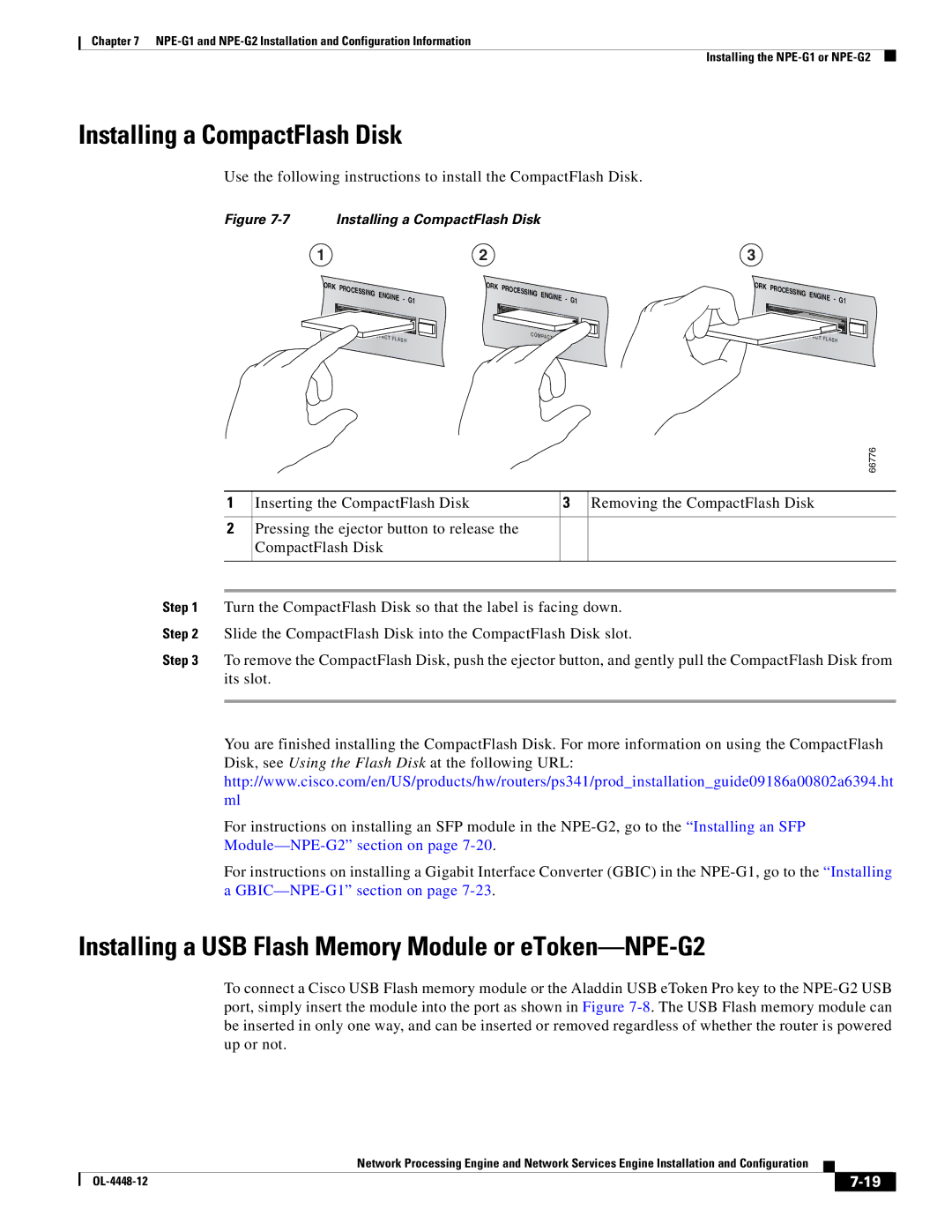Chapter 7
Installing the
Installing a CompactFlash Disk
Use the following instructions to install the CompactFlash Disk.
Figure 7-7 Installing a CompactFlash Disk
1 | 2 | 3 |
ORK | PROCESSING | ENGINE |
|
| ORK | PROCESSING | ENGINE |
|
| ||||
| - | G1 |
| - | G1 | ||||||||
|
|
|
| ||||||||||
|
| AC | T F L | A S H |
|
| C O M PAC | T F L | A S H |
| |||
|
|
|
|
|
|
|
|
|
| ||||
ORK | PROCESSING | ENGINE |
|
|
| - | G1 | ||
|
| |||
|
| AC T F L |
|
|
|
| A S H |
| |
66776
1 | Inserting the CompactFlash Disk | 3 | Removing the CompactFlash Disk |
|
|
|
|
2 | Pressing the ejector button to release the |
|
|
| CompactFlash Disk |
|
|
|
|
|
|
Step 1 Turn the CompactFlash Disk so that the label is facing down.
Step 2 Slide the CompactFlash Disk into the CompactFlash Disk slot.
Step 3 To remove the CompactFlash Disk, push the ejector button, and gently pull the CompactFlash Disk from its slot.
You are finished installing the CompactFlash Disk. For more information on using the CompactFlash Disk, see Using the Flash Disk at the following URL: http://www.cisco.com/en/US/products/hw/routers/ps341/prod_installation_guide09186a00802a6394.ht ml
For instructions on installing an SFP module in the
Module—NPE-G2” section on page 7-20.
For instructions on installing a Gigabit Interface Converter (GBIC) in the
Installing a USB Flash Memory Module or eToken—NPE-G2
To connect a Cisco USB Flash memory module or the Aladdin USB eToken Pro key to the
Network Processing Engine and Network Services Engine Installation and Configuration
|
| ||
|
|