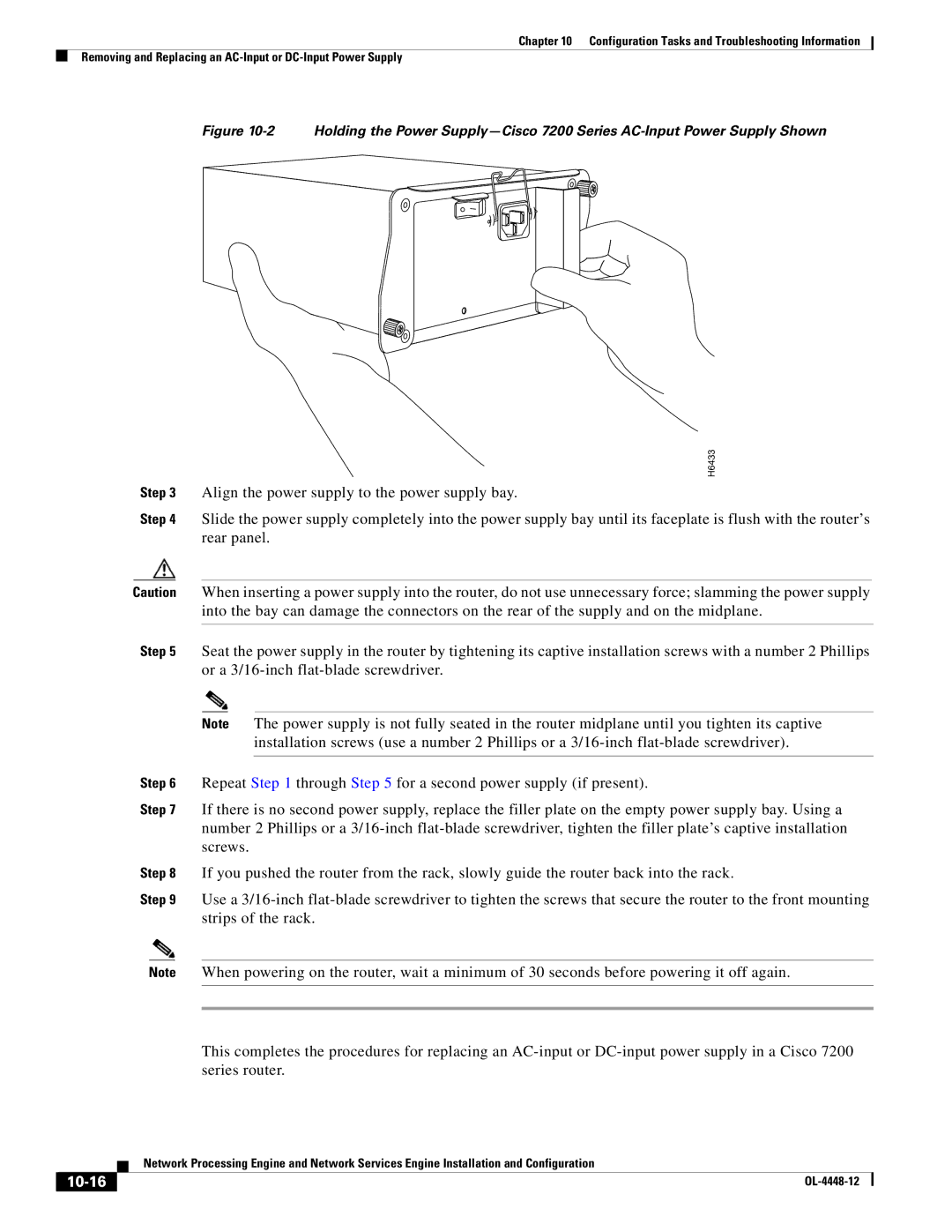Chapter 10 Configuration Tasks and Troubleshooting Information
Removing and Replacing an
Figure 10-2 Holding the Power Supply—Cisco 7200 Series AC-Input Power Supply Shown
|
|
|
|
| H6433 |
|
Step 3 | Align the power supply to the power supply bay. |
| ||||
Step 4 | Slide the power supply completely into the power supply bay until its faceplate is flush with the router’s |
| ||||
|
|
| rear panel. |
| ||
|
|
|
|
|
|
|
Caution | When inserting a power supply into the router, do not use unnecessary force; slamming the power supply |
| ||||
|
|
| into the bay can damage the connectors on the rear of the supply and on the midplane. |
| ||
|
|
|
|
|
|
|
Step 5 | Seat the power supply in the router by tightening its captive installation screws with a number 2 Phillips |
| ||||
|
|
| or a |
| ||
|
|
|
|
|
|
|
|
|
| Note | The power supply is not fully seated in the router midplane until you tighten its captive |
| |
|
|
|
|
| installation screws (use a number 2 Phillips or a |
|
|
|
|
|
|
| |
Step 6 | Repeat Step 1 through Step 5 for a second power supply (if present). |
| ||||
Step 7 | If there is no second power supply, replace the filler plate on the empty power supply bay. Using a |
| ||||
|
|
| number 2 Phillips or a |
| ||
|
|
| screws. |
|
| |
Step 8 | If you pushed the router from the rack, slowly guide the router back into the rack. |
| ||||
Step 9 | Use a |
| ||||
|
|
| strips of the rack. |
| ||
|
|
|
|
| ||
Note | When powering on the router, wait a minimum of 30 seconds before powering it off again. |
| ||||
|
|
|
|
|
|
|
|
|
|
|
|
|
|
This completes the procedures for replacing an
| Network Processing Engine and Network Services Engine Installation and Configuration |
|