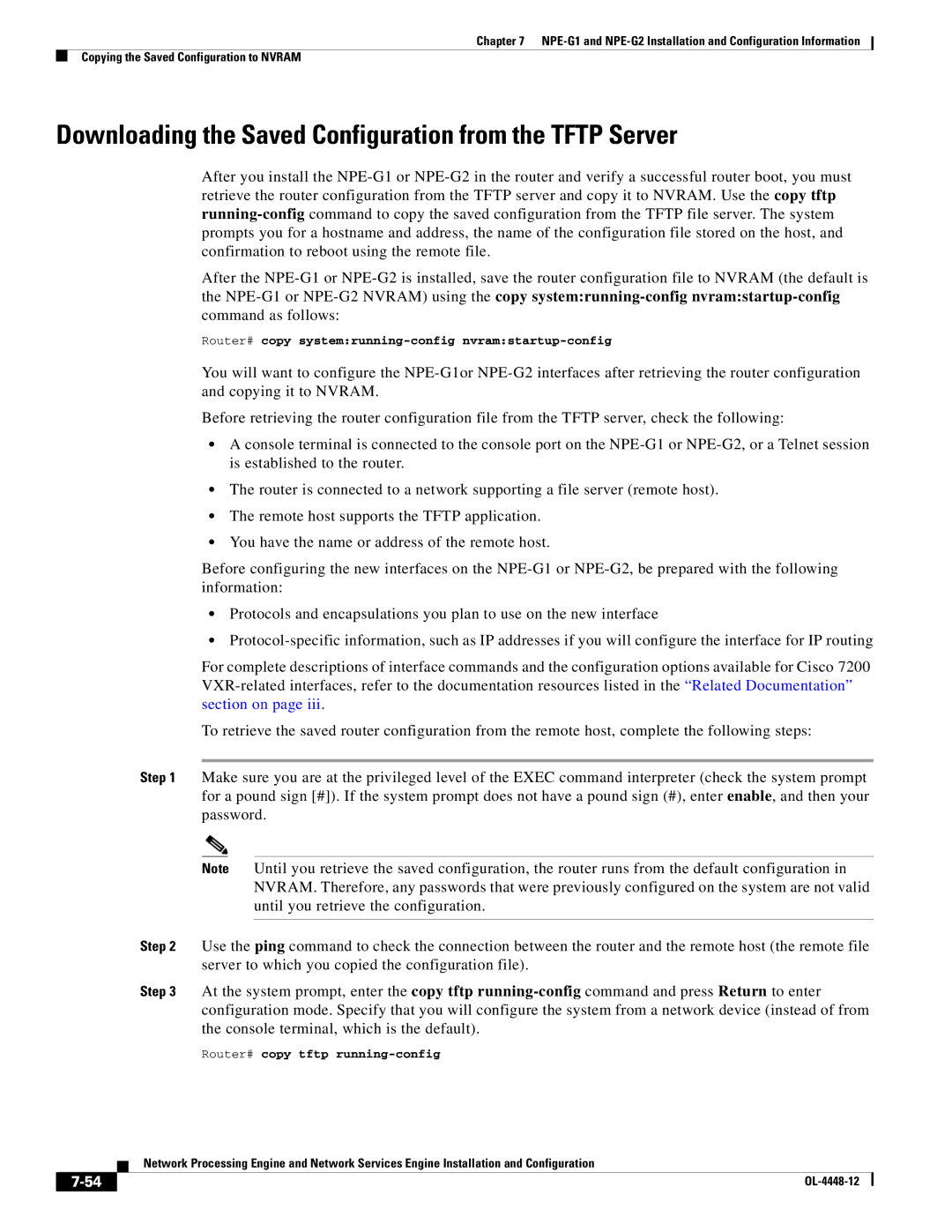Chapter 7
Copying the Saved Configuration to NVRAM
Downloading the Saved Configuration from the TFTP Server
After you install the
After the
Router# copy system:running-config nvram:startup-config
You will want to configure the
Before retrieving the router configuration file from the TFTP server, check the following:
•A console terminal is connected to the console port on the
•The router is connected to a network supporting a file server (remote host).
•The remote host supports the TFTP application.
•You have the name or address of the remote host.
Before configuring the new interfaces on the
•Protocols and encapsulations you plan to use on the new interface
•
For complete descriptions of interface commands and the configuration options available for Cisco 7200
To retrieve the saved router configuration from the remote host, complete the following steps:
Step 1 Make sure you are at the privileged level of the EXEC command interpreter (check the system prompt for a pound sign [#]). If the system prompt does not have a pound sign (#), enter enable, and then your password.
Note Until you retrieve the saved configuration, the router runs from the default configuration in NVRAM. Therefore, any passwords that were previously configured on the system are not valid until you retrieve the configuration.
Step 2 Use the ping command to check the connection between the router and the remote host (the remote file server to which you copied the configuration file).
Step 3 At the system prompt, enter the copy tftp
Router# copy tftp running-config
Network Processing Engine and Network Services Engine Installation and Configuration
|
| |
|