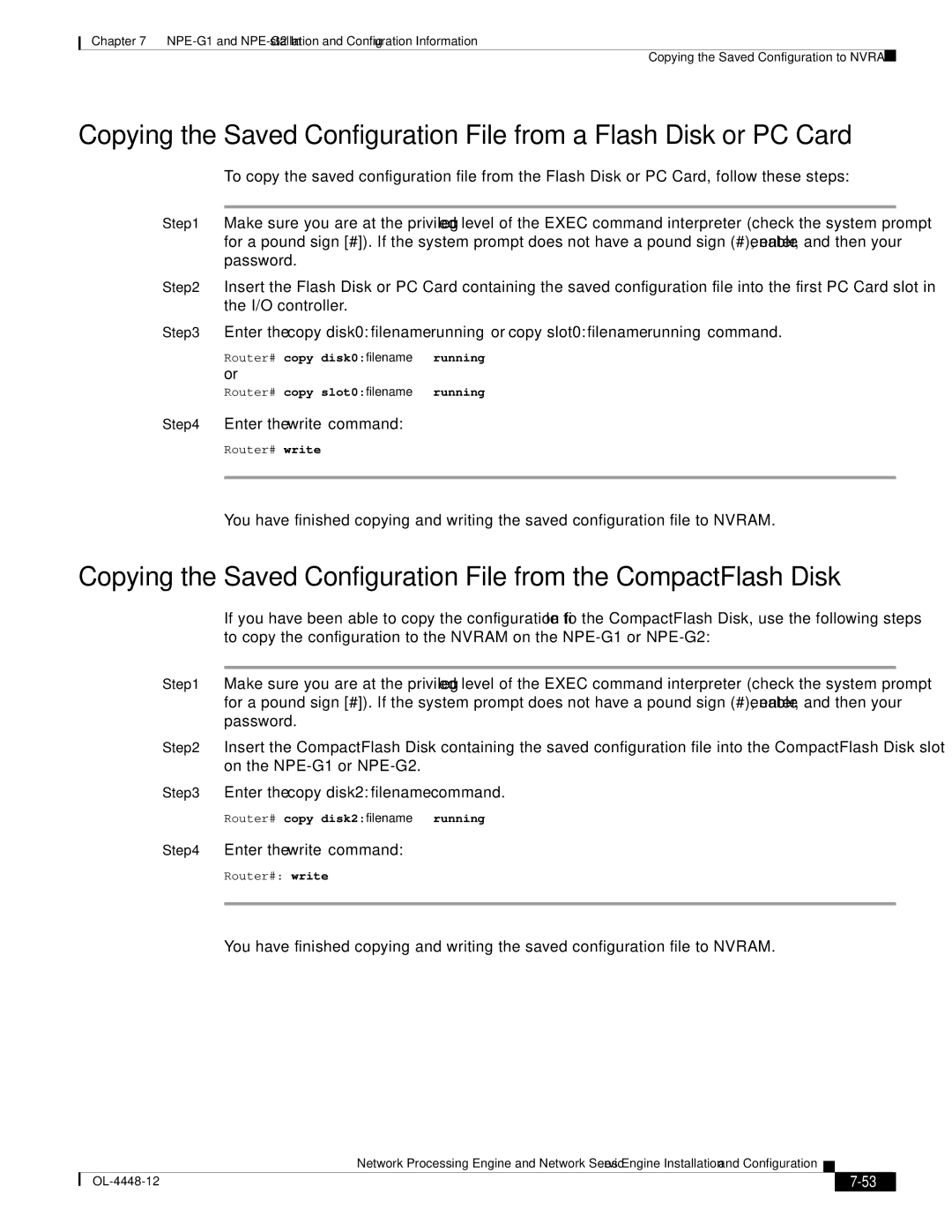Chapter 7
Copying the Saved Configuration to NVRAM
Copying the Saved Configuration File from a Flash Disk or PC Card
To copy the saved configuration file from the Flash Disk or PC Card, follow these steps:
Step 1 Make sure you are at the privileged level of the EXEC command interpreter (check the system prompt for a pound sign [#]). If the system prompt does not have a pound sign (#), enter enable, and then your password.
Step 2 Insert the Flash Disk or PC Card containing the saved configuration file into the first PC Card slot in the I/O controller.
Step 3 Enter the copy disk0: filename running or copy slot0: filename running command.
Router# copy disk0:filename running or
Router# copy slot0:filename running
Step 4 Enter the write command:
Router# write
You have finished copying and writing the saved configuration file to NVRAM.
Copying the Saved Configuration File from the CompactFlash Disk
If you have been able to copy the configuration file to the CompactFlash Disk, use the following steps to copy the configuration to the NVRAM on the
Step 1 Make sure you are at the privileged level of the EXEC command interpreter (check the system prompt for a pound sign [#]). If the system prompt does not have a pound sign (#), enter enable, and then your password.
Step 2 Insert the CompactFlash Disk containing the saved configuration file into the CompactFlash Disk slot on the
Step 3 Enter the copy disk2: filename command.
Router# copy disk2:filename running
Step 4 Enter the write command:
Router#: write
You have finished copying and writing the saved configuration file to NVRAM.
Network Processing Engine and Network Services Engine Installation and Configuration
|
| ||
|
|