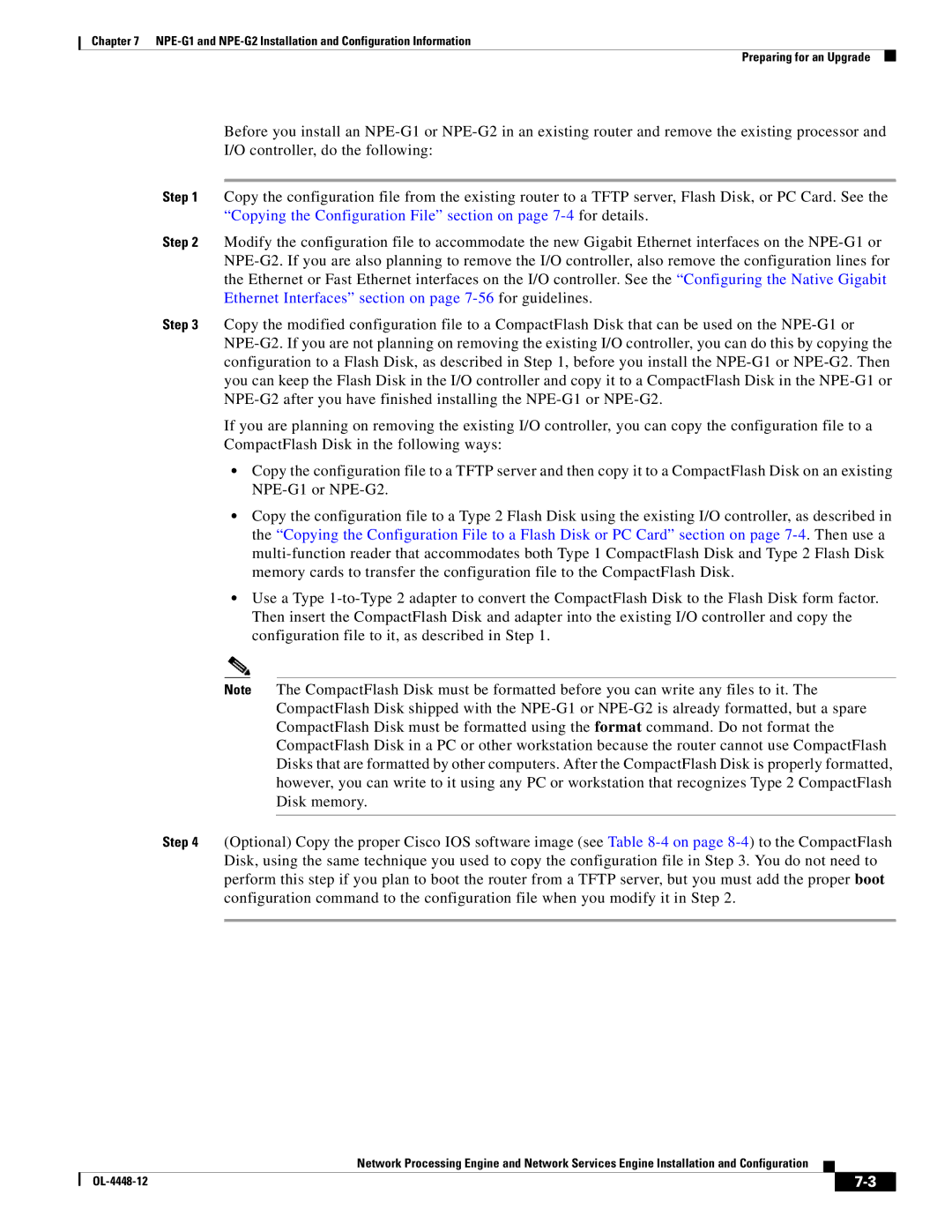Chapter 7
Preparing for an Upgrade
Before you install an
Step 1 Copy the configuration file from the existing router to a TFTP server, Flash Disk, or PC Card. See the “Copying the Configuration File” section on page
Step 2 Modify the configuration file to accommodate the new Gigabit Ethernet interfaces on the
Step 3 Copy the modified configuration file to a CompactFlash Disk that can be used on the
If you are planning on removing the existing I/O controller, you can copy the configuration file to a CompactFlash Disk in the following ways:
•Copy the configuration file to a TFTP server and then copy it to a CompactFlash Disk on an existing
•Copy the configuration file to a Type 2 Flash Disk using the existing I/O controller, as described in the “Copying the Configuration File to a Flash Disk or PC Card” section on page
•Use a Type
Note The CompactFlash Disk must be formatted before you can write any files to it. The CompactFlash Disk shipped with the
Step 4 (Optional) Copy the proper Cisco IOS software image (see Table
Network Processing Engine and Network Services Engine Installation and Configuration
|
| ||
|
|