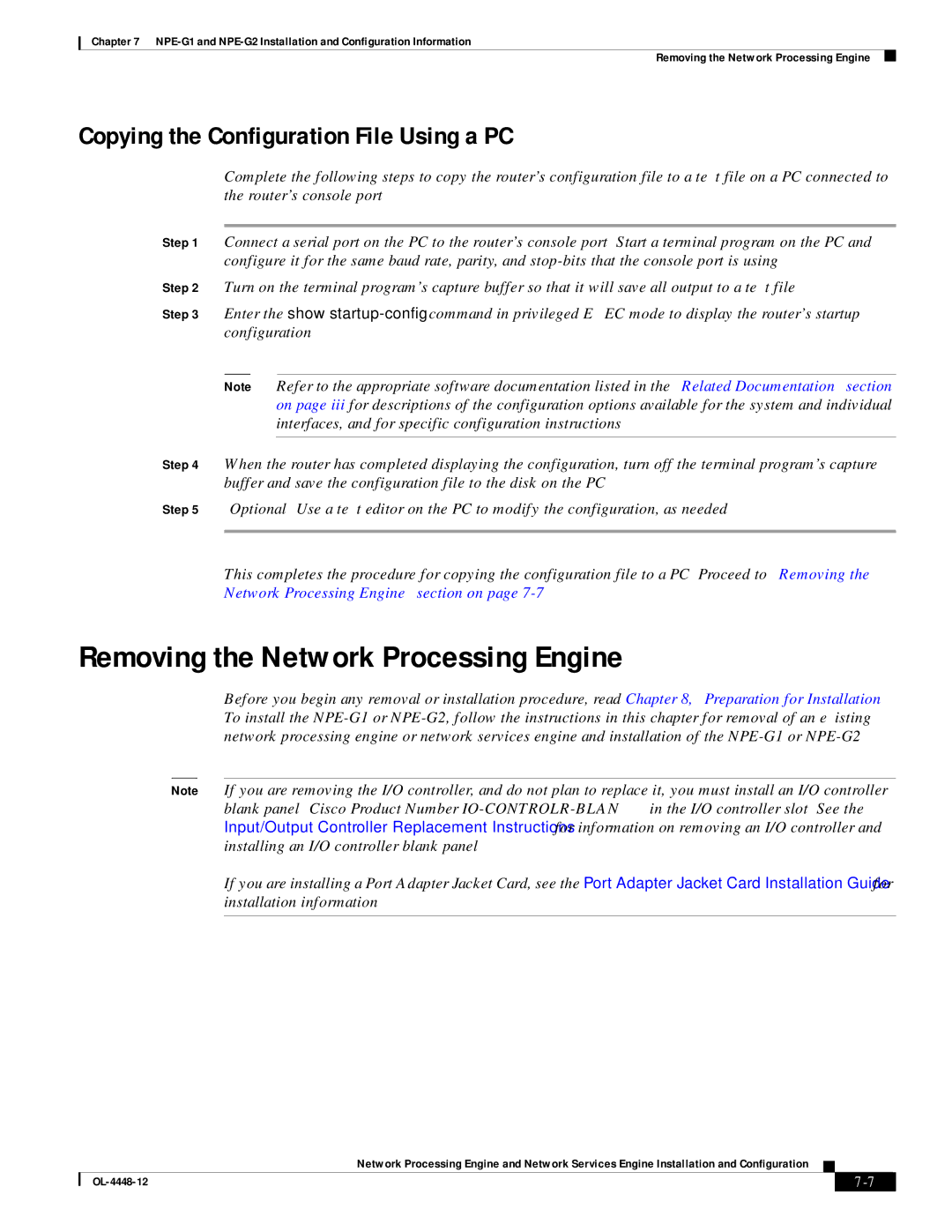Chapter 7
Removing the Network Processing Engine
Copying the Configuration File Using a PC
Complete the following steps to copy the router’s configuration file to a text file on a PC connected to the router’s console port.
Step 1 Connect a serial port on the PC to the router’s console port. Start a terminal program on the PC and configure it for the same baud rate, parity, and
Step 2 Turn on the terminal program’s capture buffer so that it will save all output to a text file.
Step 3 Enter the show
Note Refer to the appropriate software documentation listed in the “Related Documentation” section on page iii for descriptions of the configuration options available for the system and individual interfaces, and for specific configuration instructions.
Step 4 When the router has completed displaying the configuration, turn off the terminal program’s capture buffer and save the configuration file to the disk on the PC.
Step 5 (Optional) Use a text editor on the PC to modify the configuration, as needed.
This completes the procedure for copying the configuration file to a PC. Proceed to “Removing the Network Processing Engine” section on page
Removing the Network Processing Engine
Before you begin any removal or installation procedure, read Chapter 8, “Preparation for Installation.” To install the
Note If you are removing the I/O controller, and do not plan to replace it, you must install an I/O controller blank panel (Cisco Product Number
If you are installing a Port Adapter Jacket Card, see the Port Adapter Jacket Card Installation Guide for installation information.
Network Processing Engine and Network Services Engine Installation and Configuration
|
| ||
|
|